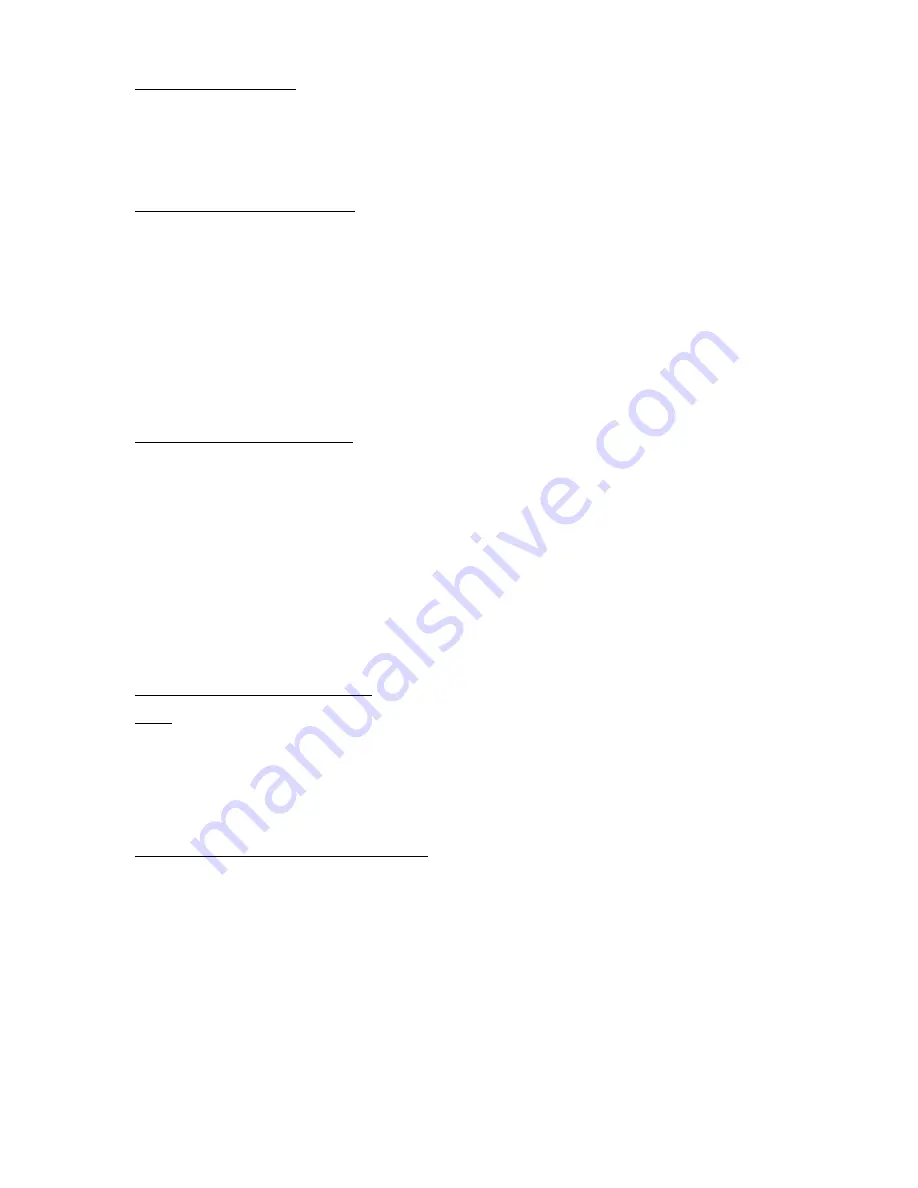
SELECTING SCAN SPEED:
1.
The Scan Speed switch is located next to the Level Switch, and is labeled SPEED. The Scan SPEED switch is a 3-way
rocker switch that operates left, center and right.
2.
If the scan SPEED switch is set to the Left position, the Tech-Scan32 Plus ECU is in the SLOW speed (4 second delay)
3.
If the scan SPEED switch is set to the Center position, the Tech-Scan32 Plus ECU is in the MEDIUM speed (2.0 second
delay)
4.
If the scan SPEED switch is set to the Right position, the Tech-Scan32 Plus ECU is in the FAST speed (.5 second delay)
SELECTING THE AUDITORY MODE
1.
The Auditory Mode switch is located next to the Speed Switch, and is labeled AUDITORY. The Auditory Mode switch is a
3-way rocker switch that operates left, center and right.
2.
If the scan Auditory Mode switch is set to the Left position, the Auditory prompts are ON and will play an auditory prompt
each time the LED advances through the internal speaker or headset or ear piece when plugged into the HEADSET jack.
3.
If the scan Auditory Mode switch is set to the Center position, the Auditory prompts are OFF and will not play through the
speaker, but they will play through the headset jack or ear piece (see diagram – FRONT VIEW).
4.
If the scan Auditory Mode switch is set to the Right position, the Auditory prompts are OFF and a Beep Tone will be heard
each time the LED advances. The Beep Tone will not be heard in the headset or ear piece.
Note: If the Tech-Scan 32 Plus ECU is to be used to scan only with the Auditory Mode set in the OFF position and no
headphone or ear piece, the Auditory prompts must be erased. The auditory prompts can be erased by setting the
Programming switch into the AUDI (Auditory) mode, then holding the Recording button in and then pressing each message
square momentarily, one at a time. The amount time that you are actually pressing each message square is very short, make it
as short as possible.
PLAYBACK OPERATION (Scanning):
Be sure that the external User switch is plugged into the proper jack located at the back of the unit labeled Switch Input 1
and/or 2 or else the Tech-Scan 32 Plus ECU will not operate as a scanning unit.
1.
Plug in the external switch into the jack labeled
Switch Input 1
for
SINGLE SWITCH
scanning and
Switch Inputs 1 & 2
for
DOUBLE SWITCH
scanning on the back.
2.
Select the LEVEL select switch to the LEVEL you wish to playback
by turning the level selector switch to one of the six
levels.
3.
Select the Scan MODE (Linear, Row/Column or Step),
see “Selecting Scan Mode.”
4.
Select the Scan SPEED (Slow, Medium or Fast),
see “Selecting Scan Speed.”
5.
Turn the Tech-Scan 32 Plus ECU ON. Turn the VOLUME control switch clockwise, until it clicks ON.
6.
Set the VOLUME control, turning clock wise, at the desired playback volume.
7.
Scanning LEDs will start once the external User switch plugged into the jack labeled Switch Input 1 is activated, when the
LED lights at the desired message, activating the external User switch will play the message.
READ THE
INSTRUCTIONS FOR SELECTING SCAN MODE FOR A COMPLETE DESCRIPTION OF WHICH EXTERNAL
USER SWITCH TO USE TO PLAY THE MESSAGE
.
8.
After 5 scans if no message is played the Tech-Scan32 Plus ECU will automatically go into sleep mode. To reactivate -
activate the external User Switch.
PLAYBACK OPERATION (Direct Select):
NOTE:
When the external User switch is removed or not plugged into the jack or jacks marked Switch Input 1 & 2 the unit is
set into the Direct Select mode and will not scan. The Program Select switch on the Tech-Scan 32 Plus ECU must be set to the
NORMAL mode in order to play back the full messages.
1.
Turn the Tech-Scan 32 Plus ECU ON. Turn the VOLUME control switch clockwise, until it clicks ON.
2.
Set the VOLUME control, turning clock wise, at the desired playback volume.
3.
Set the LEVEL select switch to the Level you wish to playback by turning the level selector switch to one of the up to six
levels.
4.
Select one of the 32 message squares on the face of the Tech-Scan 32 Plus ECU and depress that message square for message
playback.
HEADSET USAGE or EAR PIECE (scanning mode):
When the headset or ear piece is plugged into the jack in the front of the unit labeled HEADSET JACK (see diagram –
FRONT VIEW), all of the AUDITORY PROMPTS and NORMAL messages will be heard through the headset or ear piece.
No matter what position the AUDITORY switch is in, the prompts and messages will be played through the headset jack or
ear piece. The Beep tone is not heard in the headset or ear piece.

























