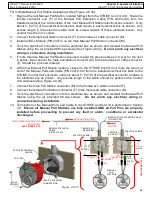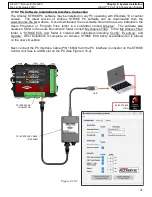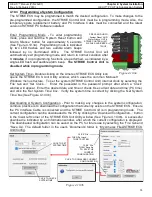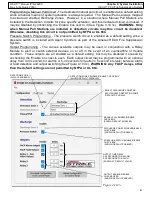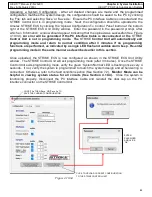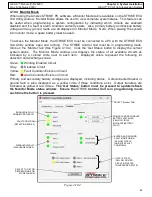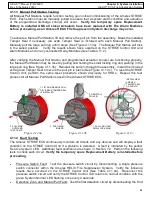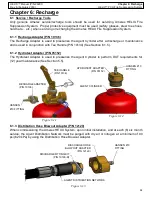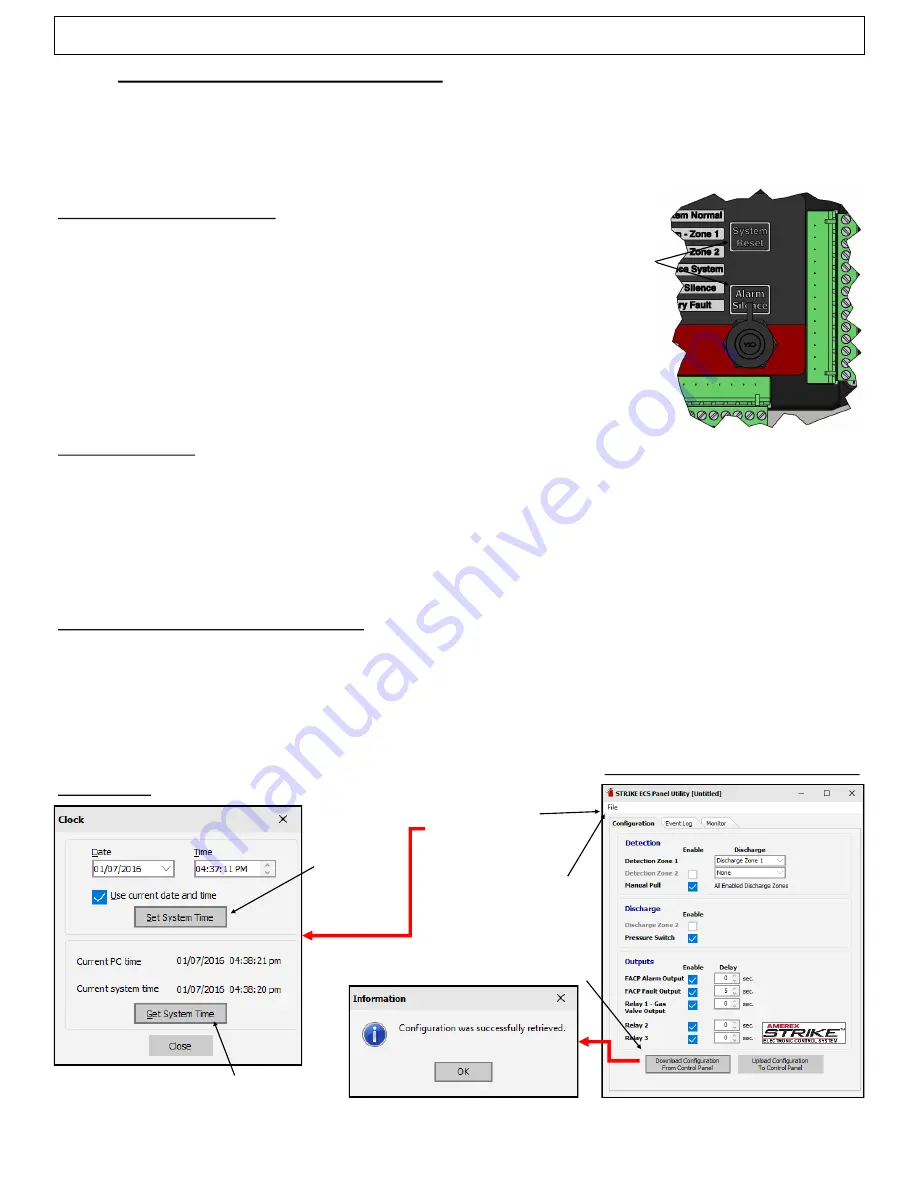
79
HELIX™ Manual
(P/N 26291)
Chapter 4: System Installation
Rev A (February 2018)
HELIX™ PCU
Fire Suppression System
4.10.3 Programming a System Configuration
The STRIKE ECS may be programmed to match the desired configuration. To make changes to the
pre
-
programmed configuration, the STRIKE Control Unit must be in programming mode. Also, the
temporary spare replacement battery and PC Interface Cable must be connected and the latest
version of STRIKE PC Software installed.
Enter Programming Mode
-
To enter programming
mode, press and hold the ‘System Reset’ button and
‘Alarm Silence’ button for approximately 5 seconds
(See Figure 4.10.3a). Programming mode is indicated
by two LED flashes and two audible alarm beeps
followed by no illuminated LEDs. The STRIKE Control Unit will
automatically exit programming mode and return to normal condition after
3 minutes
if no programming functions are performed, as indicated by a
single LED flash and audible alarm beep.
The STRIKE Control Unit is
disabled while in programming mode.
Set System Time
-
Double clicking on the Amerex STRIKE ECS Utility icon
opens the STRIKE ECS Unit Utility window, which uses the common Microsoft
Windows menu structure. To set the system (STRIKE Control Unit) internal clock by selecting the
‘File’ tab and ‘Set Clock...’. Enter the password in the password prompt, after which a ‘Clock’
window will appear. Enter the desired date and time or check ‘Use current date and time’ (PC time)
and click the ‘Set System Time’ box. Verify the system time is correct by clicking the ‘Get System
Time’ box (See Figure 4.10.3b).
Downloading A System Configuration
-
Prior to making any changes to the system configuration,
common practice is to download the configuration that currently exists on the STRIKE ECS. Ensure
the PC Interface Cable is connected and the STRIKE Control Unit is in programming mode. The
current configuration can be downloaded to the PC by clicking the ’Download Configuration...’ button
in the lower left corner of the STRIKE ECS Unit Utility window (See Figure 4.10.3b). A successful
download is indicated by an Information window, after which the current configuration is displayed.
The downloaded configuration can be saved on the PC for future use by selecting the ‘File” tab and
“Save As”. The default folder in the user’s ‘Documents’ folder is ‘My Amerex Files\STRIKE ECS
Unit\Config’.
Figure 4.10.3a
PRESS AND HOLD
‘System Reset’ AND
‘Alarm Silence’ UNTIL
STRIKE CONTROL UNIT
FLASHES AND
BEEPS
TWICE.
CLICK TO DOWNLOAD CURRENT
CONFIGURATION
Figure 4.10.3b
CLICK ‘File’
THEN ‘Save As’
TO SAVE THE
CURRENT
CONFIGURATION
CLICK ‘File’
THEN ‘Set clock…’
TO SET SYSTEM
CLICK TO SET
SYSTEM TIME
CLICK TO CHECK
SYSTEM TIME