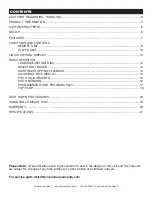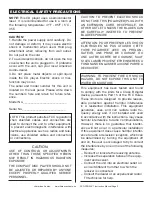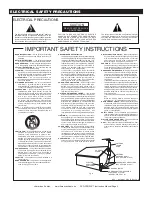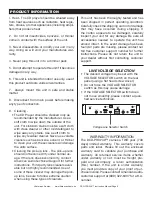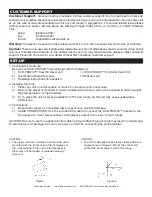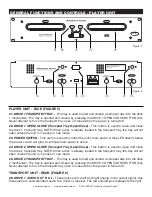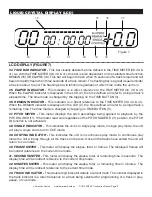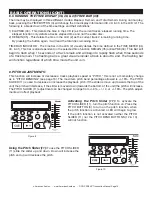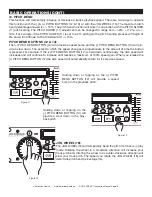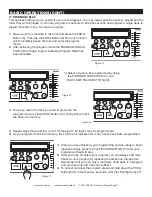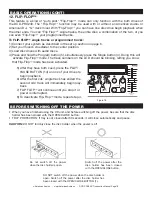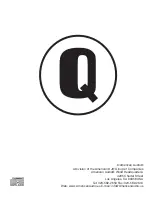©
American Audio
®
- www.AmericanAudio.us - DCD-PRO240™ Instruction Manual Page 14
BASIC OPERATIONS
Figure 8
Figure 7
3 in. / 8cm disc
5 in. / 12cm disc
1. OPENING AND CLOSING THE DISC TRAY/LOADING DISCS
This is an electronic operation and can only work when the power is on. Press
the OPEN/CLOSE BUTTON (1) to open or close the disc tray. Pressing the
PLAY/PAUSE BUTTON (14), will also automatically close the tray if it is open
and immediately cue any CD that is in it. If the transport tray is left open for
more than 60 seconds it will close automatically to prevent accidental damage
to the transport. Again if a CD is left in the transport tray it will immediately cue
to the first song. The disc trays cannot be opened during playback to prevent
playback from being interrupted if the OPEN/CLOSE BUTTON (1) is pressed
accidentally. Stop playback, then press the OPEN/CLOSE BUTTON (1).
2. LOADING DISCS
The DCD-PRO240 can play both 3 inch (8 cm) and 5 inch (12 cm) compact
discs (CD’s). Odd shaped and oval CD’s are not compatible. When loading a
CD into the unit always hold the disc by its' edges and place it in the disc tray.
Never touch the signal surface (the glossy side). When using 5 inch/12 cm
discs, place the disc in the outer tray guides (figure 7), and when using 3 inch/8
cm discs, place them securely in the inner guides (figure 8).
CAUTION:
• NEVER insert any foreign objects in the disc tray.
• NEVER attempt to insert more than one disc in the disc tray at a time.
Doing so may result in severe damage to the unit.
• NEVER force the transport tray open or closed when the power is off, as this may result in malfunction
and damage the transport system.
3. SELECTING TRACKS
Select a desired track by using either of the two TRACK BUTTONS (8 & 10). Tapping the TRACK BUTTONS
(8 & 10) once will select either a higher or lower track. You may hold down the TRACK BUTTONS (8 & 10) to
change tracks continuously at a higher speed. If you are using the TRACK BUTTONS (8 & 10) to select a new
track during playback (a track already playing) the new track you selected will immediately begin playback as
soon as the search operation is completed.
4. STARTING PLAYBACK
Insert an audio CD as described above (loading discs). Pressing the PLAY/PAUSE BUTTON (14) with an audio
CD inserted will immediately start playback. The point at which playback starts (cue point) will automatically
be stored in the memory as the cue point. The unit will return to this cue point (the point at which playback
started) when the CUE BUTTON (15) is pressed.
5. STOPPING PLAYBACK
Stopping playback will not stop the drive mechanism, but merely pause or cue the track. There are two ways
to stop playback:
1) Press the PLAY/PAUSE BUTTON (14) during playback to pause at that point.
2) Press the CUE BUTTON (15) during playback to return the track to it’s last cue point.
6. PAUSING
Pausing temporarily stops playback. Pressing the PLAY/PAUSE BUTTON (14) changes the operating mode
between play and pause.
7. AUTO CUE
”Cueing” is the action of preparing for playback. The unit is designed to automatically cue at the first audible
signal on the first track of a disc when a disc is inserted. If a track is selected before a disc is inserted, the unit
will automatically cue to the first audible signal for the selected track.