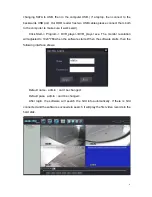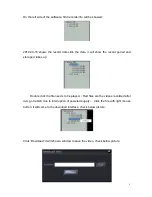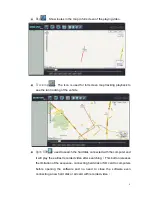BASIC PC SKILLS REQUIRED
The Mobile Digital Video Recorders (MDVR) we provide operate on a PC program viewer program
called a Graphical User Interface or GUI. These programs have been designed to be intuitive and
require no formal training to operate the program, as long as the user possesses basic PC skills.
Use of these GUI aka Video Player programs are predicated on the assumption/requirement that
the customer of this high tech video file management tool has authorized personnel who will be
operating this program who are competent with the basic operation of their own company PCs. The
manufacturer and their representatives are not responsible, licensed or certified to train users of
this program on the basic functions of a customer or company’s own company PCs. ABV does not
have the resources required to teach customers how to operate their PCs to a degree that they
may then operate programs running on them. It is the customer’s responsibility to learn how to
operate their own PC before implementing a product that requires operation on their PC.
Simply stated; if the intended customer system operator is incapable of downloading files from the
internet, opening programs, temporarily disabling PC OS or third party software that might interfere
with the installation or downloading of the application program, running or executing application
files, cannot download Media Player Program codec plug-ins, cannot save a file, cannot transfer a
file or browse for a file, nor make a screen capture of the program viewer GUI, cannot send a
saved file by e-mail, cannot save a file to a portable digital storage device, then you are not ready
for a digital vehicle surveillance system. Basic PC skills are a requirement of all who intend to
operate these products. Those who ignore the above may find it difficult if not impossible to operate
the system and make effective use of the video evidence, resulting in a loss of value and a waste
of funds.
NETWORK SYSTEM ADMINISTRATOR
Those customers incorporating the Central Management Software or Client Software in order to
enable the Wi-Fi or Cellular functionality into their mobile video application must have in-house a
Network Administrator with at least the training and certification of Microsoft Certified Systems
Administrator (MCSA) to install, setup, configure or operate the higher functions of the program
capabilities as they require access to your Wi-Fi or Cellular network and your mail server, creating
databases and many other network administrator functions. It is solely the responsibility of the
purchaser to provide competent certified network administration for installation, setup, and
maintenance of the network.
ABV provides no CMS or Client software server installation support, no CMS or Client
software server setup support, no training, no technical expertise in the use or operations of any
customer network, CMS or Client software program provided for use on said network. In simple
terms, if you do not have a competent in house Network Administrator with at least the training and
certification of Microsoft Certified Systems Administrator (MCSA) who will be installing the CMS or
Client software, setting up the CMS or Client software, operating the CMS or Client program who
are competent with the operation of their own company Wi-Fi as well as Cellular network and mail
server networks, than you should not be purchasing a Wi-Fi or Cellular Network driven system.
OPERATIONAL VERIFICATION
It is the responsibility of the user of the product to provide verification of product functionality when
installed and each time it is operated, to prevent missing the documentation of important events
Summary of Contents for SD4C
Page 5: ...2 ...