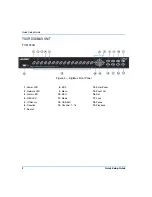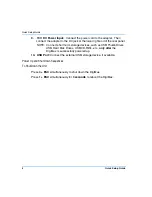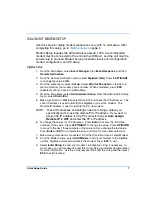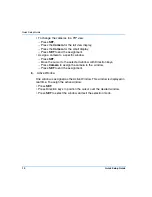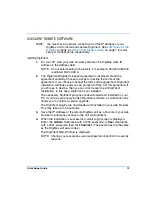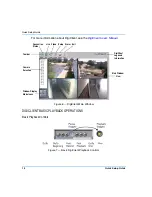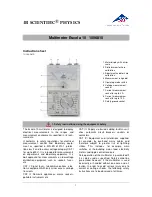Quick Setup Guide
15
Playback by Date and Time
1. Click
Video
.
2. Click desired camera boxes.
3. Enter
Start Date
, or click side
arrow
for Calendar.
4. Enter
Start Time
.
5. Click
OK
to play back video.
Playback Alarm Events
1. Click
Alarm
.
2. Use
Up/Down
to scroll through the alarm event list.
3. Double-click the desired event to play back alarm video.
Downloading Video Files
1. Click
Video
.
2. Click desired camera boxes.
3. Click
Download (.DMV)
or
Download (.AVI)
for download format.
4. Enter
File Name
and click
Save
.
5. Enter
Start Date
,
Start Time
,
End Date
and
End Time
. Click side
arrow
for
Calendar, if desired, for Start and End Date.
6. Click
OK
to start download.
Playback Downloaded Files
Play AVI Files with Windows
TM
Media Player:
• If Windows
TM
Media Player is the default, double-click the file name in
Windows Explorer.
• Otherwise, select the file, right-click, select Open With and select
Windows
TM
Media Player, Real-One Player, or a similar media player that
plays AVI format media files.
Play DMV Files with DigiClient:
1. Click
Video
.
2. Click
Local
tab.
3. Click
Open
and double-click the name of the desired .DMV file.