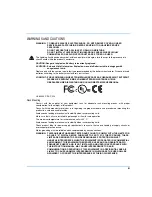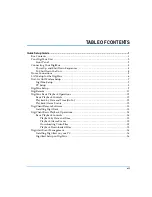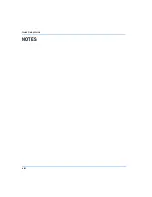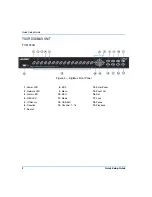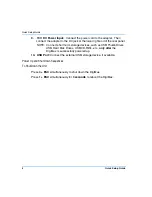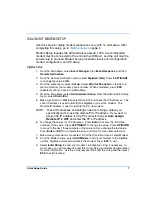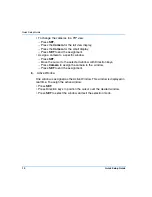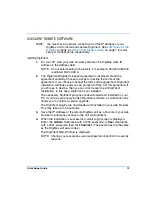vi
COPYRIGHT
The Software is a proprietary product of Sensormatic and is protected by both the United States and
International copyright laws.
LIMITED WARRANTY
Sensormatic warrants that the recording medium on which the Software is recorded, and the documentation
provided with it, will be free of defects in materials and workmanship under normal use for a period of ninety
(90) days from the date of delivery to the first user. Sensormatic further warrants that for the same period,
the software provided on the recording medium under this license will substantially perform as described in
the user documentation provided with the product when used with the specified hardware.
CUSTOMER REMEDIES
Sensormatic's entire liability and your exclusive remedy under this warranty will be, at Sensormatic's option,
to a). attempt to correct software errors with efforts we believe suitable to the problem, b). replace at no cost
the recording medium, software or documentation with functional equivalents as applicable, or c). refund
the license fee and terminate this agreement. Any replacement item will be warranted for the remainder of
the original warranty period. No remedy is provided for failure of the diskette or Software if such failure is the
result of accident, abuse, alteration or misapplication. Warranty service or assistance is provided at the
original point of purchase.
NO OTHER WARRANTIES
The above warranty is in lieu of all other warranties, express or implied, including, but not limited to the
implied warranties of merchantability and fitness for a particular purpose. No oral or written information or
advice given by Sensormatic, its representatives, distributors or dealers shall create any other warranty,
and you may not rely on such information or advice.
NO LIABILITY FOR CONSEQUENTIAL DAMAGES
In no event will Sensormatic be liable to you for damages, including any loss of profits, loss of data or other
incidental or consequential damages arising out of your use of, or inability to use, the Software or its
documentation. This limitation will apply even if Sensormatic or an authorized representative has been
advised of the possibility of such damages. Further, Sensormatic does not warrant that the operation of the
Software will be uninterrupted or error free.
This limited warranty gives you specific legal rights. You may have other rights that vary from state to state.
Some states do not allow the exclusion of incidental or consequential damages, or the limitation on how
long an implied warranty lasts, so some of the above limitations may not apply to you. Under no
circumstances shall Sensormatic's liability for any claim by Customer exceed the purchase price paid by
Customer.
GENERAL
If any provision of the agreement is found to be unlawful, void, or for any reason unenforceable, then that
provision shall be severed from this agreement and shall not affect the validity and enforceability of the
remaining provisions. This agreement is governed by the laws of the State of Florida.
You should retain proof of the license fee paid, including model number, serial number and date of
payment, and present such proof of payment when service or assistance covered by this warranty is
requested.
U.S. GOVERNMENT RESTRICTED RIGHTS
The software and documentation are provided with RESTRICTED RIGHTS. Use, duplication, or disclosure
by the Government is subject to restrictions as set forth in subparagraph (c)(1)(ii) of the Rights in Technical
Data and Computer Software clause at DFARS 252.227-7013 or subparagraph (c)(1) and (2) of the
Commercial Computer Software—Restricted Rights at 48 CFR 52.227-19, as applicable. Manufacturer is
Sensormatic Corporation, 6600 Congress Avenue, Boca Raton, FL, 33487.