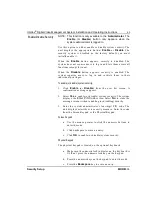Intellex
®
Digital Video Management System Installation and Operating Instructions
31
Intellex Main Screen
MORE>>>
On-screen Controls and
Indicators
Operate the unit using the mouse pointer and the following on-
screen controls:
5.
Record —
This indicator is lit when the unit is recording
images. On the front panel, this indicator is labeled
REC
.
6.
Play —
This indicator is lit when the unit is playing back
images.
Play
changes to
Pause
when playback is paused.
7.
1–16 (Cameras) —
Click to display a specific camera in the
1x1 format. The text on the camera button changes from
white to yellow to show that the camera has been selected.
8.
Playback Controls —
Controls how images are displayed
during image playback. You can choose between the
Jog/Shuttle
or
VCR
type of
c
ontrol during setup by clicking
the
Display
button on the
Setup Options
screen.
Jog/Shuttle (Play/Pause button) —
You can control
play/pause as well as playback direction and speed by
clicking and dragging the on-screen control. See
for more information.
VCR Play/Pause Control —
You can control play/pause as
well as playback direction and speed by clicking each of the
icons on the on-screen control. The center icon selects pause
mode, controls to the right are forward play then fast play,
the controls to the left are reverse play and fast reverse play.
If in pause mode, play or reverse play will display image by
image instead of regular playback. See
for
more information.
9.
Alarms —
Click to display the alarm review screen (See
). The text on the button changes to
yellow if there are alarms to review. Unless all alarms are
reviewed, the text remains yellow. (The button text is