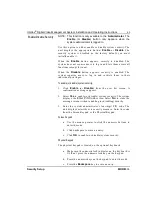32
Intellex
®
Digital Video Management System Installation and Operating Instructions
Intellex Main Screen
MORE>>>
normally white.)
10. 1x1 —
Click to select the single window format (1x1). Only
one camera can be displayed at a time unless you start
camera sequencing. See
and
for more information.
11. 2x2 —
Click to select the four-window (2x2) format. Up to
four cameras can be displayed at the same time. See
for more information.
12. 3x3 —
Click to select the nine-window (3x3) format. Up to
nine cameras can be displayed at the same time. See
for more information.
13. 4x4 —
Click to select the 16-window (4x4) format. Up to 16
cameras can be displayed at the same time. See
for more information.
14. Status —
Click to display the unit’s status screen. See
for more information.
15. Seq (Sequence) —
Click to display cameras sequentially.
See
for more information.
16. Full Scrn —
Click to hide the controls and indicators and to
display the current images full-screen in the selected screen
format (see
). To get out of full screen
format and back to the previous screen format, right click
anywhere on screen. The menu displays, select Switch to
Menu, then click to return to displaying on-screen controls
and indicators.
17. Search —
Click to search the image database for specific
video images.
18. Utility —
Click to access the
Utility Options
screen (see
19. Archive —
Click to access the
Archive Options
screen (see
20. Setup —
Click to access the system configuration options
(see
21. Help —
Click to display online help information.