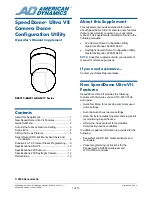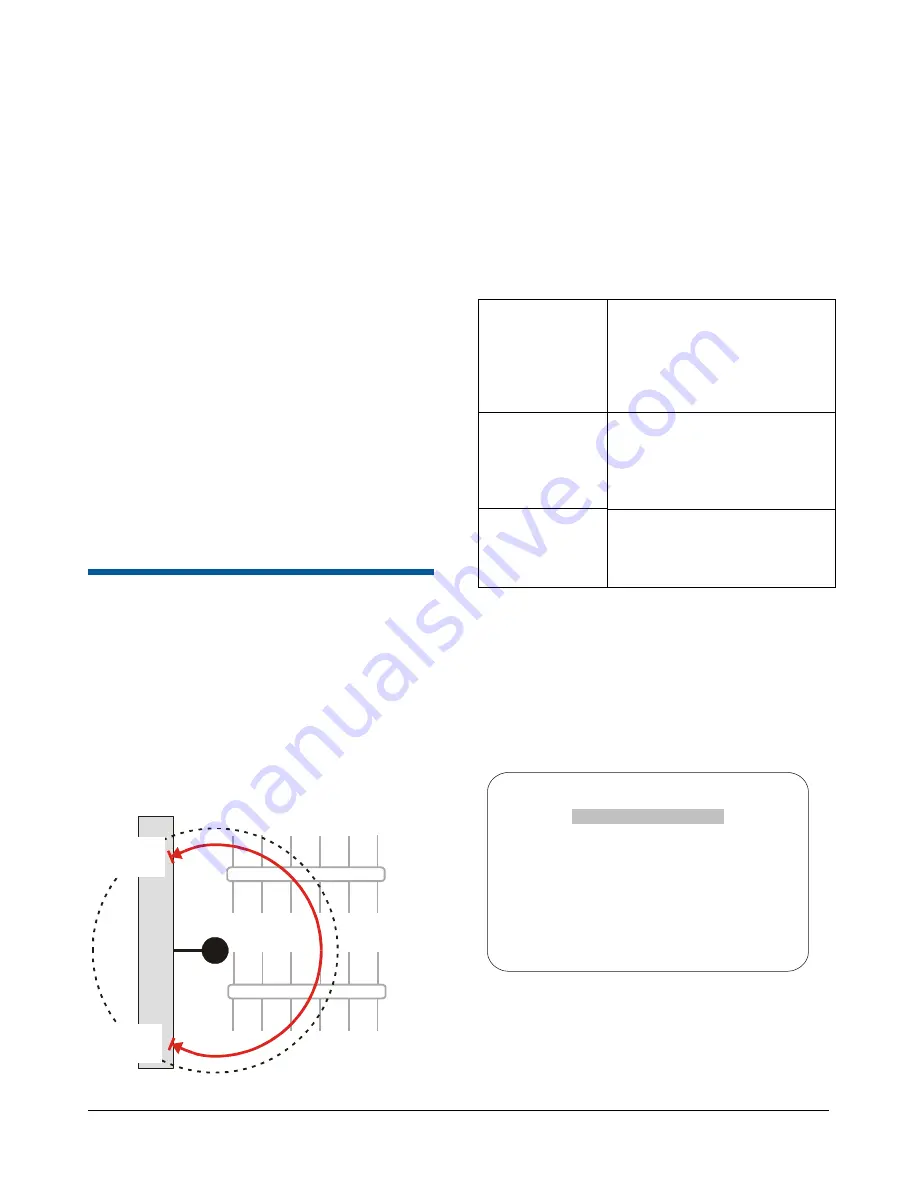
SPEEDDOME ULTRA VII CAMERA DOME CONFIGURATION UTILITY
8200-0184-09, REV. A
OPERATOR’S MANUAL SUPPLEMENT
4 of 13
Changing the Auto Iris/Auto
Focus Resume Setting
Refer to the SpeedDome Ultra VII Operator’s
Manual for information about displaying menus and
changing settings.
1. Select
Pan/Tilt/Zoom/Sync Opts
from the
Dome Configuration Menu
.
2. Move the highlight bar to
I/F Return to Auto
.
Change the setting.
•
Select
On
to enable both resume auto iris
and resume auto focus.
•
Select
Off
to disable both resume auto iris
and resume auto focus.
•
Select
Iris
to enable resume auto iris only.
•
Select
Focus
to enable resume auto focus
only.
The default setting is
On
.
3. Select
Exit
to return to the Dome Configuration
Menu.
Scan Limits
Scan Limits
are two points around the dome’s pan
axis, which define a surveillance area. When
active, the scan repeats until interrupted by a
camera command, preset, pattern, or alarm.
Figure 4 provides an example of scan limits for a
dome installed over the edge of a building
monitoring a parking lot. In this example, the
building blocks part of the dome’s viewable area.
Figure 4: Scan Limits example
The dashed circle represents the dome’s field of
view. The solid line curve represents the scan
area. By setting the left and right scan limits where
the building’s wall becomes visible, you ensure that
only useful video of the parking lot is being
observed when the scan is active. Once these
scan limits are programmed you can choose to run
a smooth scan, stepped scan, or random scan.
Table 2: Scan Types
Smooth Scan
An automated scan that slowly
pans between the left and right
scan limits, starting at the left
scan limit. When the right scan
limit is reached, the scan
reverses.
Stepped Scan
An automated scan that pans
slowly pausing briefly every 10°
between the left and right scan
limits. Once the right scan limit
is reached, the scan reverses.
Random Scan
An automated scan that pans
randomly between the left and
right scan limits, starting at any
point between the scan limits.
If your controller supports the Quick Set menu
function, you can program left and right scan limits
to automate your surveillance activities. The
Scan
Limits
menu option is found on the
Alarms/Areas/
Home/Presets/PZ
menu.
Figure 5: Alarms/Areas/Home/Presets/Privacy
Zones menu
ALARMS/AREAS/HOME/PRESETS/PZ
SET ALARM ACTIONS
SET ALARM STATES
SET HOME POSITION
SET NORTH POSITION
AREA BOUNDARIES
PRIVACY ZONES
PRESETS
SCAN LIMITS
EXIT
Continue with Programming Scan Limits on page 5
to configure the setting.
Left Scan
Limit
Right Scan
Limit
Dome
Buildi
ng