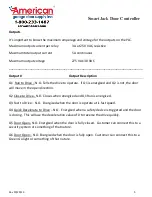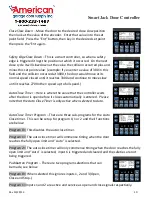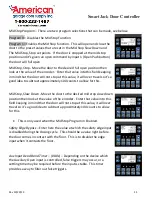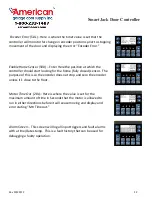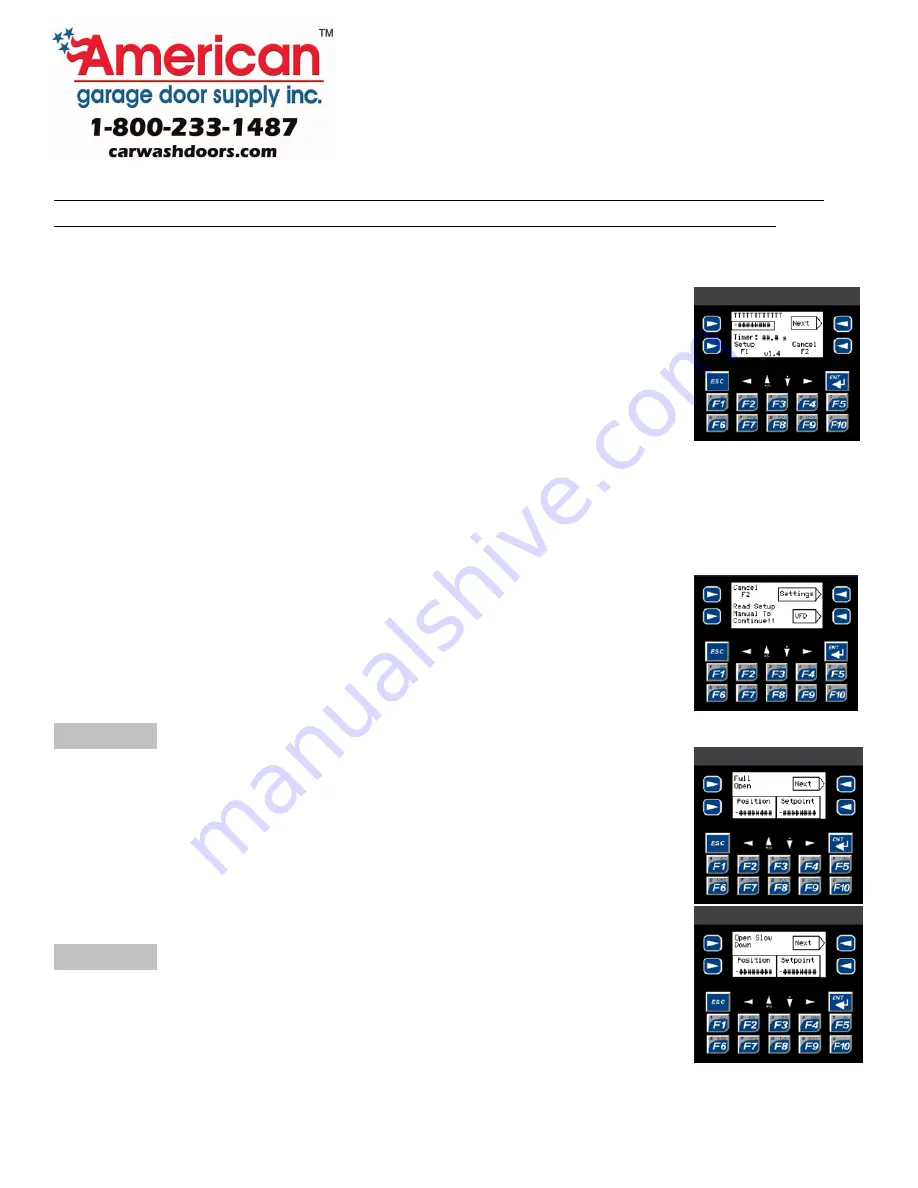
Rev 10/29/13
6
Please note that when in the setup menu or in Hand Mode, the door controller reverts to
constant pressure open and close. This bypasses all safeties and Stop Pushbuttons.
Main Menu Description
•
The top left portion of the screen is a text field that will display the
status of inputs individually and will display diagnostic information.
•
“Next Screen” will take you to the next screen.
•
-####### displays the actual position of the door from the
encoder.
•
“Timer” Displays the Auto Closer timer set point and will show the timer value timing
down when timer is activate.
•
V1.5 shows the program version that’s installed in the controller.
•
“Setup F1” takes you to the setup menu.
This screen is displayed, by selecting “Settings” the below will be
displayed. Selecting “VFD” will take you to the VFD settings, page 13.
Next Screen – Displays the Full Open Set point position, in this mode
these values are not modifiable.
Next Screen – Displays the Open Slow Down Set point position, in this
mode these values are not modifiable.
M
*
CK