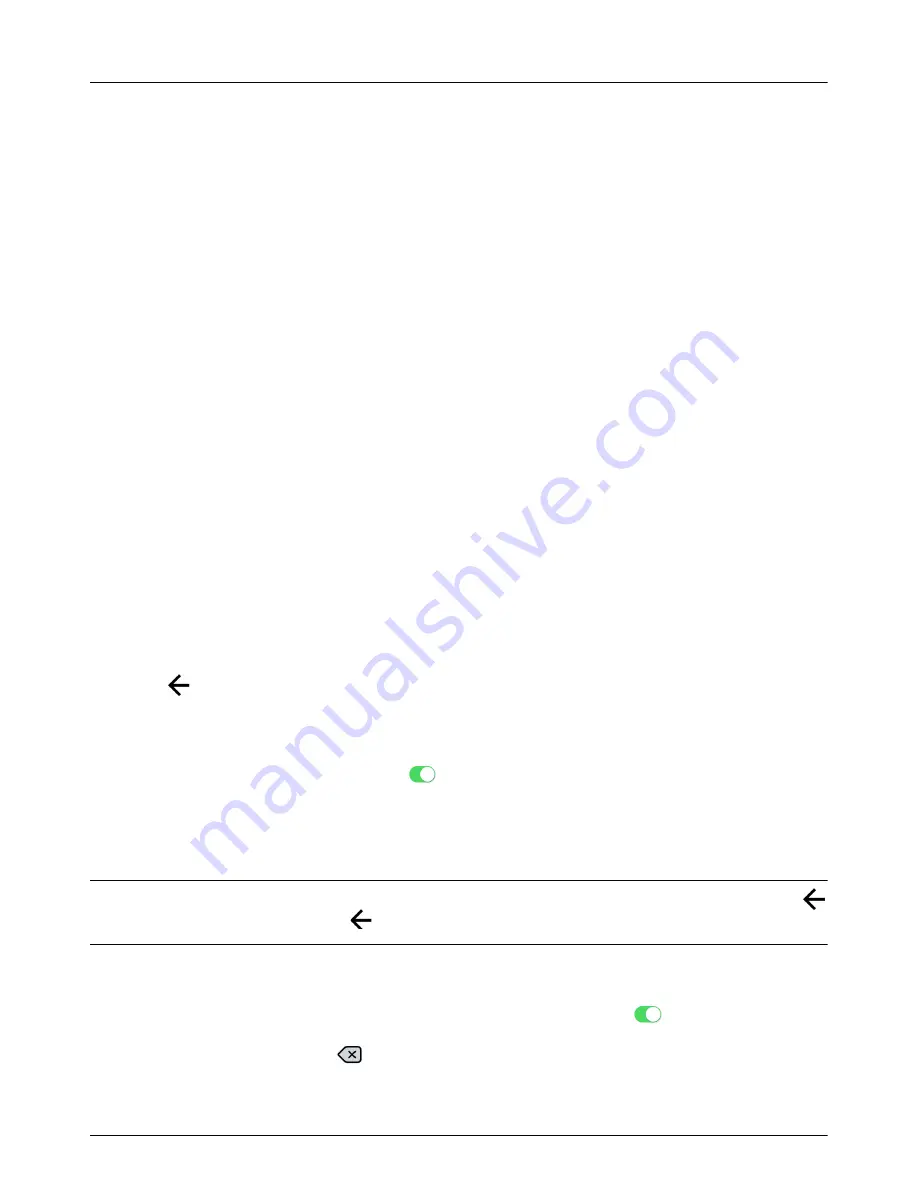
RM4200 Series User Guide
Configuration
47
3
Tap
Create Template
.
Applying Templates
1
To apply a saved template, tap the name of the template to open a preview screen that displays the
template’s settings.
2
Tap
Apply Template
to apply template settings to unit.
3
Tap
OK
in the dialog box to apply this template.
4
When the template has been applied, tap
OK
in the
Template Applied
dialog box.
Renaming or Deleting Templates
1
To rename a template:
a
For iOS devices, swipe left on the template name. Tap
Rename
, enter a new name for the template,
and tap
OK
.
b
For Android devices, tap and hold the name of the template. Tap
Rename
, enter a new name for the
template, and tap
OK
.
2
To delete a template:
a
For iOS devices, swipe left on the template name and then tap
Delete
.
b
For Android devices, tap and hold the name of the template and then tap
Delete
.
3
Tap
at the top of the screen to return to the previous screen.
Scaling
Enable scaling by tapping the Scaling toggle to
. The measured value for each Reading will be displayed as
the scaled value.
Setting Up Inputs and Alarms
W
ARNING
:
For Android devices, be sure to tap the
Update
button to save and apply changes. If you tap the
at the top of the screen or the Android
back icon, the changes may not be applied to the settings.
Keep in mind the following notes while you are editing a Reading input and alarm settings:
•
After tapping the Reading name, enable it by tapping the
Enabled
toggle
.
•
For each setting field, tap the
key on the keyboard to delete the current value and then enter a new
value.
















































