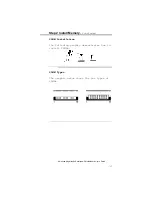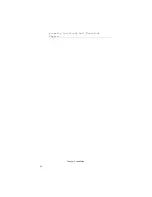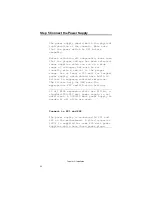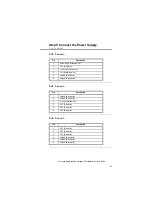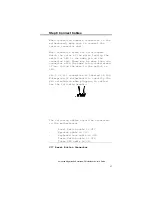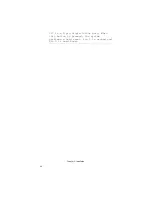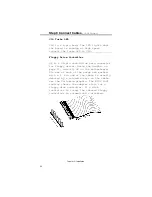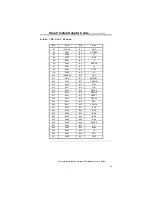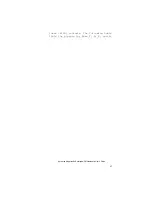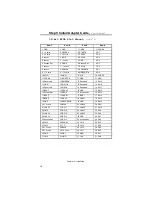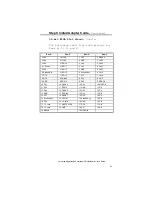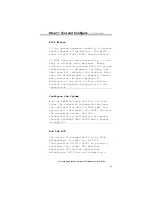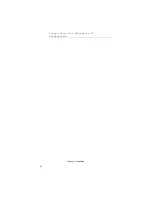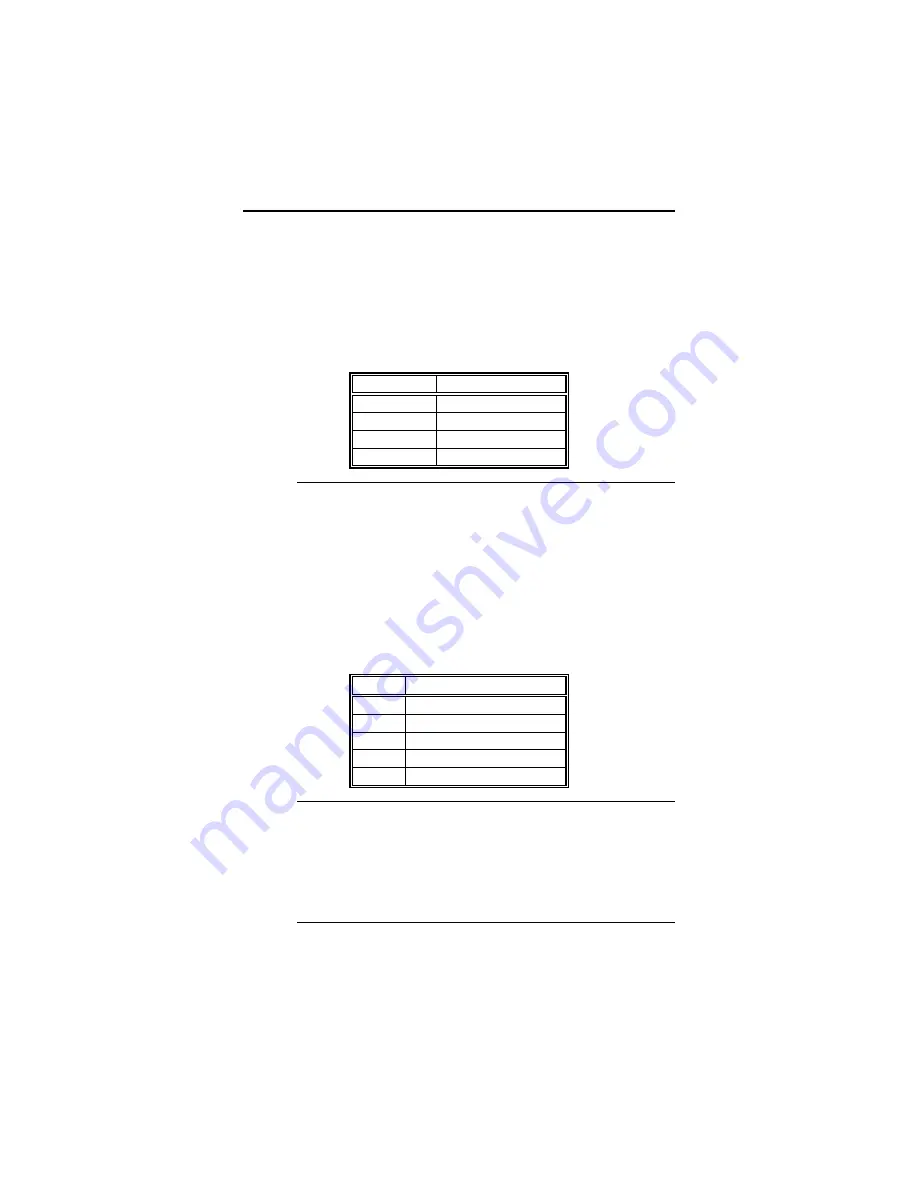
American Megatrends Enterprise-II Motherboard User's Guide
29
Step 8 Connect Cables,
Continued
J13 Speaker Cable
J13 is a 4 pin single-in-line berg.
AMIBIOS signals hardware problems through
the speaker. Pin 1 on the motherboard is
labeled by a plus (+).
Pin
Description
1
Data Out
2
Key
3
Ground
4
VCC
J14 Keyboard Lock Connector
J14 is a 5-pin single-inline berg. The
keyboard lock allows the user to lock the
keyboard, protecting the system from
unauthorized use. This connector is keyed
with a blank hole. Pin 1 on the
motherboard is labeled with a plus (+)
sign.
Pin
Description
1
LED power
2
Key
3
Ground
4
Keyboard lock
5
Ground
J18 Turbo Switch Connector
J18 is a 2-pin single-inline berg. The
turbo switch allows the user to switch the
motherboard clock speed between high and
low speeds.
Summary of Contents for 16 Series
Page 8: ......
Page 18: ...Chapter 2 Installation 10 ...
Page 28: ...Chapter 2 Installation 20 properly installed call Technical Support ...
Page 50: ...Chapter 2 Installation 42 floppy disk with Enterprise II motherboard ...
Page 51: ...American Megatrends Enterprise II Motherboard User s Guide 43 ...
Page 63: ...American Megatrends Enterprise II Motherboard User s Guide 55 Press Del to run AMIBIOS Setup ...
Page 66: ...Chapter 4 BIOS Setup 58 Default values loaded Press any key to continue ...
Page 100: ...Appendix B EISA Configuration Worksheets 92 check the options installed ...
Page 106: ...Appendix B EISA Configuration Worksheets 98 Share ___ Yes ___ No ...
Page 109: ...American Megatrends Enterprise II Motherboard User s Guide 101 Share ___ Yes ___ No ...
Page 114: ...Appendix B EISA Configuration Worksheets 106 Share ___ Yes ___ No ...
Page 117: ...American Megatrends Enterprise II Motherboard User s Guide 109 Share ___ Yes ___ No ...
Page 121: ...American Megatrends Enterprise II Motherboard User s Guide 113 ...