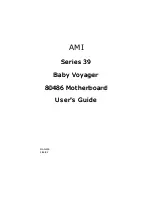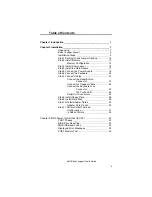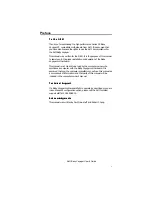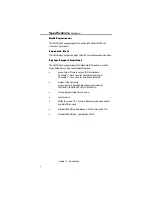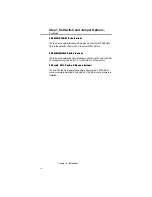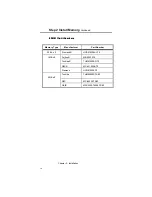AMI Baby Voyager User's Guide
v
Preface
T o t h e O E M
T o t h e O E M
Thank you for purchasing the high performance Series 39 Baby
Voyager AT- compatible motherboard from AMI. It is assumed that
you have also licensed the rights to use the AMI documentation for
the AMI Baby Voyager.
This manual was written for the OEM. It is the purpose of this manual
to assist you in the proper installation and operation of the Baby
Voyager motherboard.
This manual is not meant to be read by the computer owner who
purchases a computer with the Baby Voyager motherboard. It is
assumed that you, the computer manufacturer, will use this manual as
a sourcebook of information, and that parts of this manual will be
included in the computer owner's manual.
T e c h n i c a l S u p p o r t
T e c h n i c a l S u p p o r t
If a Baby Voyager motherboard fails to operate as described or you are
in doubt about a configuration option, please call the AMI technical
support staff at 404-246-8600.
A c k n o w l e d g m e n t s
A c k n o w l e d g m e n t s
This manual was written by Paul Narushoff and Robert Cheng.
Summary of Contents for 39 Series
Page 6: ...Preface vi ...
Page 12: ...Chapter 1 Introduction 6 ...
Page 14: ...Chapter 2 Installation 8 Baby Voyager Layout ...
Page 26: ...Chapter 2 Installation 20 ...