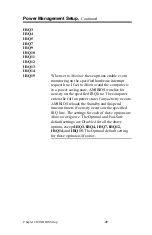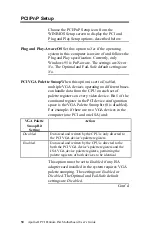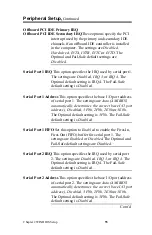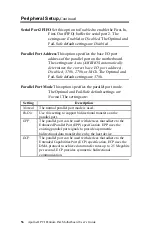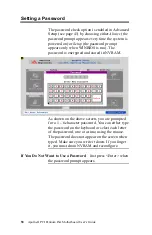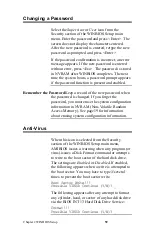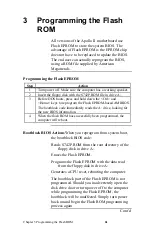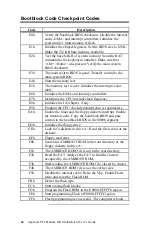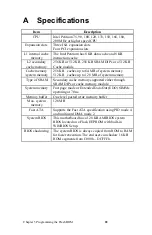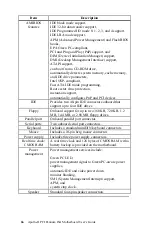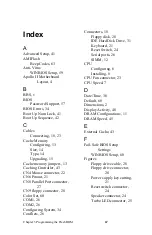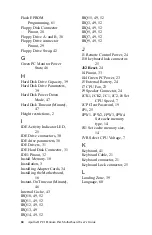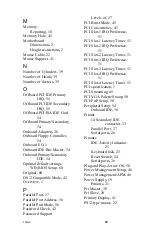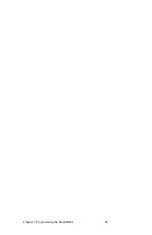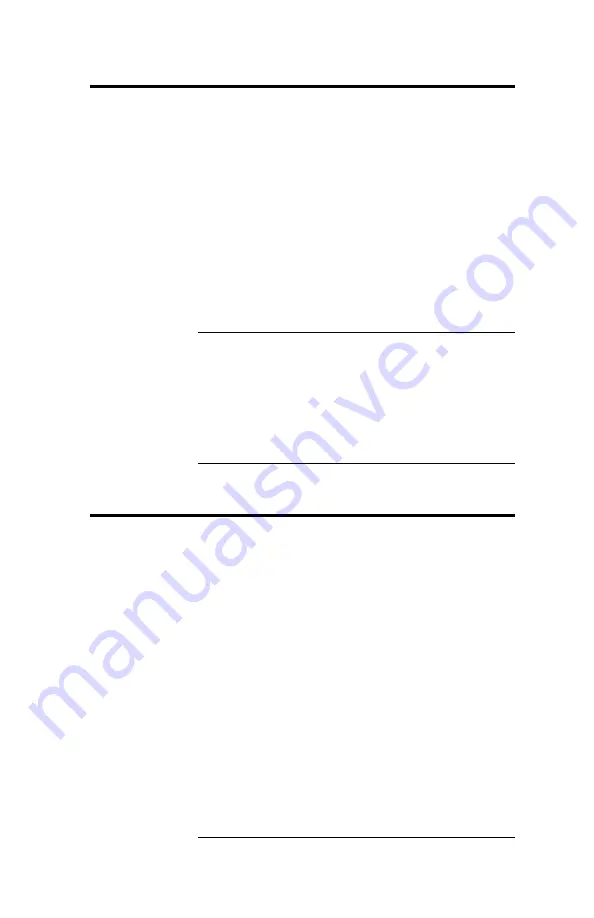
Chapter 2 WINBIOS Setup
59
Changing a Password
Select the
Supervisor
or
Use
r icon from the
Security section of the WINBIOS Setup main
menu. Enter the password and press <Enter>. The
screen does not display the characters entered.
After the new password is entered, retype the new
password as prompted and press <Enter>.
If the password confirmation is incorrect, an error
message appears. If the new password is entered
without error, press <Esc>. The password is stored
in NVRAM after WINBIOS completes. The next
time the system boots, a password prompt appears
if the password function is present and enabled.
Remember the Password
Keep a record of the new password when
the password is changed. If you forget the
password, you must erase the system configuration
information in NVRAM (Non-Volatile Random
Access Memory). See page 19 for information
about erasing system configuration information.
Anti-Virus
When this icon is selected from the Security
section of the WINBIOS Setup main menu,
AMIBIOS issues a warning when any program (or
virus) issues a Disk Format command or attempts
to write to the boot sector of the hard disk drive.
The settings are
Enabled
or
Disabled.
If enabled,
the following appears when a write is attempted to
the boot sector. You may have to type
N
several
times to prevent the boot sector write.
Boot Sector Write!!!
Possible VIRUS: Continue (Y/N)? _
The following appears after any attempt to format
any cylinder, head, or sector of any hard disk drive
via the BIOS INT 13 Hard Disk Drive Service:
Format!!!
Possible VIRUS: Continue (Y/N)? _