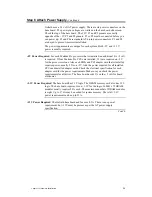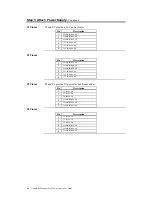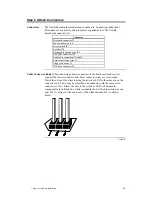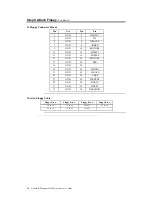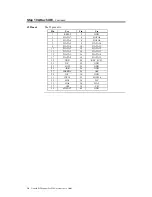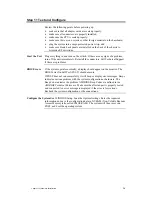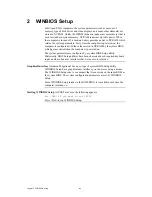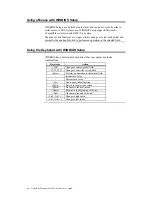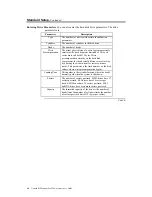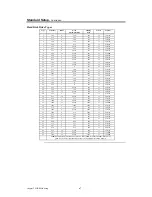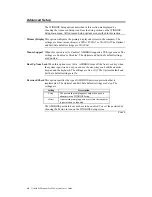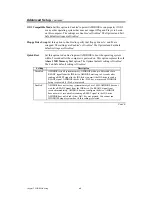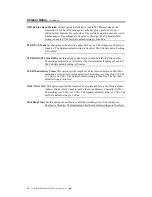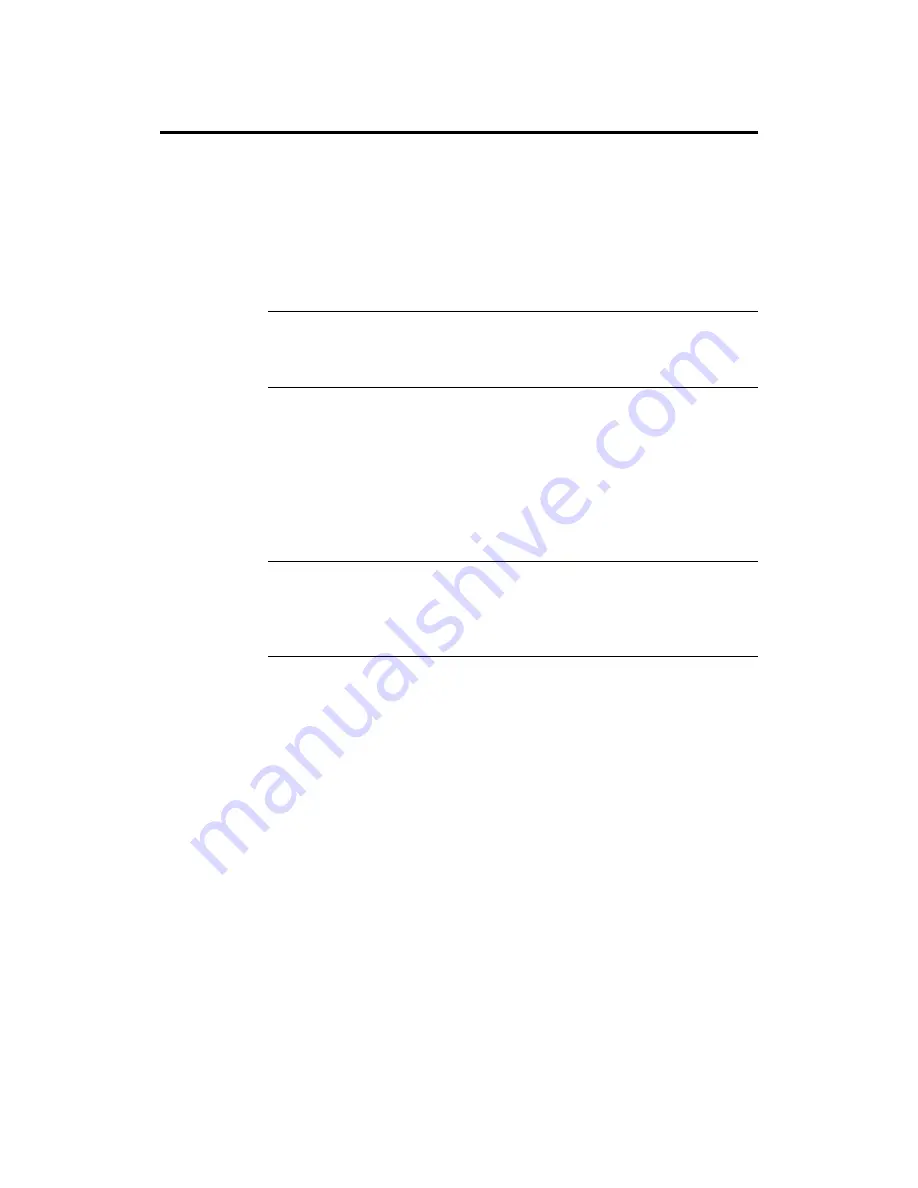
Chapter 1 Hardware Installation
39
Step 11 Test and Configure
Review the following points before powering up:
•
make sure that all adapter cards are seated properly,
•
make sure all connectors are properly installed,
•
make sure the CPU is seated properly,
•
make sure there are no screws or other foreign material on the baseboard,
•
plug the system into a surge-protected power strip, and
•
make sure blank back panels are installed on the back of the chassis to
minimize RF emissions.
Start the Test
Plug everything in and turn on the switch. If there are any signs of a problem,
turn off the unit immediately. Reinstall the connectors. Call Technical Support
if there are problems.
BIOS Errors
If the system operates normally, a display should appear on the monitor. The
BIOS Power On Self Test (POST) should execute.
If POST does not run successfully, it will beep or display error messages. Beeps
indicate a serious problem with the system configuration or hardware. The
Beep Code indicates the problem. AMIBIOS Beep Codes are defined in the
AMIBIOS Technical Reference. Make sure the affected part is properly seated
and connected. An error message is displayed if the error is less serious.
Recheck the system configuration or the connections.
Configure the System Run WINBIOS Setup. Load the Optimal settings. Enter the requested
information and save the configuration data in NVRAM (Non-Volatile Random
Access Memory (also called CMOS RAM). The system will then reset, run
POST, and boot the operating system.
Summary of Contents for Goliath
Page 1: ...Goliath PCI Quad Pentium Pro EISA System User s Guide MAN 730 6 7 96 ...
Page 45: ......
Page 71: ...Goliath PCI Pentium Pro EISA System User s Guide 66 ...
Page 77: ...Goliath PCI Pentium Pro EISA System User s Guide 72 ...
Page 78: ...Chapter 3 Programming the Flash ROM 73 A Mechanical Drawings ...
Page 79: ...Goliath PCI Pentium Pro EISA System User s Guide 74 ...