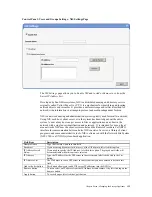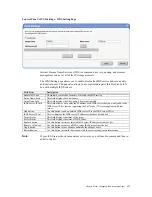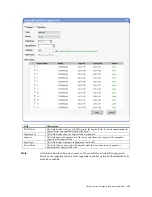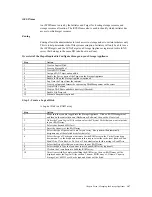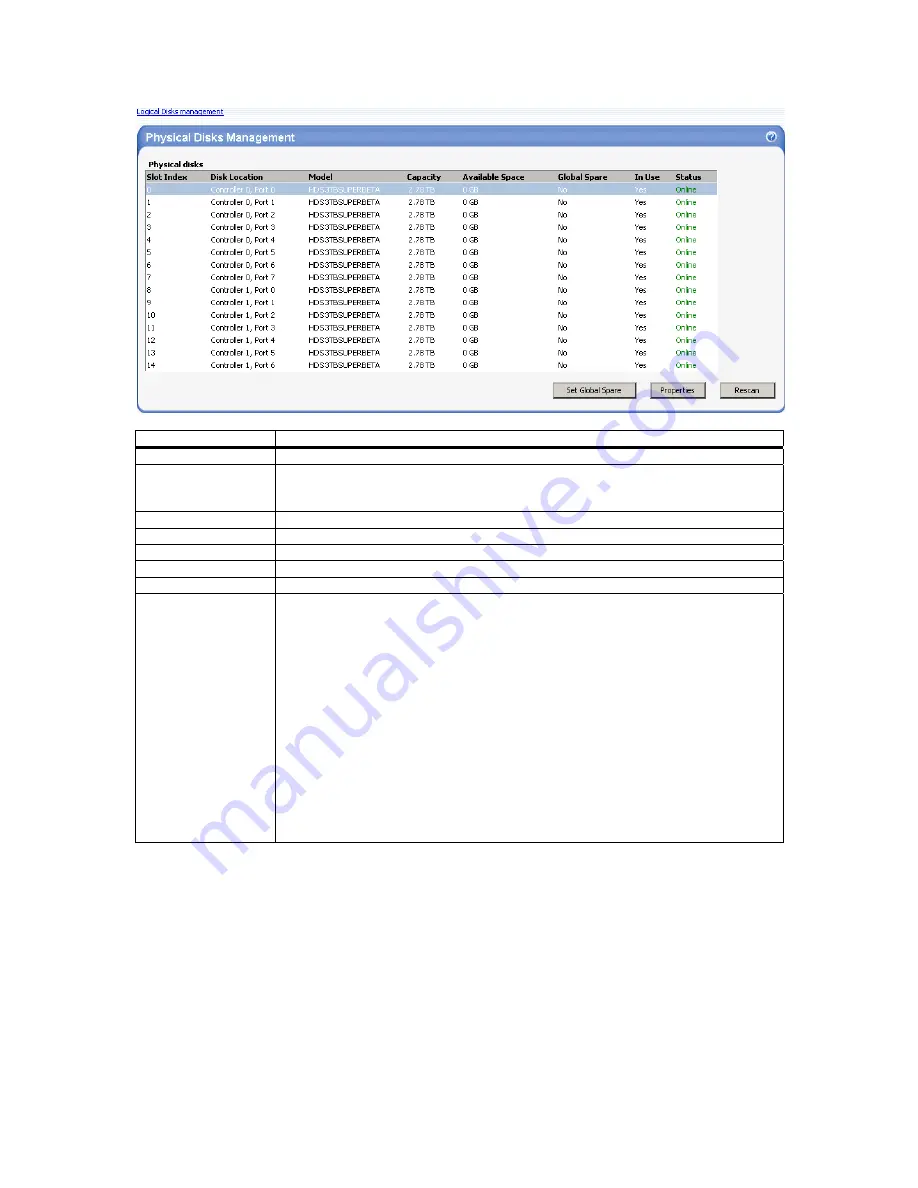
Chapter Seven : Managing the Storage Appliance
139
Field Description
Slot Index
This field displays the slot index number of the physical disk.
Disk Location
This field displays the physical
Port
location of the physical disk on the
Controller
and on
which
Controller
it is attached to.
Controller
and
Port
locations are only applicable in the
hardware
Physical Disks Management
page.
Model
This field displays the model number of the physical disk.
Capacity
This field displays the capacity of the physical disk.
Available Space
This field displays the amount of free space available on the physical disk.
Global Spare
This field displays whether or not the physical disk is being used as a
Global Spare
.
In Use
This field displays if the physical disk is available or is being used as part of a
Volume
.
Status
This field displays the status of the physical disk. The physical disk status can be in any of
the following states:
None
The physical disk state was not found.
Online
The physical disk is part of an active Logical Disk (RAID Array).
Ready
The physical disk is not part of an active Logical Disk (RAID Array)
and is ready to be configured as a part of an array or assigned as a
spare.
Offline
The physical disk has been removed. For example, the physical disk
was removed after the Volume was created.
Faulty
The physical disk has some problems.
Missing
The physical disk is missing, but is not part of an array.
Rebuilding
The physical disk is part of an array that is being rebuilt.
Transforming
The physical disk is part of an array that is being transformed.
Initializing
The physical disk is part of an array that is being initialized.
Spare
The physical disk is set as a spare.
Global Spare
You can set any available physical disk as a
Global Spare
by selecting the
Properties
button. First select an available physical disk, then place a check next to the box to use
this physical disk as a
Global Spare
.
Summary of Contents for ManageTrends 2.7
Page 18: ...StorTrends 1300 User s Guide StorTrends iTX version 2 7 xviii...
Page 24: ...StorTrends 1300 User s Guide StorTrends iTX version 2 7 6...
Page 33: ...Chapter Two Chassis Set Up 15 Accessing the Inside of the System...
Page 60: ...StorTrends 1300 User s Guide StorTrends iTX version 2 7 42...
Page 64: ...StorTrends 1300 User s Guide StorTrends iTX version 2 7 46...
Page 70: ...StorTrends 1300 User s Guide StorTrends iTX version 2 7 52...
Page 100: ...StorTrends 1300 User s Guide StorTrends iTX version 2 7 82...
Page 106: ...StorTrends 1300 User s Guide StorTrends iTX version 2 7 88 Control Panel...
Page 236: ...StorTrends 1300 User s Guide StorTrends iTX version 2 7 218...
Page 256: ...StorTrends 1300 User s Guide StorTrends iTX version 2 7 238...
Page 277: ...Appendix E Replication Overview 259 Snap Assisted Replication Navigating with ManageTrends...
Page 281: ...Appendix E Replication Overview 263 Replication SAR view Primary Box SAR view Secondary Box...
Page 285: ...Appendix E Replication Overview 267 After Failover Operation in Secondary Box...
Page 300: ...StorTrends 1300 User s Guide StorTrends iTX version 2 7 282...
Page 308: ...StorTrends 1300 User s Guide StorTrends iTX version 2 7 290...
Page 330: ...StorTrends 1300 User s Guide StorTrends iTX version 2 7 312...
Page 356: ...StorTrends 1300 User s Guide StorTrends iTX version 2 7 338...