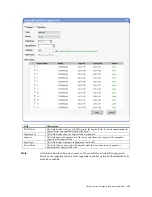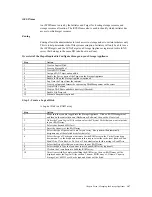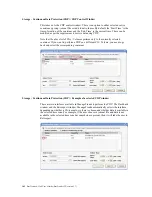Chapter Seven : Managing the Storage Appliance
149
Step 4 : Assign a SAN Target
A
SAN Target
(such as a volume located in the Storage Appliance) is any device that
responds to and communicates with the iSCSI initiator, via the TCP/IP and the iSCSI
protocols.
Step Action
1
Make sure that you are logged into the Storage Appliance and have already created a
SAN
Volume
. Expand the
SAN Volume
node located in the storage tree menu under the
Pool
node.
2
Click on the
SAN Volume
node that you want to assign to a
Target
.
3 The
SAN Volume Management
page will open. Under the
Assign Target
section, click on
the
Assign Target
button.
4 The
Target Settings
page opens. Depending on your situation, you can select to
Create a
New Target
or
Choose an Existing Target
. The target will be enabled for iSCSI by default.
Check the Allow multiple initiators to log on concurrently if you desire that functionality,
but be aware that it could result in data corruption if not used carefully especially in the
case of different file systems.
5 Configure
the
CHAP Authentication
information. This step is optional. For more
information see the
CHAP and Mutual CHAP
section in this chapter.
6
Click on the
Apply
button to apply the settings.
7
Click on the
SAN Volume Management
link to go back to the
Volume Management
page.
Step 5 : Enable the Port of the Target on the Storage Appliance
Step Action
1
Make sure that you are logged into the Storage Appliance and have already assigned a
SAN Target
. Click on the
iSCSI
icon
located under the
Control Panel
node. Select the
Portals icon
.
2 Select
the
IP Address
of the port that you want to
Enable
, enter a new portal tag if desired,
click on the Enable Portal checkbox, and left click the
Apply
button.
3 Select
the
Refresh
button if you want to confirm that the port is enabled.
Step 6 : Enable iSNS on the Storage Appliance (optional)
Step Action
1
Make sure that you are logged into the Storage Appliance and have already enabled iSCSI.
Select the
ISNS icon
located in the page that displays on the right after you click on the
Control Panel
node in tree.
2
Place a check next to
Enable ISNS
to enable iSNS. Enter the
ISNS Server’s IP
address into
the
ISNS server IP
field. Left click the
Add
button to register your Storage Appliance with
that
ISNS server
.
3 After
the
ISNS Server’s IP
is displayed in the list of
ISNS Server IP
, left click the
Apply
button.
Note:
Left click the
Refresh
button if you want to view
Target Status
and
Server
Status
information.
Note:
If zoning is being used, make sure that the application server that is
accessing the
Target
is configured to be in the same Zone. If it is not in the
same Zone, the application server will not be able to see the targets.
Summary of Contents for ManageTrends 2.7
Page 18: ...StorTrends 1300 User s Guide StorTrends iTX version 2 7 xviii...
Page 24: ...StorTrends 1300 User s Guide StorTrends iTX version 2 7 6...
Page 33: ...Chapter Two Chassis Set Up 15 Accessing the Inside of the System...
Page 60: ...StorTrends 1300 User s Guide StorTrends iTX version 2 7 42...
Page 64: ...StorTrends 1300 User s Guide StorTrends iTX version 2 7 46...
Page 70: ...StorTrends 1300 User s Guide StorTrends iTX version 2 7 52...
Page 100: ...StorTrends 1300 User s Guide StorTrends iTX version 2 7 82...
Page 106: ...StorTrends 1300 User s Guide StorTrends iTX version 2 7 88 Control Panel...
Page 236: ...StorTrends 1300 User s Guide StorTrends iTX version 2 7 218...
Page 256: ...StorTrends 1300 User s Guide StorTrends iTX version 2 7 238...
Page 277: ...Appendix E Replication Overview 259 Snap Assisted Replication Navigating with ManageTrends...
Page 281: ...Appendix E Replication Overview 263 Replication SAR view Primary Box SAR view Secondary Box...
Page 285: ...Appendix E Replication Overview 267 After Failover Operation in Secondary Box...
Page 300: ...StorTrends 1300 User s Guide StorTrends iTX version 2 7 282...
Page 308: ...StorTrends 1300 User s Guide StorTrends iTX version 2 7 290...
Page 330: ...StorTrends 1300 User s Guide StorTrends iTX version 2 7 312...
Page 356: ...StorTrends 1300 User s Guide StorTrends iTX version 2 7 338...