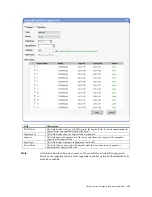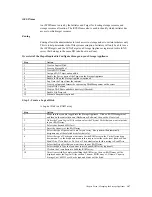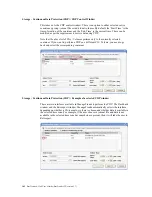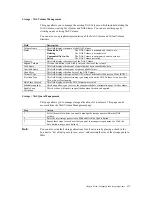StorTrends® 1300 User’s Guide (StorTrends iTX version 2.7)
156
Step 11 : Schedule Snapshots
A snapshot service gives you a nearly instantaneous virtual copy of your storage volume
with no interruption of service. The underlying backup technology creates an
instantaneous copy of the data being backed up. This is typically accomplished by
splitting a mirrored set of disks or creating a copy of a disk block when it is written,
preserving the original. At restore time, the original is made available immediately,
resulting in almost instantaneous restores.
Snapshots can be scheduled for SAN and NAS volumes as frequently as every minute,
and there is a maximum of 1024 readable and 1024 writeable snapshots per volume and
2048 per system.
Note:
In the case of SAN Scheduled snapshots, you also will need to install the latest HAK
(Hardware Attachment Kit) from AMI on a Windows box, which also has initiator
software.
The target for that SAN volume will need to be connected to from that initiator, and its
space will need to be formatted and assigned a drive letter in Disk Management.
Step Action
1
Make sure that you are logged into the Storage Appliance and have already created a
SAN
or
NAS Volume
. Expand the
Volume
node that you want to schedule a Snapshot for. The
Volume
is located in the storage tree menu under the
Pool
node.
2
You can Schedule a Snapshot by clicking on the Snapshots node in tree for that volume,
and then on the
Schedule Snapshot
link. The
Snapshot
Schedule
page opens.
3
You can select the number of copies you want to maintain (maximum of 1024 readable
and 1024 writeable/volume, 2048/system). Once it reaches the defined number of copies,
the older copies will be overwritten.
4
You can set the rate of recurrence for when a
Snapshot
is generated. Type a numeric value
for the rate of recurrence in the
Frequency
field and select a time unit from the dropdown
menu. Click on Add Schedule button.
5
Click on the
Apply
button to begin taking scheduled
Snapshots
.
Note:
As per its name, the
Backup Target Name
section is reserved for configuring the backup
targets that are used when you wish to connect to a SAN volume for backup purposes.
For example, using VSS (Volume Shadow Copy) on a Windows 2003 box.
Summary of Contents for ManageTrends 2.7
Page 18: ...StorTrends 1300 User s Guide StorTrends iTX version 2 7 xviii...
Page 24: ...StorTrends 1300 User s Guide StorTrends iTX version 2 7 6...
Page 33: ...Chapter Two Chassis Set Up 15 Accessing the Inside of the System...
Page 60: ...StorTrends 1300 User s Guide StorTrends iTX version 2 7 42...
Page 64: ...StorTrends 1300 User s Guide StorTrends iTX version 2 7 46...
Page 70: ...StorTrends 1300 User s Guide StorTrends iTX version 2 7 52...
Page 100: ...StorTrends 1300 User s Guide StorTrends iTX version 2 7 82...
Page 106: ...StorTrends 1300 User s Guide StorTrends iTX version 2 7 88 Control Panel...
Page 236: ...StorTrends 1300 User s Guide StorTrends iTX version 2 7 218...
Page 256: ...StorTrends 1300 User s Guide StorTrends iTX version 2 7 238...
Page 277: ...Appendix E Replication Overview 259 Snap Assisted Replication Navigating with ManageTrends...
Page 281: ...Appendix E Replication Overview 263 Replication SAR view Primary Box SAR view Secondary Box...
Page 285: ...Appendix E Replication Overview 267 After Failover Operation in Secondary Box...
Page 300: ...StorTrends 1300 User s Guide StorTrends iTX version 2 7 282...
Page 308: ...StorTrends 1300 User s Guide StorTrends iTX version 2 7 290...
Page 330: ...StorTrends 1300 User s Guide StorTrends iTX version 2 7 312...
Page 356: ...StorTrends 1300 User s Guide StorTrends iTX version 2 7 338...