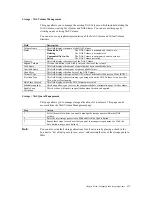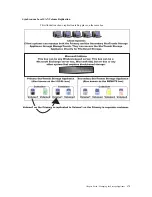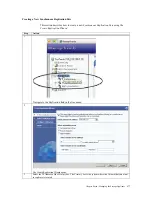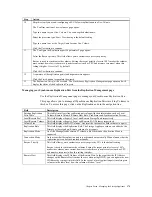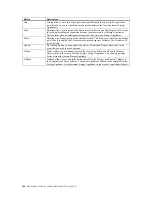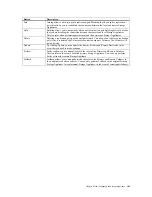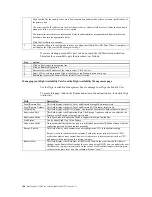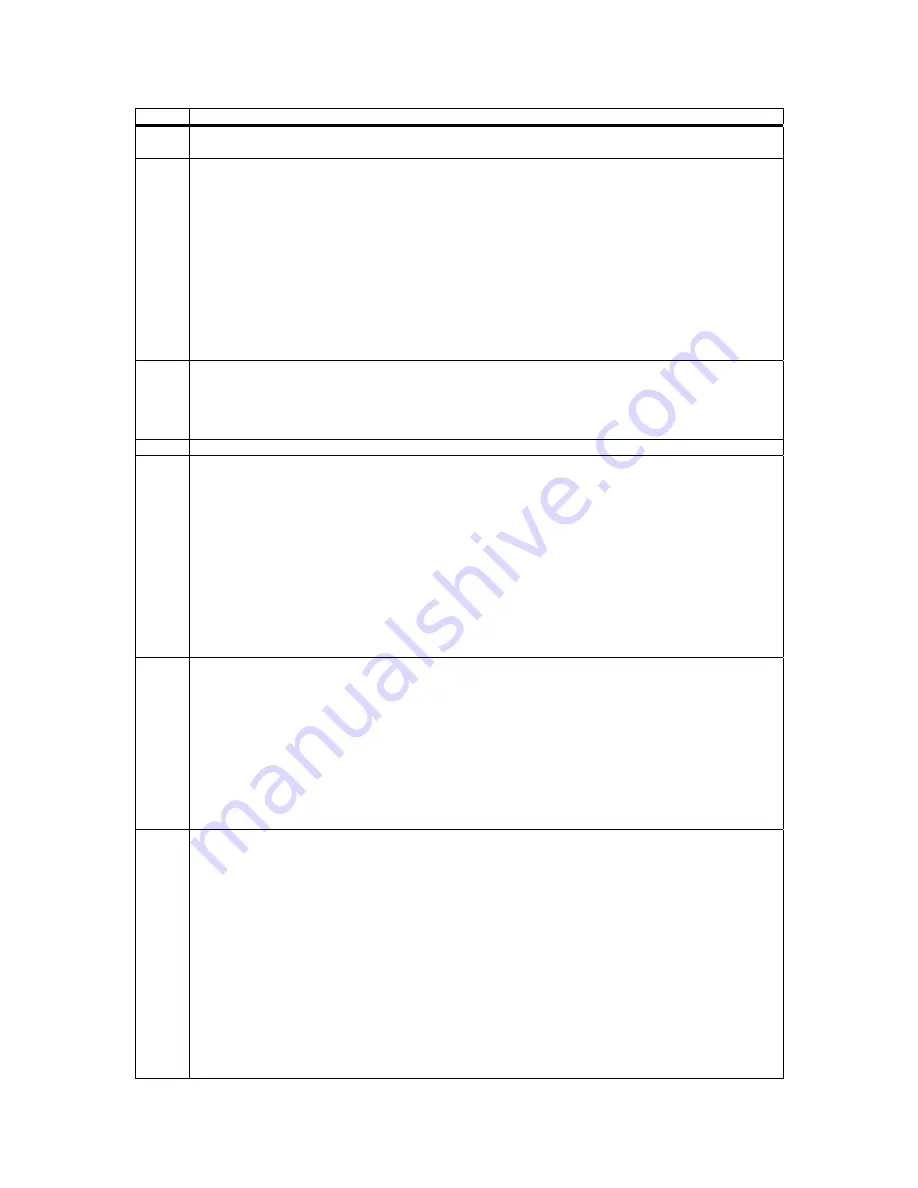
StorTrends® 1300 User’s Guide (StorTrends iTX version 2.7)
182
Step Action
3
Select the IP Address of the
Primary box
. The
Primary box
is the system where the
Volume
that you want
to replicate is located.
4 Select
Remote Replication
as the
Secondary Server
. Remember that for
Snap Assisted Replication
the
location cannot be on the same box.
You must type the IP Address into the
Enter Remote Server Address
field or select it from the drop down
menu next to the ‘
or select remote server
’ option.
You must also enter the access information. Enter the administrator account name and password for the
Secondary box into the appropriate fields.
Click the
Next
button to continue.
Note:
High Availability
is not described in this table. See the
High Availability
section for information
on creating an HA pair.
5
The Select Replication Pair page opens.
Select either
SAN
or
NAS
from the
Volume Type
option. Depending on your selection, the
SAN
or
NAS
Volume
(s) will display in the
Volume List
.
6
Select Snap Assisted as the Replication Type.
7
This step is the same for configuring both a
SAN Volume
and
NAS Volume
.
Select the
Volumes
that you want to replicate. You can configure multiple replication pairs here.
Select the
Secondary Volume
location from the drop down menu associated with the
Volume
that you have
selected.
If no
Volume
is configured on the
Secondary box
, you will have the option to have the wizard create a new
Volume
automatically. The wizard requires a couple of extra steps to create a new
Volume
.
Click the
Next
button to continue.
If you are not configuring a
Volume
replication onto a
New
Volume
, skip to Step 11.
8
Skip this step if you are not configuring a
Volume
replication onto a
New
Volume
.
This step is the same for configuring both a
SAN Volume
and
NAS Volume
.
In this step you can select from an existing
Storage Pool
or create a
New
Storage Pool
.
Select a pool from the existing pools for the
Volume
(s) that you are creating.
If you are creating a new
Storage Pool
, skip to Step 9.
Click the
Next
button to continue and skip to Step 10.
9
Skip this step if you are not creating a new
Storage Pool
.
This step is the same for configuring both a
SAN Volume
and
NAS Volume
.
Create a
New Storage Pool
for the
Volume
(s) that you are creating by selecting the ‘
Create New Storage
Pool
’ option.
Select the Disk(s), RAID level Type, configure the RAID level settings, set the Spare Type and then give
your Storage Pool a name.
Click the
Next
button to continue.
Summary of Contents for ManageTrends 2.7
Page 18: ...StorTrends 1300 User s Guide StorTrends iTX version 2 7 xviii...
Page 24: ...StorTrends 1300 User s Guide StorTrends iTX version 2 7 6...
Page 33: ...Chapter Two Chassis Set Up 15 Accessing the Inside of the System...
Page 60: ...StorTrends 1300 User s Guide StorTrends iTX version 2 7 42...
Page 64: ...StorTrends 1300 User s Guide StorTrends iTX version 2 7 46...
Page 70: ...StorTrends 1300 User s Guide StorTrends iTX version 2 7 52...
Page 100: ...StorTrends 1300 User s Guide StorTrends iTX version 2 7 82...
Page 106: ...StorTrends 1300 User s Guide StorTrends iTX version 2 7 88 Control Panel...
Page 236: ...StorTrends 1300 User s Guide StorTrends iTX version 2 7 218...
Page 256: ...StorTrends 1300 User s Guide StorTrends iTX version 2 7 238...
Page 277: ...Appendix E Replication Overview 259 Snap Assisted Replication Navigating with ManageTrends...
Page 281: ...Appendix E Replication Overview 263 Replication SAR view Primary Box SAR view Secondary Box...
Page 285: ...Appendix E Replication Overview 267 After Failover Operation in Secondary Box...
Page 300: ...StorTrends 1300 User s Guide StorTrends iTX version 2 7 282...
Page 308: ...StorTrends 1300 User s Guide StorTrends iTX version 2 7 290...
Page 330: ...StorTrends 1300 User s Guide StorTrends iTX version 2 7 312...
Page 356: ...StorTrends 1300 User s Guide StorTrends iTX version 2 7 338...