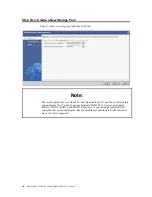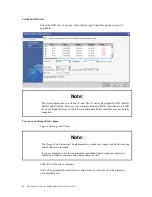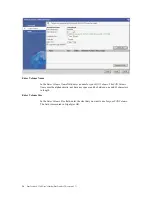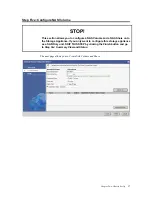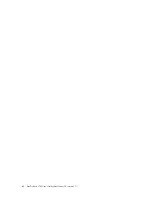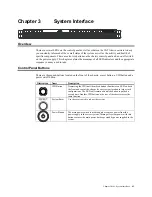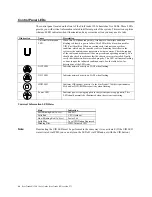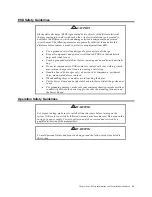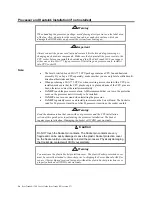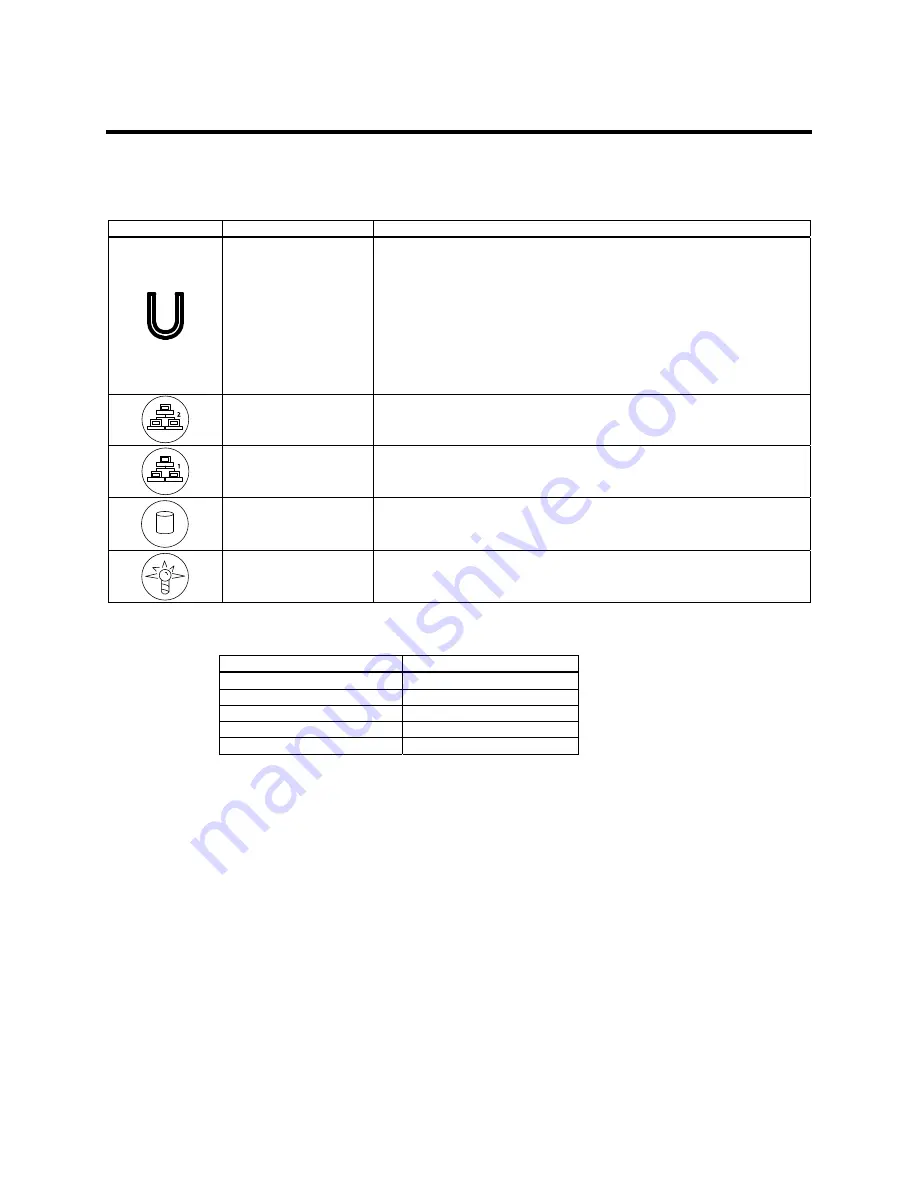
StorTrends® 1300 User’s Guide (StorTrends iTX version 2.7)
44
Control Panel LEDs
The control panel located on the front of the StorTrends 1300 chassis has five LEDs. These LEDs
provide you with critical information related to different parts of the system. This section explains
what each LED indicates when illuminated and any corrective action you may need to take.
Illustration Name
Description
Universal Information
LED
When this LED blinks red quickly, it indicates a fan failure and when
blinking red slowly a power failure. This LED will be blue when used for
UID (Unit Identifier). When on continuously it indicates an overheat
condition, which may be caused by cables obstructing the airflow in the
system or the ambient room temperature being too warm. Check the routing
of the cables and make sure all fans are present and operating normally. You
should also check to make sure that the chassis covers are installed. Finally,
verify that the heatsinks are installed properly. This LED will remain flashing
or on as long as the indicated condition exists. See the table below for
descriptions of the LED states.
NIC2 LED
Indicates network activity on LAN2 when flashing.
NIC1 LED
Indicates network activity on LAN1 when flashing.
HDD LED
Indicates IDE channel activity. On the StorTrends 1300 this light indicates
SAS and/or DVD-ROM drive activity when flashing.
Power LED
Indicates power is being supplied to the system's power supply units. This
LED should normally be illuminated when the system is operating.
Universal Information LED States
State Indication
Fast Blinking Red (1x/sec)
Fan Fail
Solid Red
CPU Overheat
Slow Blinking Red (1x/4sec)
Power Fail
Solid Blue
Local UID Button Depressed
Blinking Blue
IPMI-Activated UID
Note:
Deactivating the UID LED must be performed in the same way it was activated. (If the UID LED
was activated via IPMI, you can only turn the LED off via IPMI and not with the UID button.)
Summary of Contents for ManageTrends 2.7
Page 18: ...StorTrends 1300 User s Guide StorTrends iTX version 2 7 xviii...
Page 24: ...StorTrends 1300 User s Guide StorTrends iTX version 2 7 6...
Page 33: ...Chapter Two Chassis Set Up 15 Accessing the Inside of the System...
Page 60: ...StorTrends 1300 User s Guide StorTrends iTX version 2 7 42...
Page 64: ...StorTrends 1300 User s Guide StorTrends iTX version 2 7 46...
Page 70: ...StorTrends 1300 User s Guide StorTrends iTX version 2 7 52...
Page 100: ...StorTrends 1300 User s Guide StorTrends iTX version 2 7 82...
Page 106: ...StorTrends 1300 User s Guide StorTrends iTX version 2 7 88 Control Panel...
Page 236: ...StorTrends 1300 User s Guide StorTrends iTX version 2 7 218...
Page 256: ...StorTrends 1300 User s Guide StorTrends iTX version 2 7 238...
Page 277: ...Appendix E Replication Overview 259 Snap Assisted Replication Navigating with ManageTrends...
Page 281: ...Appendix E Replication Overview 263 Replication SAR view Primary Box SAR view Secondary Box...
Page 285: ...Appendix E Replication Overview 267 After Failover Operation in Secondary Box...
Page 300: ...StorTrends 1300 User s Guide StorTrends iTX version 2 7 282...
Page 308: ...StorTrends 1300 User s Guide StorTrends iTX version 2 7 290...
Page 330: ...StorTrends 1300 User s Guide StorTrends iTX version 2 7 312...
Page 356: ...StorTrends 1300 User s Guide StorTrends iTX version 2 7 338...