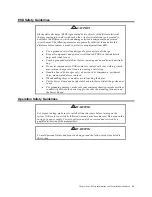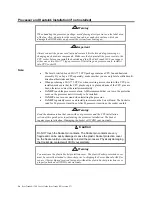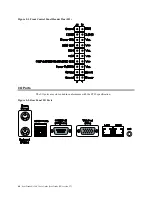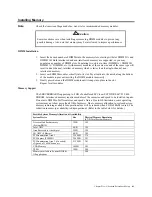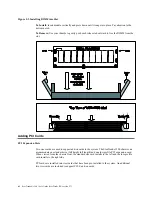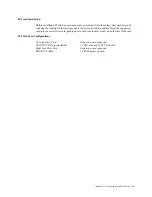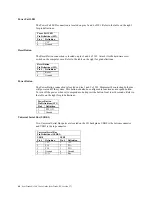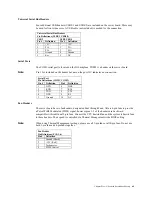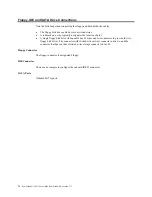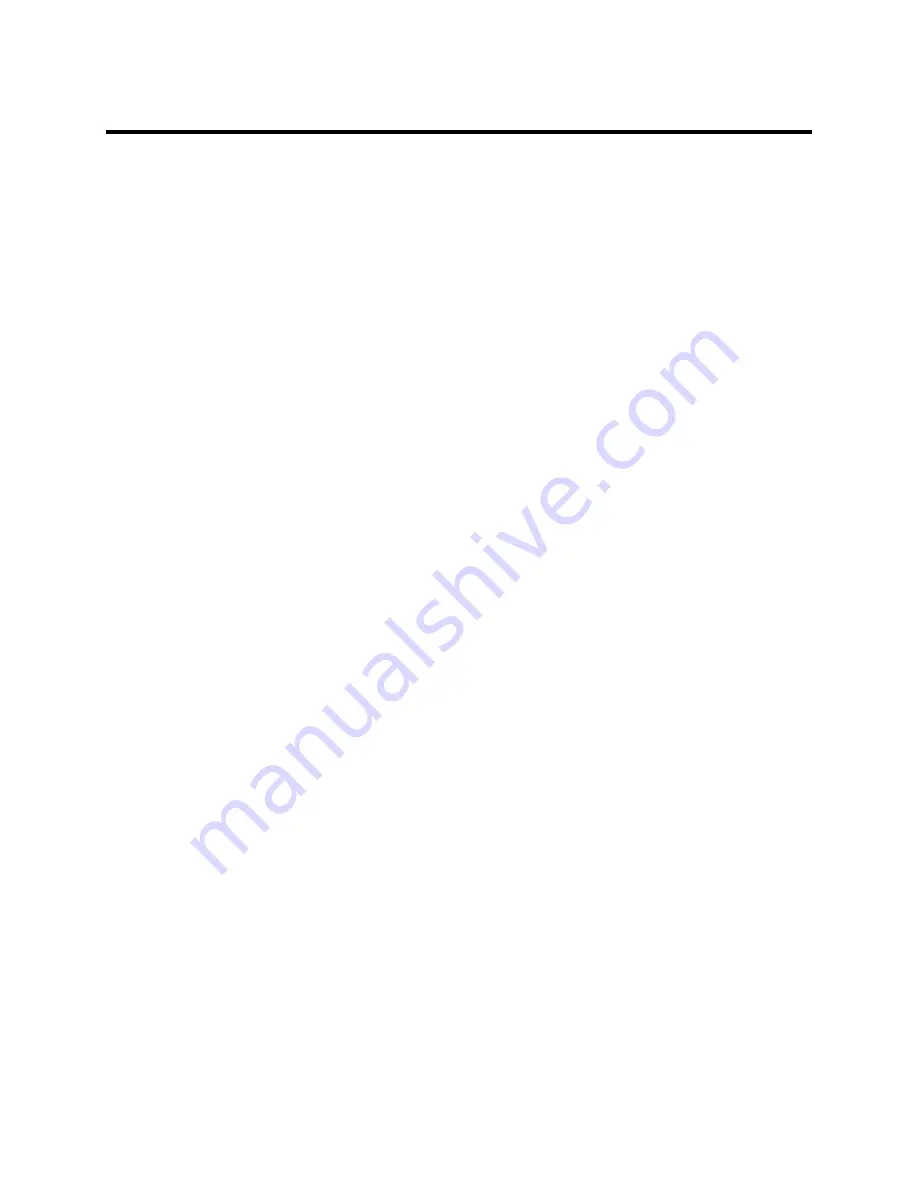
Chapter Five : Advanced Serverboard Setup
59
Connecting Cables
Now that the processors are installed, the next step is to connect the cables to the server board.
These include the data (ribbon) cables for the peripherals and control panel and the power cables.
Connecting Data Cables
The ribbon cables used to transfer data from the peripheral devices have been carefully routed in
preconfigured systems to prevent them from blocking the flow of cooling air that moves through
the system from front to back. If you need to disconnect any of these cables, you should take care
to reroute them as they were originally after reconnecting them (make sure the red wires connect
to the pin 1 locations). If you are configuring the system, keep the airflow in mind when routing
the cables. The following data cables (with their server board connector locations noted) should be
connected. See the server board layout diagram in this chapter for connector locations.
•
DVD-ROM Drive cable (IDE#1)
•
Control Panel cable (JF1)
•
SATA cables, (SATA0 ~ SATA3)
•
SGPIO cable, (SGPIO1 to SATA backplane)
Connecting Power Cables
The server board has a 20-pin primary power supply connector designated "JPW1" for connection
to the ATX power supply. Connect the appropriate connector from the power supply to JPW1 to
supply power to the server board. In addition, your power supply must be connected to the 8-pin
Processor Power connector at JPW2.
Connecting the Control Panel
JF1 contains header pins for various front control panel connectors. See the illustration in this
document for the pin locations of the various front control panel buttons and LED indicators.
Please note that even and odd numbered pins are on opposite sides of each header.
All JF1 wires have been bundled into single keyed ribbon cable to simplify their connection. The
red wire in the ribbon cable plugs into pin 1 of JF1. Connect the other end of the cable to the
Control Panel printed circuit board, located just behind the system status LEDs in the chassis. See
the Connector Definitions section for details and pin descriptions of JF1.
Summary of Contents for ManageTrends 2.7
Page 18: ...StorTrends 1300 User s Guide StorTrends iTX version 2 7 xviii...
Page 24: ...StorTrends 1300 User s Guide StorTrends iTX version 2 7 6...
Page 33: ...Chapter Two Chassis Set Up 15 Accessing the Inside of the System...
Page 60: ...StorTrends 1300 User s Guide StorTrends iTX version 2 7 42...
Page 64: ...StorTrends 1300 User s Guide StorTrends iTX version 2 7 46...
Page 70: ...StorTrends 1300 User s Guide StorTrends iTX version 2 7 52...
Page 100: ...StorTrends 1300 User s Guide StorTrends iTX version 2 7 82...
Page 106: ...StorTrends 1300 User s Guide StorTrends iTX version 2 7 88 Control Panel...
Page 236: ...StorTrends 1300 User s Guide StorTrends iTX version 2 7 218...
Page 256: ...StorTrends 1300 User s Guide StorTrends iTX version 2 7 238...
Page 277: ...Appendix E Replication Overview 259 Snap Assisted Replication Navigating with ManageTrends...
Page 281: ...Appendix E Replication Overview 263 Replication SAR view Primary Box SAR view Secondary Box...
Page 285: ...Appendix E Replication Overview 267 After Failover Operation in Secondary Box...
Page 300: ...StorTrends 1300 User s Guide StorTrends iTX version 2 7 282...
Page 308: ...StorTrends 1300 User s Guide StorTrends iTX version 2 7 290...
Page 330: ...StorTrends 1300 User s Guide StorTrends iTX version 2 7 312...
Page 356: ...StorTrends 1300 User s Guide StorTrends iTX version 2 7 338...