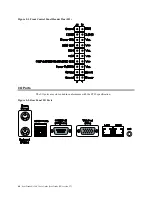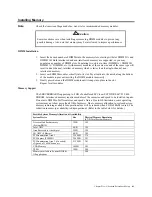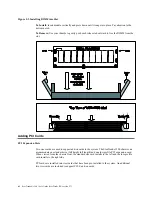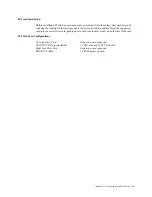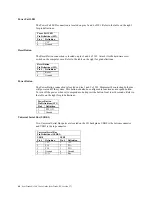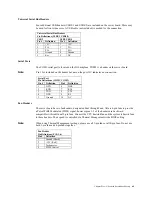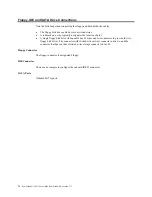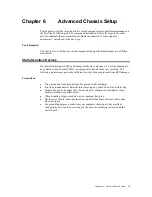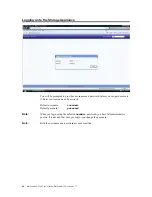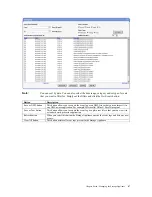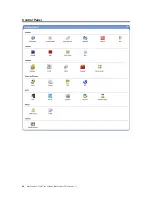Chapter Five : Advanced Serverboard Setup
73
VGA Enable/Disable
JPG1 allows you to enable or disable the VGA port. The default position is on pins 1 and 2 to
enable VGA.
LAN Enable/Disable
Change the setting of jumper JPL1 or JPL2 to enable or disable the onboard Ethernet (RJ45) ports
LAN1 and LAN2, respectively. The default setting is enabled.
Watch Dog Enable/Disable
JWD controls the Watch Dog function. Watch Dog is a system monitor that can reboot the system
when a software application is “hung up”. Pins 1-2 will cause WD to reset the system if an
application is hung up. Pins 2-3 will generate a non-maskable interrupt signal for the application
that is hung up. Watch Dog must also be enabled in BIOS.
Power Force On Enable/Disable
Jumper JPF allows you to enable or disable the Power Force On function. If enabled, the power
will always stay on automatically. If this function is disabled (the normal setting), the user needs
to press the power button to power on the system.
Onboard Indicators
LAN1/LAN2 LEDs
The Ethernet ports (located beside the VGA port) have two LEDs. On each Gigabit LAN port, one
LED indicates activity when blinking while the other LED may be green, amber or off to indicate
the speed of the connection.
LE1
The LE1 LED located under the UID button is the UID indicator LED. LE1 illuminates when UID
is initiated either by the UID button or via IPMI. If initiated a second time, LE1 will turn off.
When the LED blinks blue it means the signal was initiated via IPMI. If blue continuously it
means a UID button initiated it.
PWR-LED
The PWR-LED is located next to the SEPC slot. Refer to the table on the right for indicator
definitions.
Summary of Contents for ManageTrends 2.7
Page 18: ...StorTrends 1300 User s Guide StorTrends iTX version 2 7 xviii...
Page 24: ...StorTrends 1300 User s Guide StorTrends iTX version 2 7 6...
Page 33: ...Chapter Two Chassis Set Up 15 Accessing the Inside of the System...
Page 60: ...StorTrends 1300 User s Guide StorTrends iTX version 2 7 42...
Page 64: ...StorTrends 1300 User s Guide StorTrends iTX version 2 7 46...
Page 70: ...StorTrends 1300 User s Guide StorTrends iTX version 2 7 52...
Page 100: ...StorTrends 1300 User s Guide StorTrends iTX version 2 7 82...
Page 106: ...StorTrends 1300 User s Guide StorTrends iTX version 2 7 88 Control Panel...
Page 236: ...StorTrends 1300 User s Guide StorTrends iTX version 2 7 218...
Page 256: ...StorTrends 1300 User s Guide StorTrends iTX version 2 7 238...
Page 277: ...Appendix E Replication Overview 259 Snap Assisted Replication Navigating with ManageTrends...
Page 281: ...Appendix E Replication Overview 263 Replication SAR view Primary Box SAR view Secondary Box...
Page 285: ...Appendix E Replication Overview 267 After Failover Operation in Secondary Box...
Page 300: ...StorTrends 1300 User s Guide StorTrends iTX version 2 7 282...
Page 308: ...StorTrends 1300 User s Guide StorTrends iTX version 2 7 290...
Page 330: ...StorTrends 1300 User s Guide StorTrends iTX version 2 7 312...
Page 356: ...StorTrends 1300 User s Guide StorTrends iTX version 2 7 338...