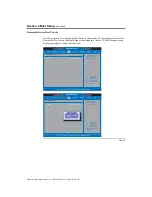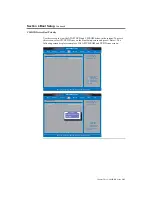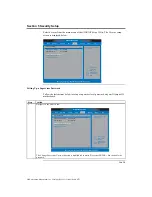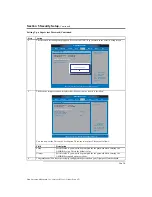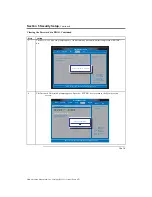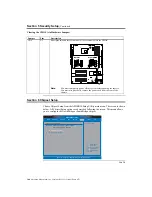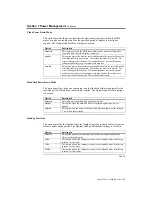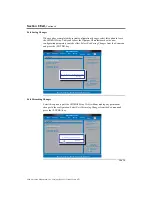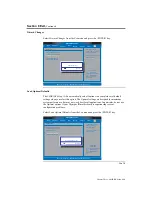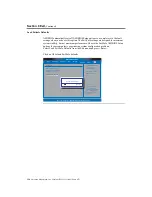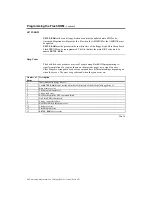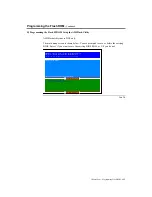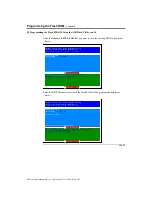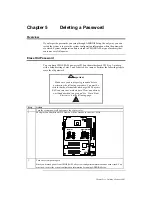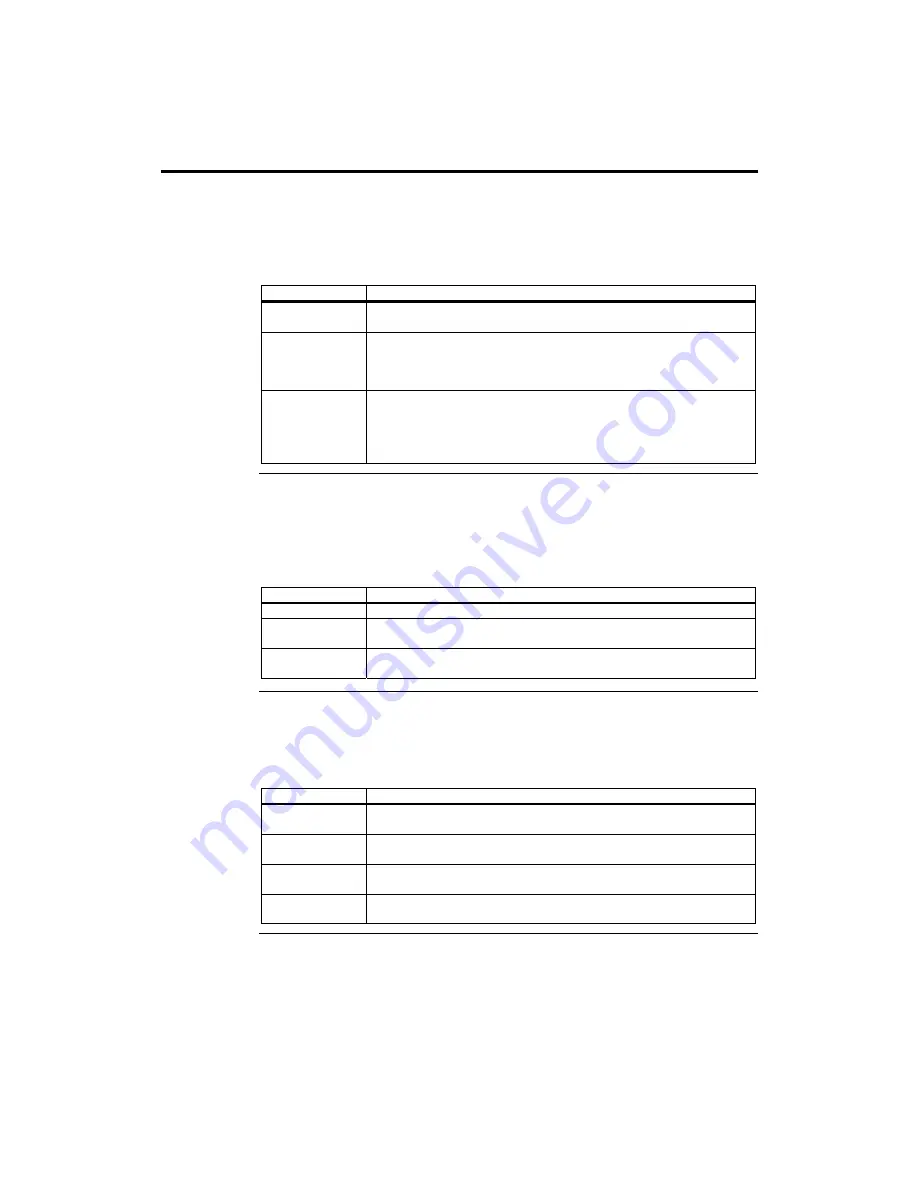
Chapter Three : AMIBIOS Setup
113
Section 7 Power Management,
Continued
Video Power Down Mode
This option specifies the power state that the video subsystem enters when the BIOS
places it in a power saving state after the specified period of display inactivity has
expired.
The Optimal and Fail-Safe settings is
Suspend
.
Option Description
Disabled
This setting prevents the BIOS from initiating any power saving modes
concerned with the video display or monitor.
Standby
This option places the monitor into standby mode after the specified period
of display inactivity has expired. This means the monitor is not off. The
screen will appear blacked out. The standards do not cite specific power
ratings because they vary from monitor to monitor.
Suspend
This option places the monitor into suspend mode after the specified period
of display inactivity has expired. This means the monitor is not off. The
screen will appear blacked out. The standards do not cite specific power
ratings because they vary from monitor to monitor, but this setting uses
less power than Standby mode. This is the default setting.
Hard Disk Power Down Mode
This option specifies the power conserving state that the hard disk drive enters after the
specified period of hard drive inactivity has expired
.
The Optimal and Fail-Safe settings
is
Suspend
.
Option Description
Disabled
This setting prevents hard disk power down mode.
Standby
This option stops the hard disk drives from spinning during a system
standby.
Suspend
This option cuts the power to the hard disk drives during a system suspend.
This is the default setting.
Standby Time Out
This option specifies the length of time the length of time the system needs to be inactive
before it enters standby mode. The Optimal and Fail-Safe default settings is
Disabled.
Option Description
Disabled
This option prevents the computer system from entering standby mode.
This is the default setting.
1Min
This option allows the computer system to enter standby mode after being
inactive for 1 minute.
5Min
This option allows the computer system to enter standby mode after being
inactive for 5 minutes.
10Min
This option allows the computer system to enter standby mode after being
inactive for 10 minutes.
Cont’d
Summary of Contents for Olympus III
Page 1: ...Olympus III User s Guide MAN 875 02 02 04...
Page 14: ...American Megatrends Inc Olympus III User s Guide Series 875 4 Rear I O Ports...
Page 20: ...American Megatrends Inc Olympus III User s Guide Series 875 10...
Page 138: ...American Megatrends Inc Olympus III User s Guide Series 875 128...
Page 140: ...American Megatrends Inc Olympus III User s Guide Series 875 130...
Page 146: ...American Megatrends Inc Olympus III User s Guide Series 875 136...