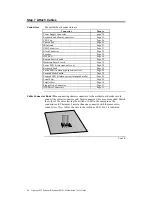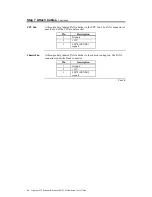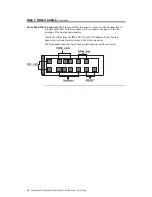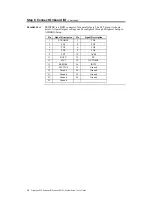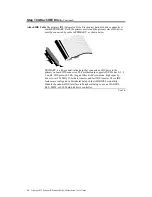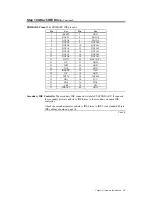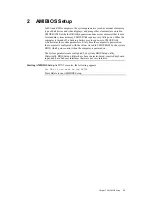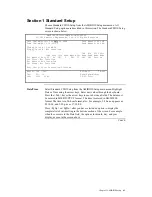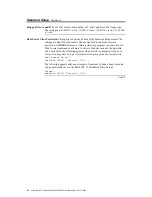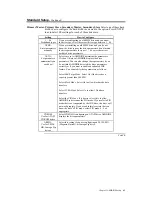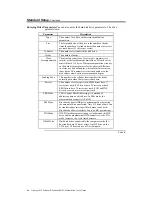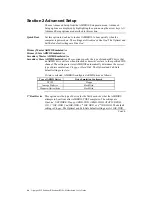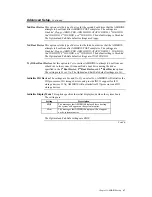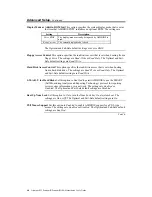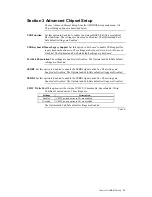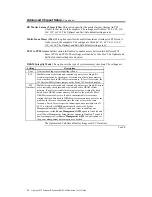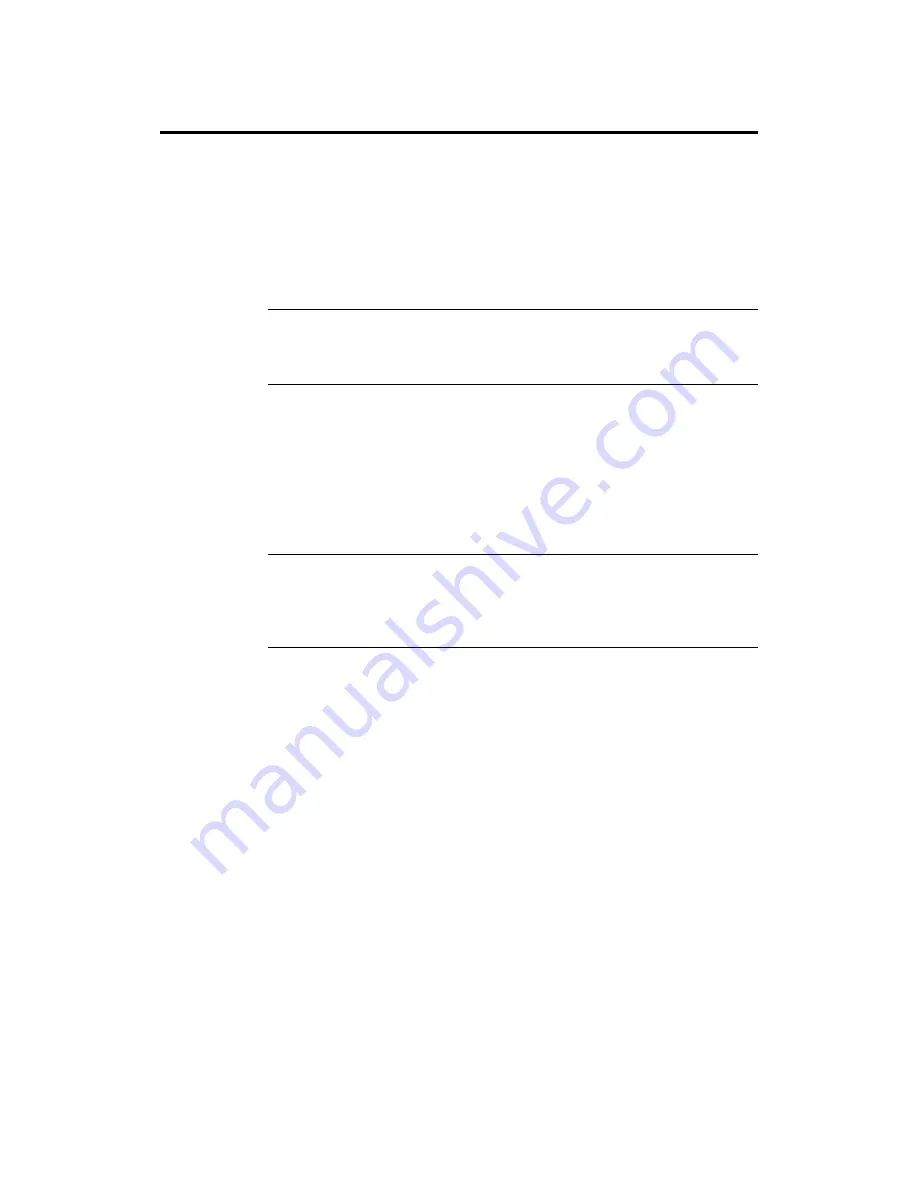
Chapter 1 Hardware Installation
37
Step 11 Test and Configure
Review the following points before powering up:
•
make sure that all adapter cards are seated properly,
•
make sure all connectors are properly installed,
•
make sure the CPU is seated properly,
•
make sure there are no screws or other foreign material on the motherboard,
•
plug the system into a surge-protected power strip, and
•
make sure blank back panels are installed on the back of the chassis to
minimize RF emissions.
Start the Test
Plug everything in and turn on the switch. If there are any signs of a problem,
turn off the unit immediately. Reinstall the connectors. Call Technical Support if
there are problems.
BIOS Errors
If the system operates normally, a display should appear on the monitor. The
BIOS Power On Self Test (POST) should execute.
If POST does not run successfully, it will beep or display error messages. Beeps
indicate a serious problem with the system configuration or hardware. The Beep
Code indicates the problem. AMIBIOS Beep Codes are defined in
the AMIBIOS
Technical Reference.
Make sure the affected part is properly seated and
connected. An error message is displayed if the error is less serious. Recheck the
system configuration or the connections.
Configure the System
Run AMIBIOS Setup. You must enter the requested information and save
the configuration data in CMOS RAM. The system will then reset, run POST,
and boot the operating system. See the following chapter for information about
configuring the computer.