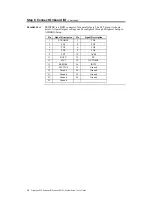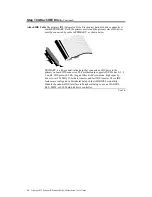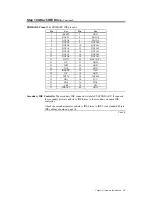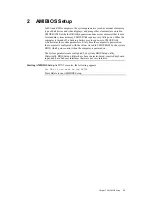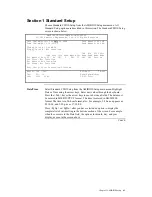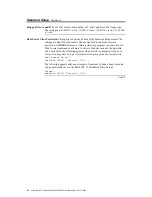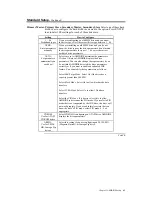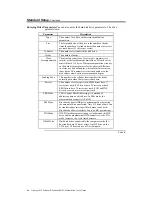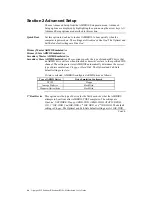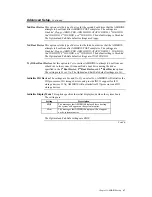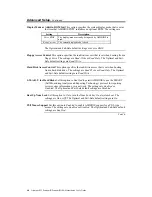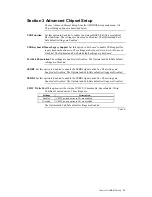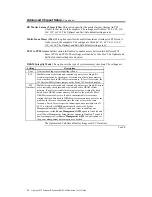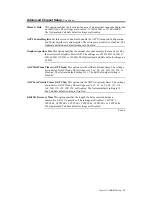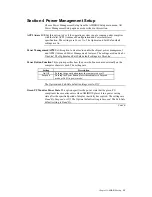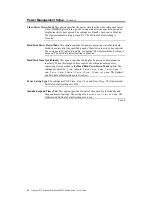Chapter 2 AMIBIOS Setup
43
Standard Setup,
Continued
Primary Master, Primary Slave, Secondary Master, Secondary Slave
Select one of these hard
disk drives to configure the hard disk drive named in the option. Press ENTER
to autodetect. The settings for each of these drives are:
Setting
How to Configure
1 – 46
Predefined types
If you are configuring an old MFM drive and you know
the drive type, select the correct drive type between 1 – 46.
USER:
Enter parameters
manually
If you are installing an old MFM drive and you do not
know the drive type or the drive parameters do not match
the drive parameters for types 1 – 46, enter the correct
hard disk drive parameters.
AUTO:
Set parameters
automatically on
each boot
Select
Auto
to let AMIBIOS determine the parameters.
Click on OK when AMIBIOS displays the drive
parameters. You can also change these parameters if you
do not think AMIBIOS detected the drive parameters
correctly or if you want to enable an enhanced IDE
feature. You can modify these parameters as follows:
Select
LBA/Large Mode
. Select
On
if the drive has a
capacity greater than 540 MB.
Select
Block Mode
. Select
On
to allow block mode data
transfers.
Select
32-Bit Mode
. Select
On
to allow 32-bit data
transfers.
Select the
PIO Mode
. It is best to select
Auto
to allow
AMIBIOS to determine the PIO mode. If you select a PIO
mode that is not supported by the IDE drive, the drive will
not work properly. If you are absolutely certain that you
know the drive’s PIO mode, select PIO mode 0 - 5, as
appropriate.
CDROM:
Use for ATAPI
CDROM drives
Select
CDROM
if configuring an ATAPI drive.
AMIBIOS
displays the drive parameters.
ARMD:
Use for LS120,
MO, Iomega Zip
drives
Select this setting if you are configuring an LS120, MO
(Magneto-Optical), or Iomega Zip drive.
Cont’d