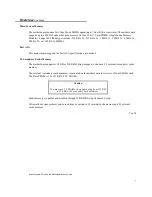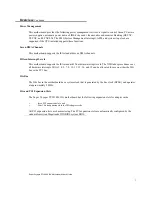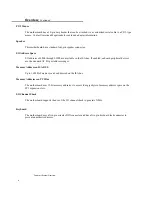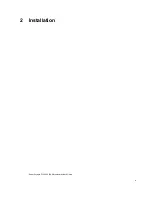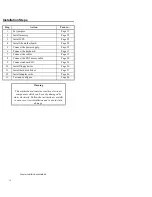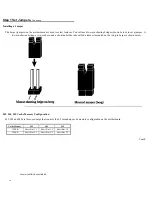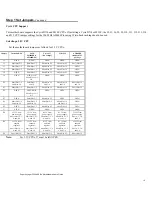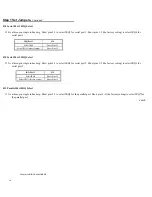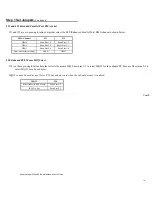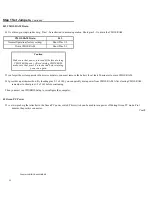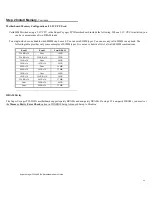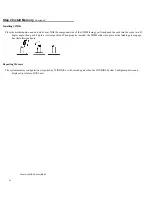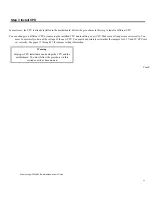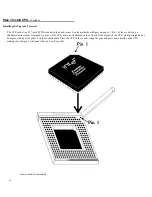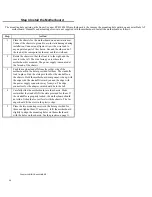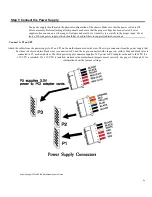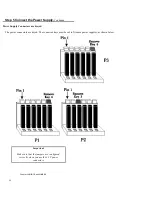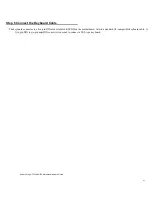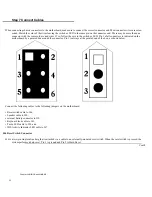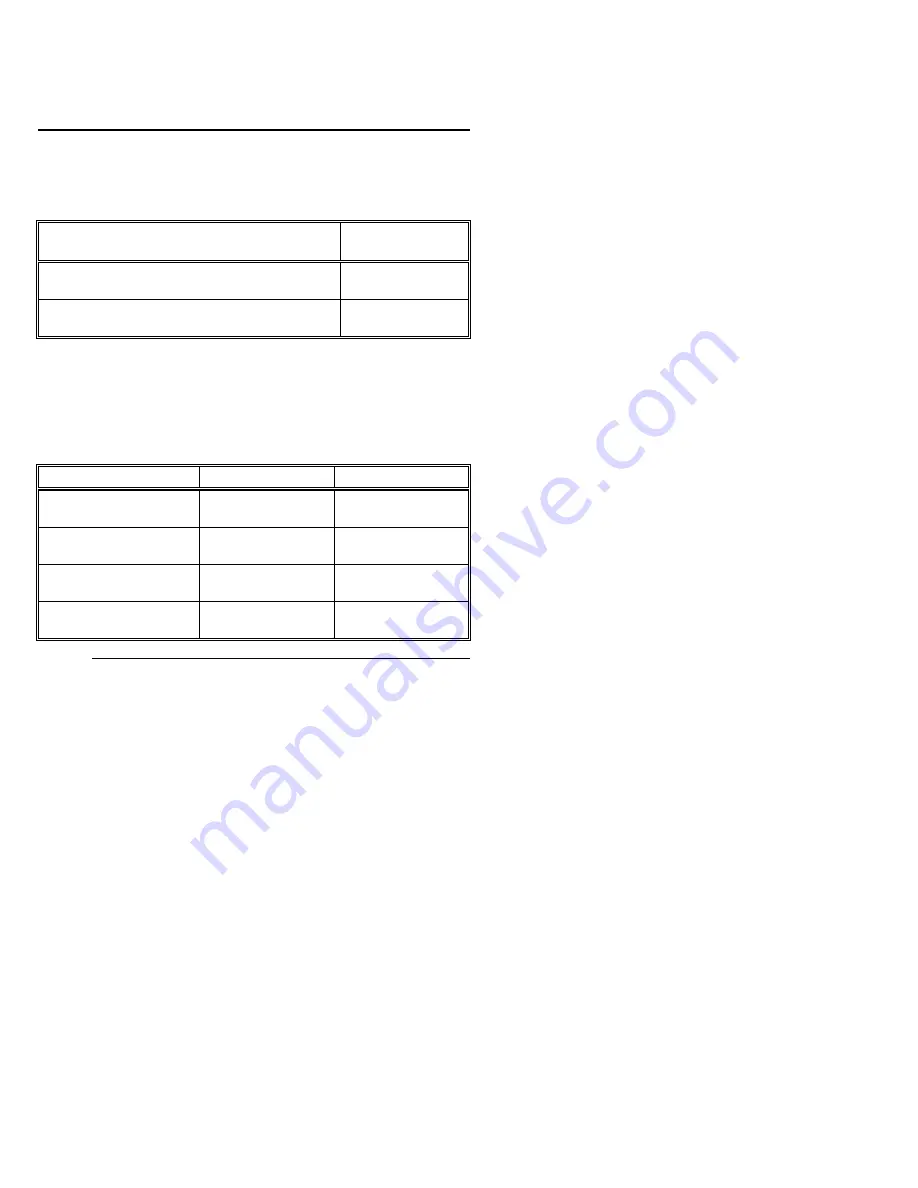
Super Voyager PCI-II 486 ISA Motherboard User's Guide
17
Step 1 Set Jumpers,
Continued
Setting the Internal Cache Memory Mode on the CPU
The internal ccache memory mode is set automatically by WINBIOS to write-through or write-back.
Installed CPU
Internal Cache
mode is set to
Intel P24D or P24T, Cyrix M7 or M9, or AMD
using write-back caching,
WB (write-back
mode).
Intel 486DX, 486SX, 486DX2, 486SX2, 486DX4,
or AMD using write-through caching,
WT (write-through
mode).
Setting Jumpers for AMD Plus CPU Caching Modes for L1 Cache Memory
The caching mode for the L1 cache memory for AMD CPUs is included in the CPU number. CPUs that support write-back caching have
B
as
the last letter. CPUs that support write-through caching have
T
as the last letter. J9 and J12 should be set as follows for AMD CPUs:
AMD CPU
J12
J9
AM486+ DX2 WT (33/66
MHz)
Short Pins 1-2
Short Pins 1-2
AM486+ DX2 WB (33/66
MHz)
OPEN
Short Pins 1-2
AM486 DX4 WT (33/100
MHz)
Short Pins 1-2
Short Pins 2-3
AM486 DX4 WB (33/100
MHz)
OPEN
Short Pins 2-3
Cont'd
Summary of Contents for Super Voyager PCI-II
Page 1: ...American Megatrends Inc Super Voyager PCI II 486 ISA Motherboard User s Guide MAN 724 4 21 95...
Page 12: ...Super Voyager PCI II 486 ISA Motherboard User s Guide 9 2 Installation...
Page 14: ...Super Voyager PCI II 486 ISA Motherboard User s Guide 11 Motherboard Layout...
Page 59: ...56...
Page 61: ...Chapter 4 Flash Programming 58...