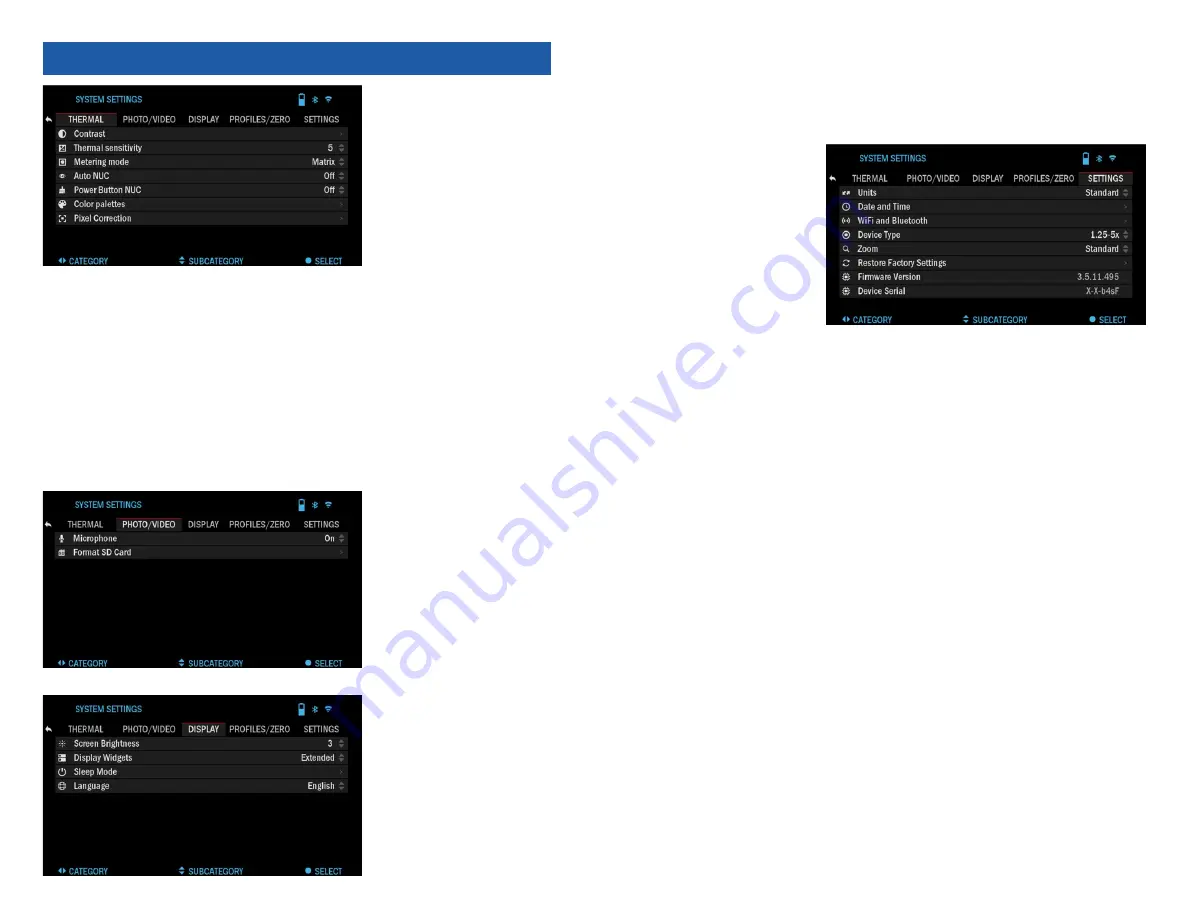
20
21
SYS T E M S E T T I N G S
THERMAL
CONTRAST — the dif-
ference in luminance and
color that makes an object
more distinguishable. You
may adjust the settings to
Low/Medium/High.
THERMAL SENSITI-
VITY — Allows you to se-
lect how sensitive the Ther-
mal Sensor is in picking up
thermal heat signatures.
METERING MODE — The Center mode tells the sensor to concentrate on
the heat signature in the center of the field of view and ignoring the back-
ground.
The Matrix mode tells the sensor to look at the heat signature in the entire
field of view and the background to give you a better image of the entire scene.
POWER BUTTON NUC — Turning this option ON, will allow you to do a
quick NUC by tapping the Power Button on your control pad.
COLOR PALETTES — The range of colors used for thermal imaging.
PIXEL CORRECTION — This feature is intended to correct “neutral” pixels
that are visible in the FOV, but are not responding to the changing environment
or scenery. They may be white or black and remain static and or non-responsive.
PHOTO/VIDEO
PHOTO MODE — in-
cludes Single (capture a
single photo).
MICROPHONE — sound
recording (ON/OFF).
FO R M AT S D CA R D
— after you choose this
subcategory you’ll see a
pop-up window asking you
about formatting.
DISPLAY
S C R E E N B R I G H T-
NESS. Gives you a 1 to 5
numerical selection, with
1 being the dimmest and 5
the brightest. It is recom-
mended that you use the
brightest setting during
the day for optimal perfor-
mance.
DISPLAY WIDGETS — allows you to disable several widgets (Minimal/Ex-
tended).
SLEEP MODE
• Sleep Mode — allows you to switch the mode (ON/OFF).
• Hibernation Time — can be 1 – 60 min.
SETTINGS
UNITS — can be Metric
or Standard system.
DATA AND TIME
• Clock Source — allows
you to choose differ-
ent types of source to
improve the accuracy
(Manual, WiFi).
• Date Format — can be
YYYY-MM-DD, MM-
DD-YYYY, DD-MM-YYYY.
• Time Format — form of stating the time (24-hour or 12-hour).
• Date — enter the date.
• Time — enter the time.
• Time Zone — allows you to choose a geographical region with standard
time.
WIFI AND BLUETOOTH — WiFi values are not changeable.
• Remote controller — Allows for pairing of X-Trac remote.
• Remote Controller Orientation — Allows you to choose the orientation of
the remote, changing the direction of the scroll wheel.
• ABL — Allows for pairing of the ABL Rangefinder.
• ABL Mode — Allows you to change the mode in which the ABL will func-
tion. Standard or Fog mode.
• WiFi Info.
DEVICE TYPE — to make all features work correctly you need to choose the
type of lens you have.
ZOOM — allows you to choose different types of zoom (Standard, Extended).
Extended Zoom will give an electronic zoom of 10x your optical Zoom.
Example: 3–14x in Extended mode becomes 3–30x. However, we would
like to caution you that you will begin to see considerable pixelation at such a
zoom.
RESTORE FACTORY SETTINGS — allows to reset all the settings to
default.
FIRMWARE VERSION — allows you to see the firmware version currently
running on your sight.
We recommend that you register your product on our home page (www.
atncorp.com) in order to make sure that you are getting emails when new firm-
ware versions become available.
We are constantly working on new features, functions, and improvements
that we provide to you free of charge via firmware upgrades.






























