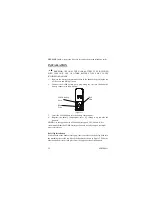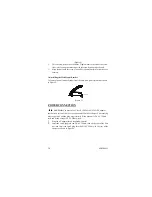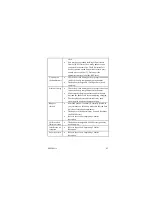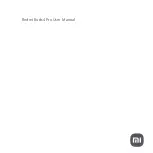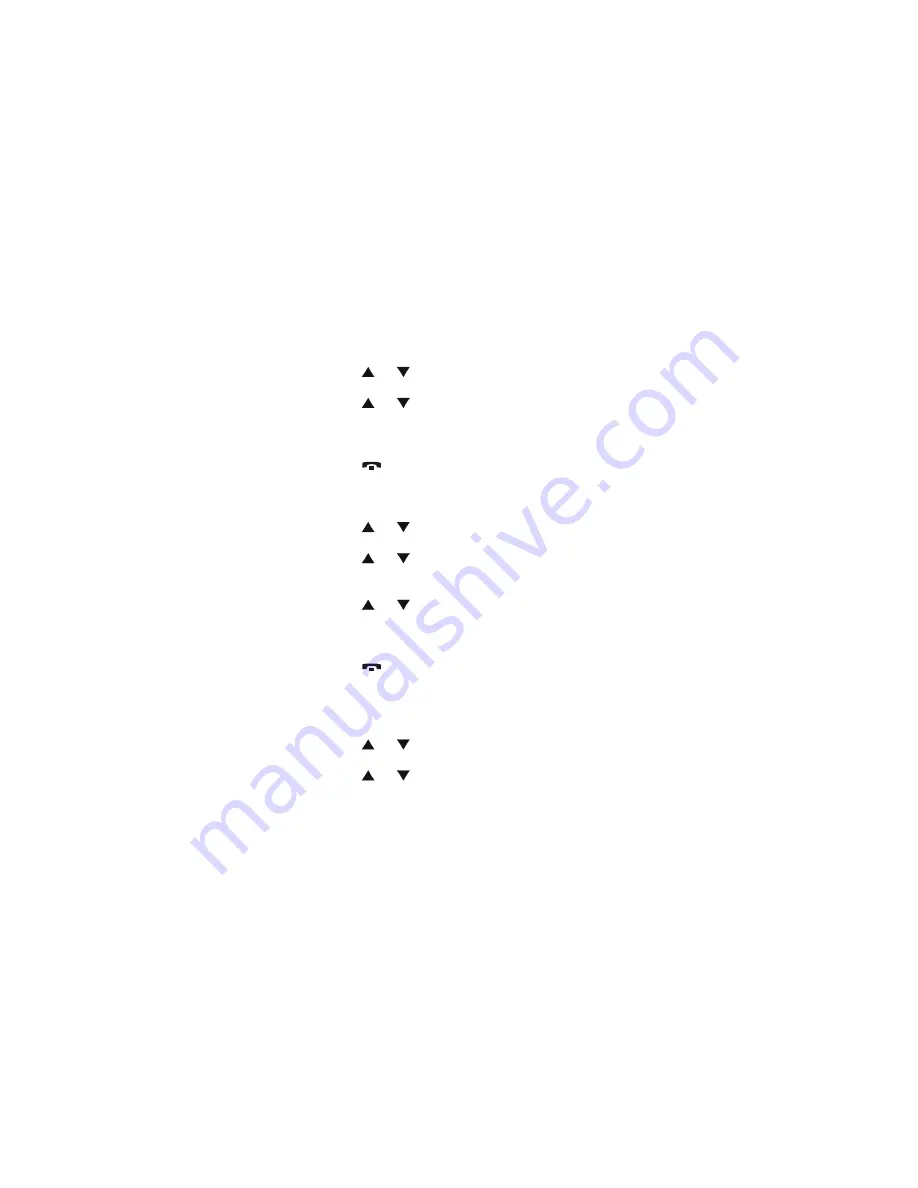
26 080306A-1
5.
Press the MENU/OK button twice.
6. Press
the or
button to scroll the call record you wish to delete.
7.
Press the MENU/OK button.
8. Press
the or
button to select “DELETE”.
9. Press the MENU/OK button to confirm. The LCD will show
“CONFIRM?”.
10. Press the MENU/OK button to confirm.
11. Press
the
button to return to Idle Mode.
DELETING ALL RECORDS IN THE CALLER LIST
1.
Press the MENU/OK button
2. Press
the or
button to select “CALL LOG”.
3.
Press the MENU/OK button
4. Press
the or
button to select “RECEIVED”.
5.
Press the MENU/OK button twice.
6.
Press the MENU/OK button.
7. Press
the or
button to select “DELETE ALL”.
8. Press the MENU/OK button to confirm. The LCD will show
“CONFIRM?”.
9.
Press the MENU/OK button to confirm.
10. Press
the
button to return to Idle Mode.
PHONEBOOK SETTING
SAVING IN THE PHONEBOOK
1.
Press the MENU/OK button.
2. Press
the or
button to select “ PHONE BOOK”
3.
Press the MENU/OK button.
4. Press
the or
button to select “ADD ITEM”.
5.
Press the MENU/OK button. The LCD will show “NAME?”.
6.
Use the TELEPHONE KEYPAD button (0-9) to enter the name; (see the
“TELEPHONE KEYPAD CHARACTERS SETTING” section) you can
store up to 12 characters.
7.
Press the MENU/OK button. The LCD will show “NUMBER?”
8.
Enter the telephone number using the TELEPHONE KEYPAD button