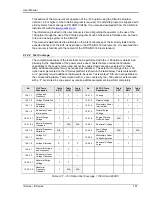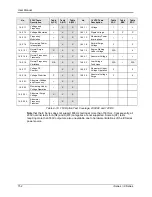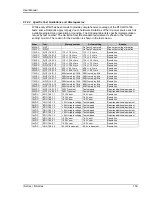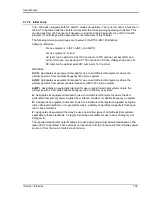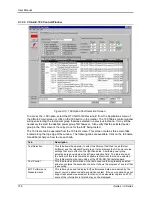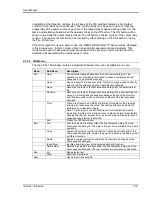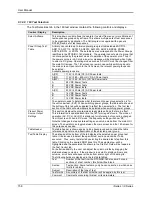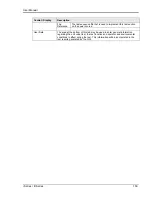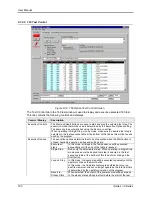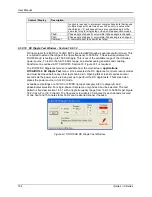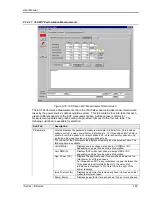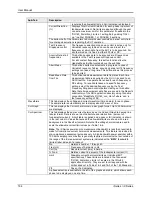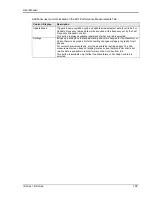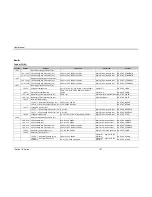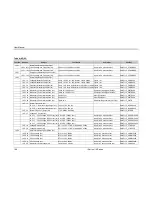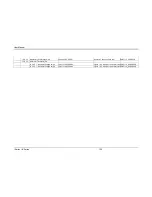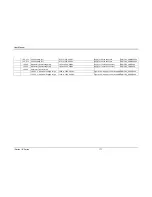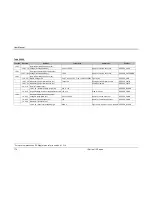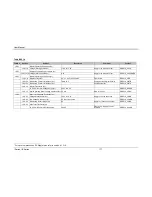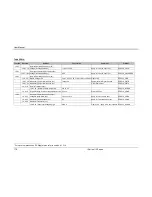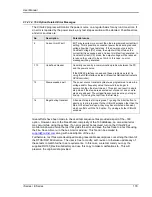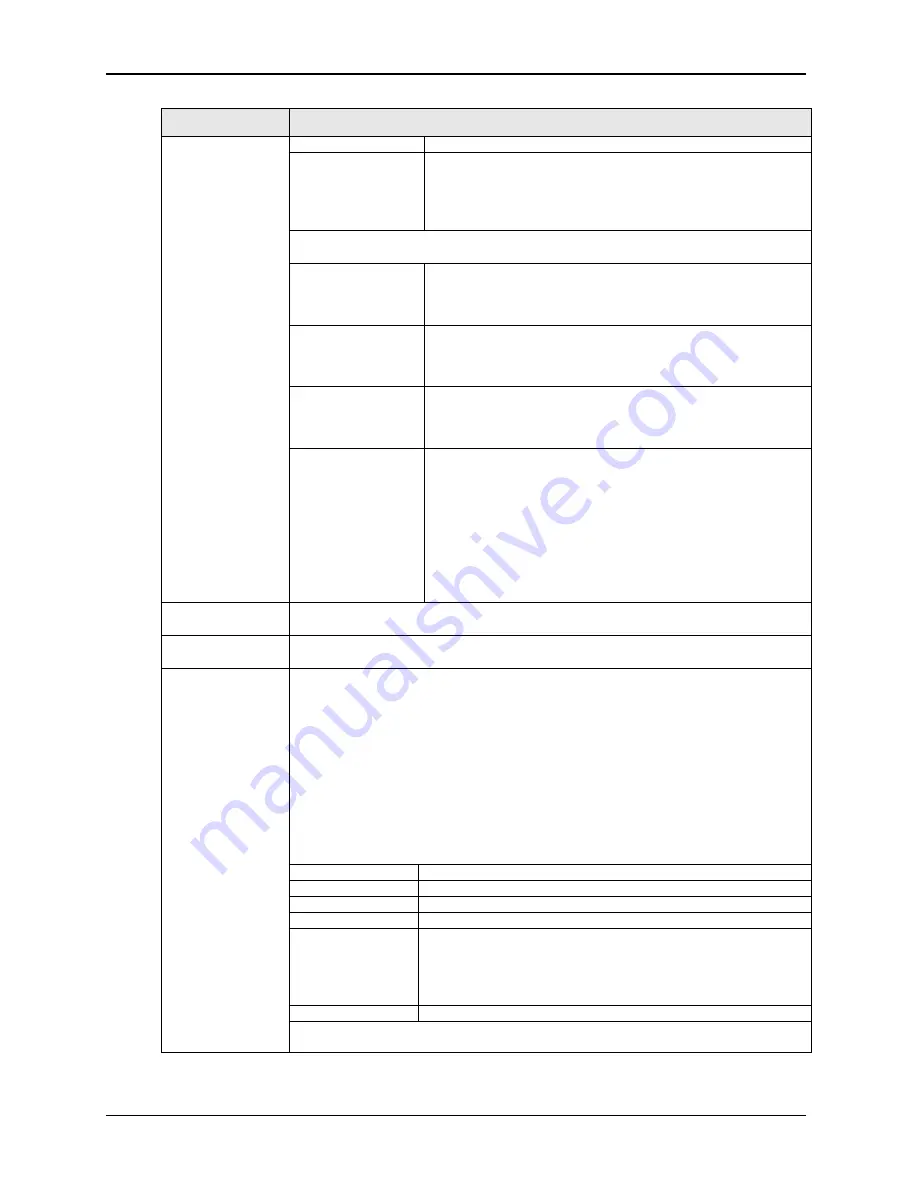
User Manual
164
i Series / iX Series
Sub-Tab
Description
is outside the allowable limits, a Fail indication is displayed.
Current Distortion
(%)
Displays Total Current Distortion for each phase in percent of
fundamental current. No limits are applied although the user
can set a maximum limit for this parameter if needed in the
“DO160_Distortion_Limits.ini” setting file by adding “Ithd =
n.n” in either PHASES_1 or PHASES_3 sections..
The bottom half of the Parameters tab contains user controls and a text entry field
for entering observations regarding the EUT operation.
Test Frequency
Dropdown control
The frequency selection drop down control is active only for
Variable Frequency tables and can be used to set the
frequency at which data from the EUT is to be acquired. For
all other modes, it is fixed to either 400 Hz or DC.
Acquire Data at all
frequencies
This button causes data to be acquired at all frequencies
available in the Test Frequency Dropdown control.
For all constant frequency, this button functions like the
Update Meas. Button located above the sub tabs.
Abort Meas.
This button aborts measurements in progress. In case of
Variable Frequency Tables, acquiring data at all 12 frequency
settings can take a long time. This button allows this process
to be aborted.
Read Meas. Data
from File
This button reads measurement data from disk. Each time
measurement data is acquired by the GUI, it is saved to an
ASCII text file. A separate file is used for each frequency or
DC setting. To recall data taken at a specific frequency
setting, select the desired frequency using the Test
Frequency Dropdown control before clicking on this button.
Note that all measurement data files are saved in the Reports
subdirectory of the GUI application directory using file name
convention “MeasData_DO160_nnn_Hz.txt” where „nnn‟ is
the frequency setting or DC.
Waveforms
This tab displays the voltage and current waveform (time domain) for each phase.
The sample rate is automatically set to display about 20 msec of time.
Cur Graph
This tab displays the Current harmonics in a bar graph format. Up to 50 harmonics
are displayed.
Cur Spectrum
This tab displays the same current harmonics as the Current Graph tab except in a
tabular format. Data is shown in both absolute and relative from (percent of
fundamental current). A limit table is applied and a pass or fail indication is shown
in the last column. Values that exceed the allowable limits are shown with a red
background in the Pass/Fail column. Note that the voltage harmonics are used to
scale the allowable current limit values per Table 16-6.
Note:
The iX Series power source measurement bandwidth is less than required to
make full compliance current harmonics measurements. This feature is provided for
pre-compliance assessment purposes only. A high bandwidth power analyzer with a
100 KHz sampling rate or better is generally required. Harmonics that our outside of
the range of the iX measurement system are indicated with a “
BWL
” (bandwidth
limited) label instead of a readout.
No.
Harmonic number, 1 through 40
Freq (Hz)
Frequency of harmonic in Hz.
Curr (A)
Absolute current (rms) in Amps.
% Fund.
Relative current in percent of the fundamental current (I1).
Limit
Allowable current harmonic limits per individual EUT
specifications. These limits are located in the file named
“DO160_Distortion_Limits.ini” located in the CIGui32
application directory. They are set to correspond with the
limits called out in Tables 16-4 and 16-5 of the 160 Standard.
P/F
Pass or Fail indication.
A phase selection is available to the left of the graphs and table, which allows each
phase to be displayed, one at a time.
Summary of Contents for 10001i
Page 2: ......
Page 3: ......
Page 6: ...ii This page intentionally left blank...
Page 38: ...User Manual 24 i Series iX Series Figure 3 5 Rear Panel View for the 3001i 3001iX...
Page 39: ...User Manual i Series iX Series 25 Figure 3 6 Rear Panel View for the 5001i 5001iX...
Page 43: ...User Manual i Series iX Series 29 Figure 3 8 Functional Test Setup...
Page 44: ...User Manual 30 i Series iX Series Figure 3 9 Single Phase 10000 VA System 10001iX i...
Page 46: ...User Manual 32 i Series iX Series Figure 3 11 Single Phase 15000 VA System 15001iX i...
Page 48: ...User Manual 34 i Series iX Series Figure 3 13 Connection With MODE Option...
Page 118: ...User Manual 104 i Series iX Series Figure 5 2 Power Source Module Block Diagram...
Page 121: ...User Manual i Series iX Series 107 Figure 5 3 5001i Internal Layout...
Page 122: ...User Manual 108 i Series iX Series Figure 5 4 Logic Board LED s...
Page 124: ...User Manual 110 i Series iX Series Figure 5 5 AC Power Stage Layout...
Page 125: ...User Manual i Series iX Series 111 Figure 5 6 AC Control Logic Block Diagram...
Page 138: ...User Manual 124 i Series iX Series Figure 6 3 Adjustment Location...
Page 152: ...User Manual 138 i Series iX Series Figure 9 4 Voltage Modulation...
Page 219: ...User Manual i Series iX Series 205 Figure 9 36 Example Connection With 5001iX and EOS 1...
Page 221: ...User Manual i Series iX Series 207 Figure 9 38 15003iX CTS EOS3 LR3...
Page 222: ...User Manual 208 i Series iX Series Figure 9 39 15003iX 3 EOS3...
Page 233: ...User Manual i Series iX Series 219 Figure 9 41 Example Connection With MODE iX...
Page 240: ...User Manual 226 i Series iX Series Figure 9 42 Example Connections With OMNI 1 18i...
Page 241: ...User Manual i Series iX Series 227 Figure 9 43 Example Connections With OMNI 3 18i...