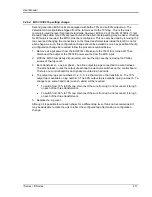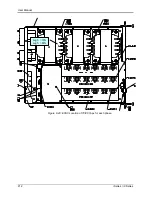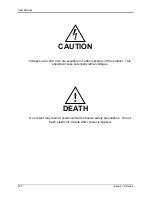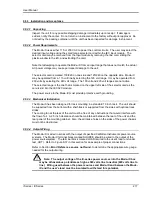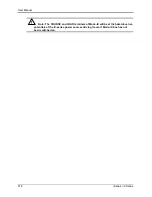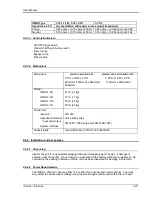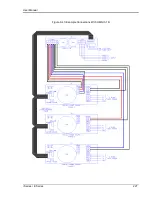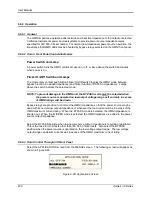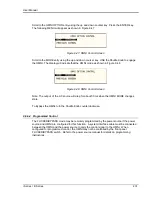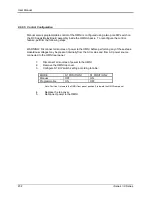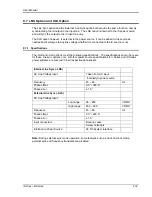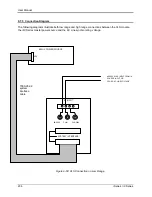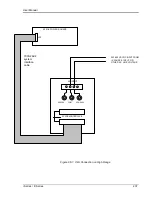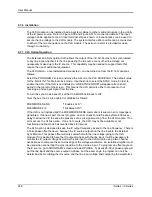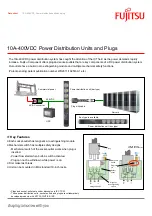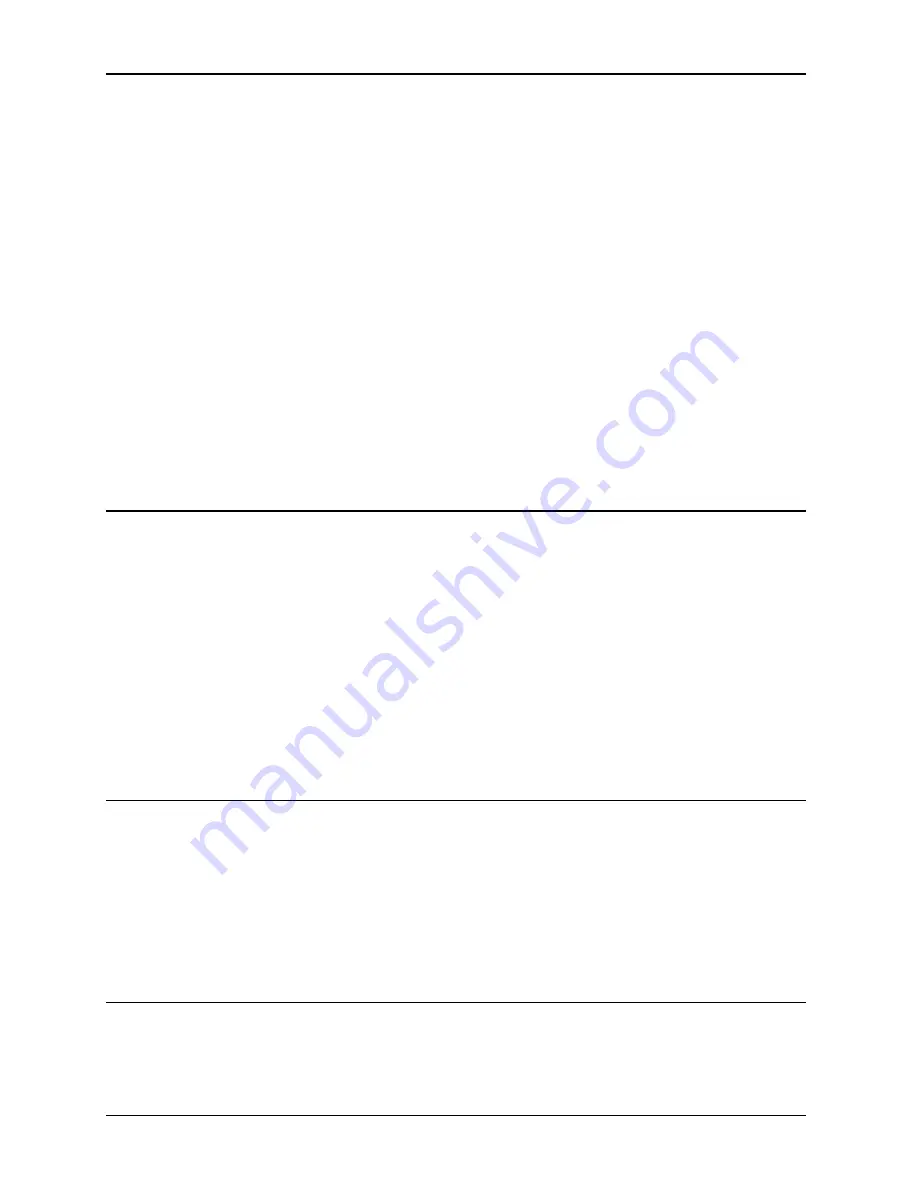
User Manual
224
i Series / iX Series
module. The selector card may be removed from the input module by removing the line cord,
sliding the plastic window to the left, and extracting the card.
For the Omni 1-18i and 3-18i the selector card is marked 100/220 on one side and 120/240 on
the opposite side. OMNI 1-18i and 3-18i may be operated from a 115 volt line by selecting the
120 volt range. It may be operated from 230 volts by selecting the 240 volt range. The 100 volt
and 220 volt ranges are not active.
The selected range is the one that is marked on the upper left side of the selector card as the
card is slid into the IEC 320 module.
The OMNI 1-37i, 1-37iJ and 3-37i are designed to operate on either 115V or 230V AC power.
The input voltage is user-selectable by orienting the input selector module inside the rear panel
power entry module. To change input voltage proceed as outlined below.
Note that attempting to operate the OMNI from an input range that does not match the
actual AC power voltage may cause permanent damage to the unit.
9.6.5 Voltage Range Configuration for the OMNI 1-37i, 1-37iJ and OMNI 3-37i
To change input range:
1. Remove power cord from input module.
2. Pry cover loose with a small screwdriver.
3. Pull out fuse holder, prying with a screwdriver will be necessary.
4. Orient the red fuse holder so that the desired voltage shows through the window. It is
necessary that the fuse always sits on the top side of the fuse holder when it is re-inserted
into the module. Likewise, the shorting clip must always be on the bottom of the fuse holder.
For example, if the input voltage is being changed from 115 to 230, the fuse holder must first be
removed, and then the clip and the fuse must swap location. The fuse assembly can then be
inserted back into the input module.
9.6.5.1 Mechanical Installation
The OMNI has been designed for rack mounting in a standard 19 inch rack. The unit should be
supported from the bottom with a shelf-track or supported from the sides with optional rack
slides.
The cooling fans at the rear of the unit must be free of any obstructions that would interfere with
the flow of air. A 2.5 inch clearance should be maintained between the rear of the unit and the
rear panel of the mounting cabinet. Also, the air intake holes on the sides of the power chassis
must not be obstructed.
9.6.5.2 Output Wiring
The OMNI impedance network is wired in series with the output of specified California
Instruments power sources or power source systems. The OMNI terminal block marked
SOURCE should be wired to the output of the power source/system. The terminal block marked
Summary of Contents for 10001i
Page 2: ......
Page 3: ......
Page 6: ...ii This page intentionally left blank...
Page 38: ...User Manual 24 i Series iX Series Figure 3 5 Rear Panel View for the 3001i 3001iX...
Page 39: ...User Manual i Series iX Series 25 Figure 3 6 Rear Panel View for the 5001i 5001iX...
Page 43: ...User Manual i Series iX Series 29 Figure 3 8 Functional Test Setup...
Page 44: ...User Manual 30 i Series iX Series Figure 3 9 Single Phase 10000 VA System 10001iX i...
Page 46: ...User Manual 32 i Series iX Series Figure 3 11 Single Phase 15000 VA System 15001iX i...
Page 48: ...User Manual 34 i Series iX Series Figure 3 13 Connection With MODE Option...
Page 118: ...User Manual 104 i Series iX Series Figure 5 2 Power Source Module Block Diagram...
Page 121: ...User Manual i Series iX Series 107 Figure 5 3 5001i Internal Layout...
Page 122: ...User Manual 108 i Series iX Series Figure 5 4 Logic Board LED s...
Page 124: ...User Manual 110 i Series iX Series Figure 5 5 AC Power Stage Layout...
Page 125: ...User Manual i Series iX Series 111 Figure 5 6 AC Control Logic Block Diagram...
Page 138: ...User Manual 124 i Series iX Series Figure 6 3 Adjustment Location...
Page 152: ...User Manual 138 i Series iX Series Figure 9 4 Voltage Modulation...
Page 219: ...User Manual i Series iX Series 205 Figure 9 36 Example Connection With 5001iX and EOS 1...
Page 221: ...User Manual i Series iX Series 207 Figure 9 38 15003iX CTS EOS3 LR3...
Page 222: ...User Manual 208 i Series iX Series Figure 9 39 15003iX 3 EOS3...
Page 233: ...User Manual i Series iX Series 219 Figure 9 41 Example Connection With MODE iX...
Page 240: ...User Manual 226 i Series iX Series Figure 9 42 Example Connections With OMNI 1 18i...
Page 241: ...User Manual i Series iX Series 227 Figure 9 43 Example Connections With OMNI 3 18i...