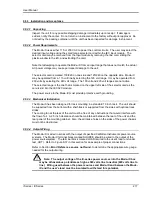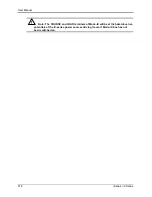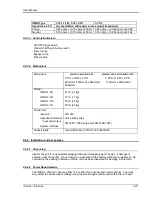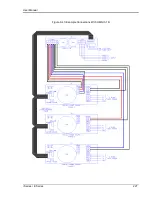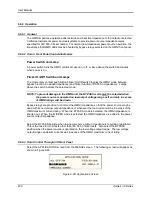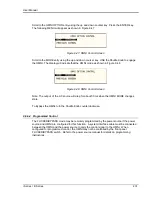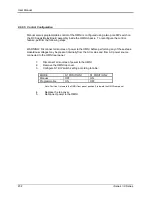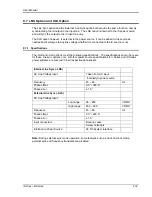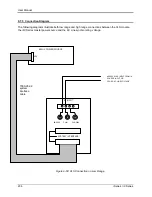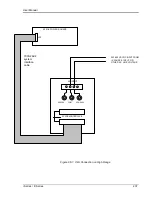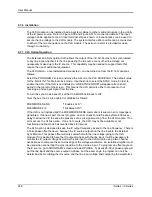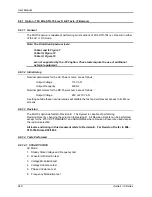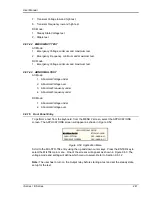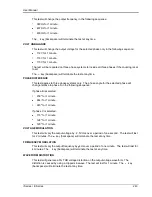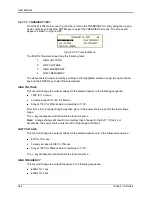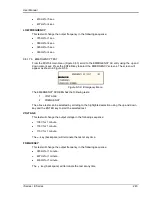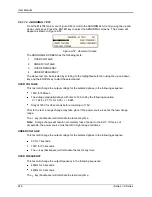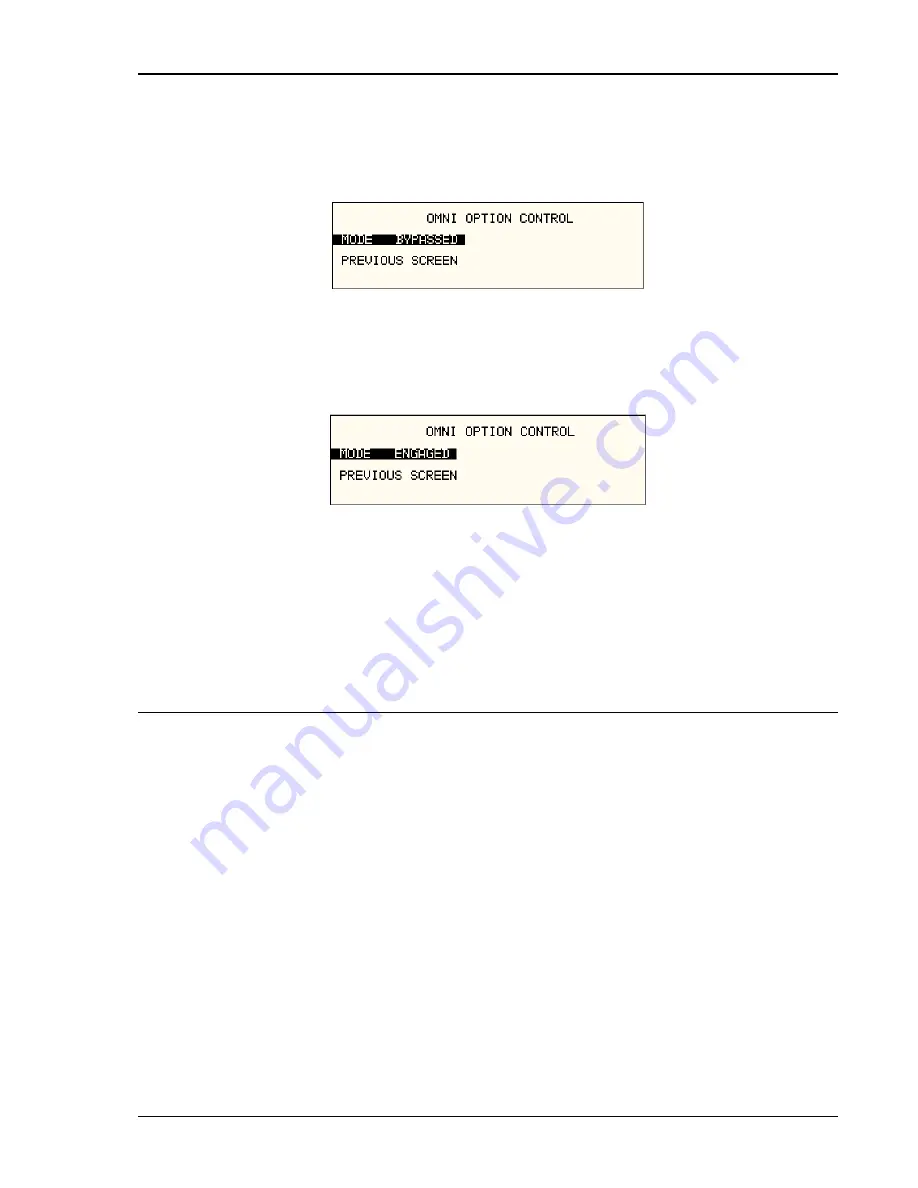
User Manual
i Series / iX Series
231
Scroll to the OMNI OPTION entry using the up and down courser key. Press the ENTER key.
The following MENU will appear as shown in Figure 9-47
Figure 9-47: OMNI Control Screen
Scroll to the MODE entry using the up and down courser key. USE the Shuttle Knob to engage
the OMNI. The display will indicate that the OMNI mode as shown in Figure 9-48
Figure 9-48: OMNI Control Screen
Note: The output of the AC source will drop for about 50 ms when the OMNI MODE changes
state.
To Bypass the OMNI, turn the Shuttle Knob counterclockwise.
9.6.6.4 Programmed Control
The FLICKER/BYPASS mode may be remotely programmed by the power source if the power
source and OMNI are configured for this function. A system interface cable must be connected
between the OMNI and the power source to carry the control signal to the OMNI. When
configured for programmed control, the OMNI may not be controlled by the front panel
FLICKER/BYPASS switch. Refer to the power source manual for details on programming
instructions.
Summary of Contents for 10001i
Page 2: ......
Page 3: ......
Page 6: ...ii This page intentionally left blank...
Page 38: ...User Manual 24 i Series iX Series Figure 3 5 Rear Panel View for the 3001i 3001iX...
Page 39: ...User Manual i Series iX Series 25 Figure 3 6 Rear Panel View for the 5001i 5001iX...
Page 43: ...User Manual i Series iX Series 29 Figure 3 8 Functional Test Setup...
Page 44: ...User Manual 30 i Series iX Series Figure 3 9 Single Phase 10000 VA System 10001iX i...
Page 46: ...User Manual 32 i Series iX Series Figure 3 11 Single Phase 15000 VA System 15001iX i...
Page 48: ...User Manual 34 i Series iX Series Figure 3 13 Connection With MODE Option...
Page 118: ...User Manual 104 i Series iX Series Figure 5 2 Power Source Module Block Diagram...
Page 121: ...User Manual i Series iX Series 107 Figure 5 3 5001i Internal Layout...
Page 122: ...User Manual 108 i Series iX Series Figure 5 4 Logic Board LED s...
Page 124: ...User Manual 110 i Series iX Series Figure 5 5 AC Power Stage Layout...
Page 125: ...User Manual i Series iX Series 111 Figure 5 6 AC Control Logic Block Diagram...
Page 138: ...User Manual 124 i Series iX Series Figure 6 3 Adjustment Location...
Page 152: ...User Manual 138 i Series iX Series Figure 9 4 Voltage Modulation...
Page 219: ...User Manual i Series iX Series 205 Figure 9 36 Example Connection With 5001iX and EOS 1...
Page 221: ...User Manual i Series iX Series 207 Figure 9 38 15003iX CTS EOS3 LR3...
Page 222: ...User Manual 208 i Series iX Series Figure 9 39 15003iX 3 EOS3...
Page 233: ...User Manual i Series iX Series 219 Figure 9 41 Example Connection With MODE iX...
Page 240: ...User Manual 226 i Series iX Series Figure 9 42 Example Connections With OMNI 1 18i...
Page 241: ...User Manual i Series iX Series 227 Figure 9 43 Example Connections With OMNI 3 18i...