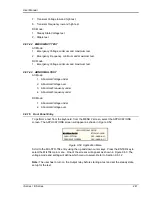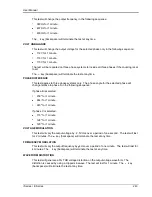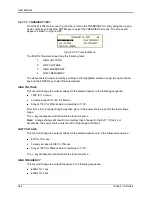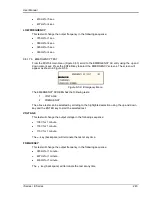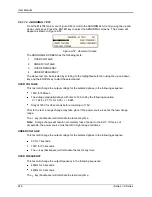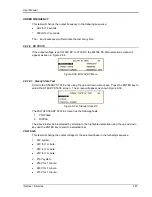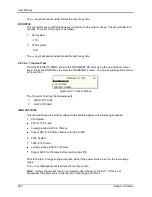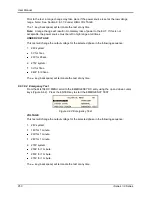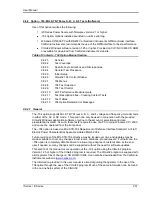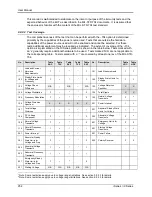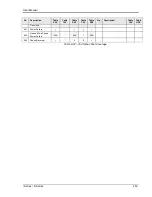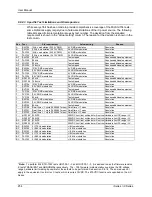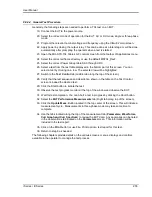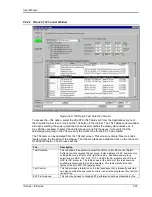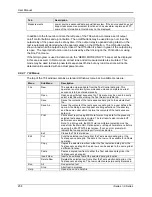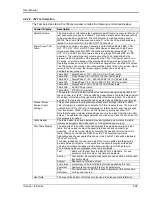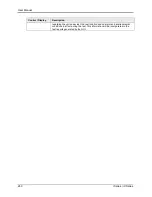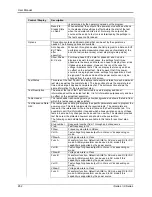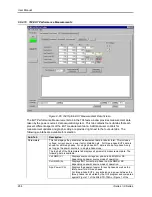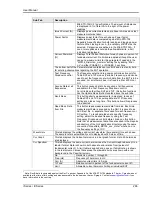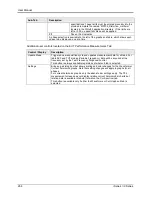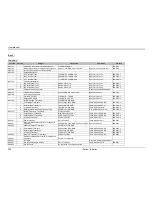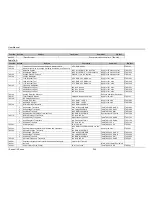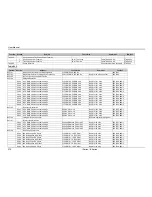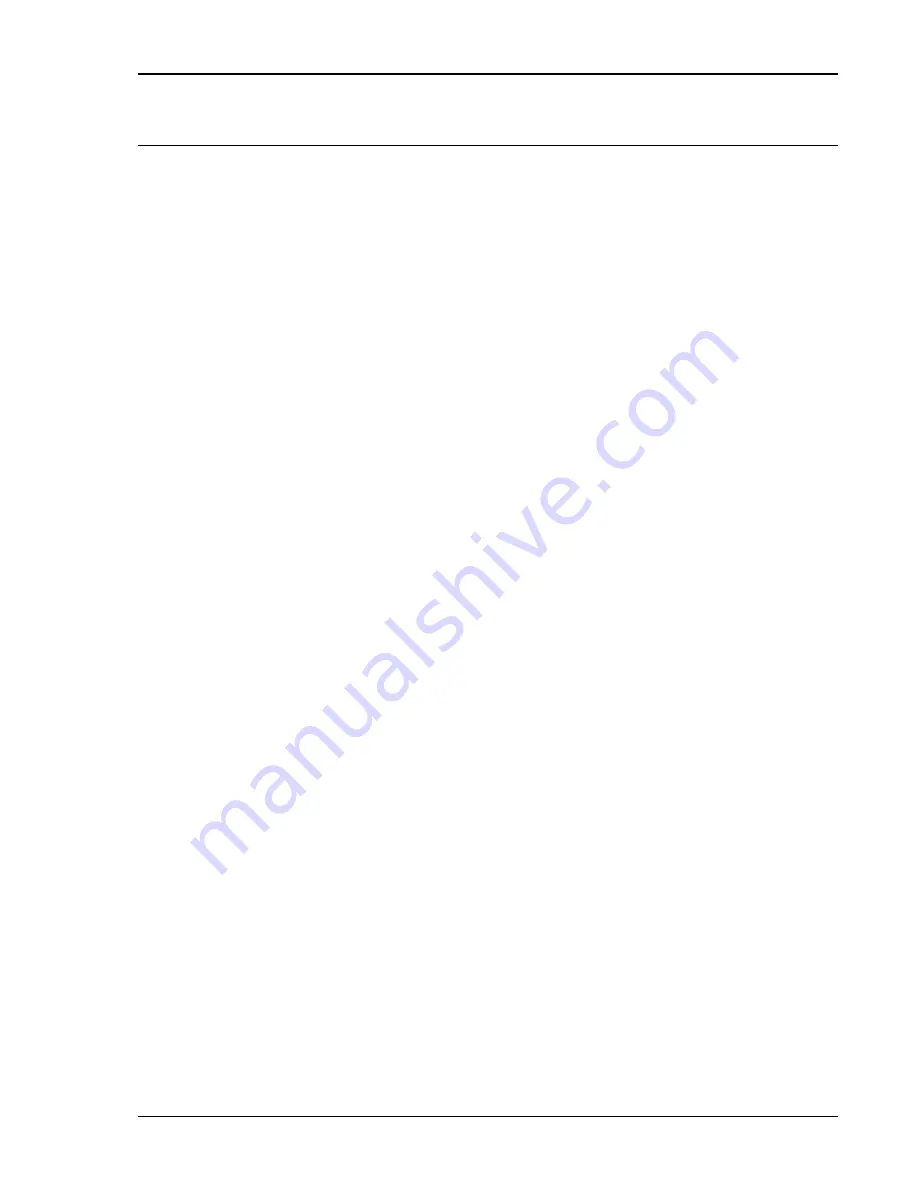
User Manual
i Series / iX Series
255
9.8.2.4 General Test Procedure
Generally, the following steps are needed to perform a 704 test on an EUT.
19. Connect the EUT to the power source.
20. Select the correct mode of operation for the EUT, AC or DC mode, single or three-phase
mode.
21. Program the relevant nominal voltage and frequency using the CIGui32 main screen.
22. Apply power by closing the output relay. This can be done at a later stage or will be done
automatically after prompting the operator when a test is started.
23. Open the MIL-STD-704 Tables A-F control screen from the toolbar of Applications menu.
24. Select the correct airframe directory or use the default MS704_RevF.
25. Select the correct Power Group table SAC through HDC.
26. Select a test from the test table displayed in the bottom part of this screen. You can
select a test by clicking on a row. The selected row will be highlighted.
27. Switch to the
Test Control
tab (middle tab along the top of the screen).
28. Verify that the test sequence and description shown in the table on the Test Control
screen is indeed the desired test.
29. Click the Start button to initiate the test.
30. Observe the test progress monitor at the top of the window and observe the EUT.
31. Wait for test completion. You can Abort a test in progress by clicking the Abort button.
32. Select the
EUT Performance Measurements
tab (Right tab along top of the screen).
33. Click the
Update Meas.
Button located in the top center of the screen. This will initiate a
measurement cycle. Measurements in three-phase mode may take some time to
complete.
34. Use the tabs located along the top of the measurement tab (
Parameters, Waveforms,
Curr Graph and Curr Spectrum
) to review the EUT data. Any anomalies can be noted
in the observations tab located on the
Parameters
screen. This information will be
included in the test report.
35. Click on the
button or use File, Print to print a test report for this test.
36. Return to step 8 as needed.
The following chapters provide details on the various screens, menus, displays and controls
available to the operator to manage the test process.
Summary of Contents for 10001i
Page 2: ......
Page 3: ......
Page 6: ...ii This page intentionally left blank...
Page 38: ...User Manual 24 i Series iX Series Figure 3 5 Rear Panel View for the 3001i 3001iX...
Page 39: ...User Manual i Series iX Series 25 Figure 3 6 Rear Panel View for the 5001i 5001iX...
Page 43: ...User Manual i Series iX Series 29 Figure 3 8 Functional Test Setup...
Page 44: ...User Manual 30 i Series iX Series Figure 3 9 Single Phase 10000 VA System 10001iX i...
Page 46: ...User Manual 32 i Series iX Series Figure 3 11 Single Phase 15000 VA System 15001iX i...
Page 48: ...User Manual 34 i Series iX Series Figure 3 13 Connection With MODE Option...
Page 118: ...User Manual 104 i Series iX Series Figure 5 2 Power Source Module Block Diagram...
Page 121: ...User Manual i Series iX Series 107 Figure 5 3 5001i Internal Layout...
Page 122: ...User Manual 108 i Series iX Series Figure 5 4 Logic Board LED s...
Page 124: ...User Manual 110 i Series iX Series Figure 5 5 AC Power Stage Layout...
Page 125: ...User Manual i Series iX Series 111 Figure 5 6 AC Control Logic Block Diagram...
Page 138: ...User Manual 124 i Series iX Series Figure 6 3 Adjustment Location...
Page 152: ...User Manual 138 i Series iX Series Figure 9 4 Voltage Modulation...
Page 219: ...User Manual i Series iX Series 205 Figure 9 36 Example Connection With 5001iX and EOS 1...
Page 221: ...User Manual i Series iX Series 207 Figure 9 38 15003iX CTS EOS3 LR3...
Page 222: ...User Manual 208 i Series iX Series Figure 9 39 15003iX 3 EOS3...
Page 233: ...User Manual i Series iX Series 219 Figure 9 41 Example Connection With MODE iX...
Page 240: ...User Manual 226 i Series iX Series Figure 9 42 Example Connections With OMNI 1 18i...
Page 241: ...User Manual i Series iX Series 227 Figure 9 43 Example Connections With OMNI 3 18i...