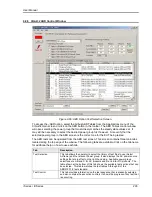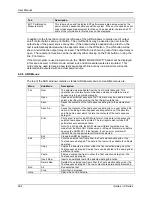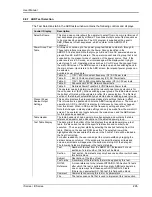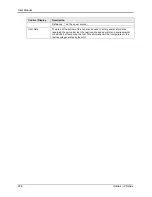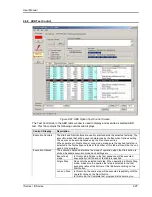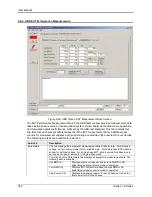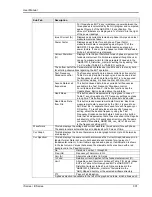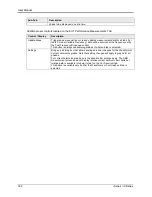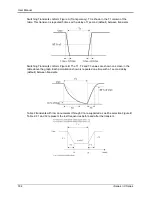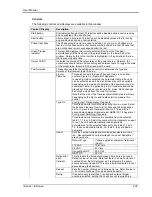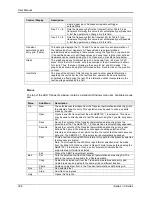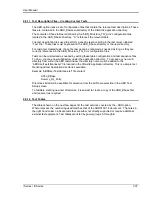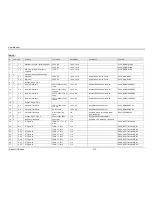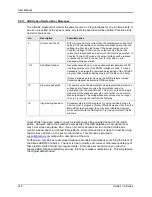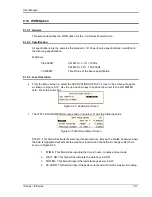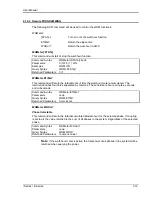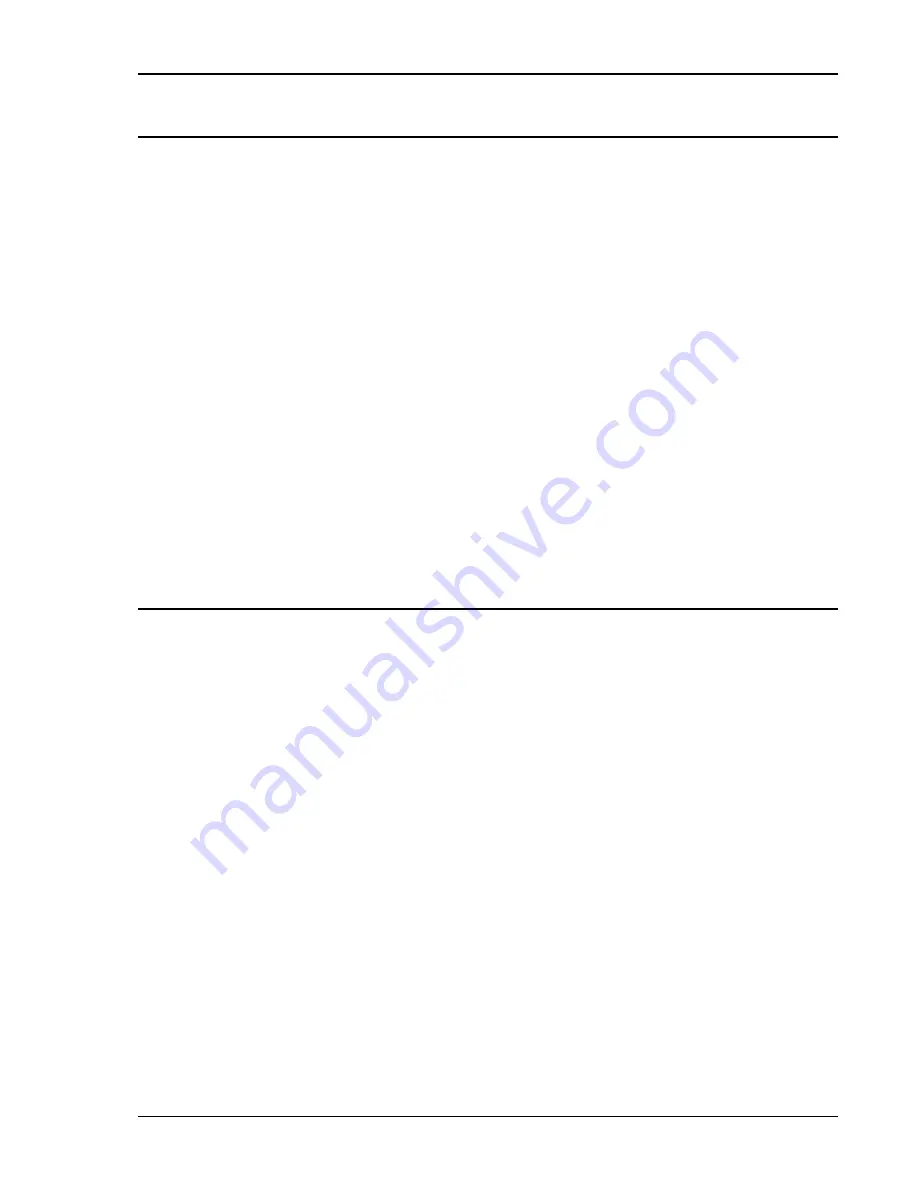
User Manual
i Series / iX Series
307
9.9.11 Test Description Files
– Creating Custom Tests
The ABD option uses a set of configuration files that contain the relevant test descriptions. These
files are contained in the ABD_Dbase subdirectory of the CIGUI32 application directory.
The contents of these tables is defined by the “ABD_Structure_Tbl_X.ini” configuration files
located in the ABD_Dbase directory. “X” references the relevant table.
The test description files used to perform a specific test are listing in the last column labeled
“Test File”. These files must be present in the ABD_Dbase directory or the user directory.
For customer created tests, these file names can be renamed as needed as long as they are
correctly referenced in the ABD_Structure_Tbl_X.ini configuration files.
Tests can be customized as needed by editing these table configuration and test sequence files.
To do so, create a new subdirectory under the application directory. To access any new sub
directory from within the ABD test window, the directory name must be added to the
“ABDUserTestLibraries.txt” file located in the CIGui32 application directory. This is a simple text
file listing all test description directories available.
Example “ABDUserTestLibraries.txt” file content:
A350_DBase
Dummy_Dir_Entry
Directories listed will be available for selection from the AirFrame selection in the ABD Test
Setup screen.
To facilitate creating new test directories, it is easiest to create a copy of the ABD_Dbase first
and rename it as required.
9.9.12 Test Tables
The tables shown on the next few pages list the test sections covered by the
–ABD option.
Where relevant, the numbering used matches that of the ABD0100.1.8 document. The notes in
the right hand column indicate tests that are either not directly supported or require additional
external test equipment. Test tables are listed by power groups A through E.
Summary of Contents for 10001i
Page 2: ......
Page 3: ......
Page 6: ...ii This page intentionally left blank...
Page 38: ...User Manual 24 i Series iX Series Figure 3 5 Rear Panel View for the 3001i 3001iX...
Page 39: ...User Manual i Series iX Series 25 Figure 3 6 Rear Panel View for the 5001i 5001iX...
Page 43: ...User Manual i Series iX Series 29 Figure 3 8 Functional Test Setup...
Page 44: ...User Manual 30 i Series iX Series Figure 3 9 Single Phase 10000 VA System 10001iX i...
Page 46: ...User Manual 32 i Series iX Series Figure 3 11 Single Phase 15000 VA System 15001iX i...
Page 48: ...User Manual 34 i Series iX Series Figure 3 13 Connection With MODE Option...
Page 118: ...User Manual 104 i Series iX Series Figure 5 2 Power Source Module Block Diagram...
Page 121: ...User Manual i Series iX Series 107 Figure 5 3 5001i Internal Layout...
Page 122: ...User Manual 108 i Series iX Series Figure 5 4 Logic Board LED s...
Page 124: ...User Manual 110 i Series iX Series Figure 5 5 AC Power Stage Layout...
Page 125: ...User Manual i Series iX Series 111 Figure 5 6 AC Control Logic Block Diagram...
Page 138: ...User Manual 124 i Series iX Series Figure 6 3 Adjustment Location...
Page 152: ...User Manual 138 i Series iX Series Figure 9 4 Voltage Modulation...
Page 219: ...User Manual i Series iX Series 205 Figure 9 36 Example Connection With 5001iX and EOS 1...
Page 221: ...User Manual i Series iX Series 207 Figure 9 38 15003iX CTS EOS3 LR3...
Page 222: ...User Manual 208 i Series iX Series Figure 9 39 15003iX 3 EOS3...
Page 233: ...User Manual i Series iX Series 219 Figure 9 41 Example Connection With MODE iX...
Page 240: ...User Manual 226 i Series iX Series Figure 9 42 Example Connections With OMNI 1 18i...
Page 241: ...User Manual i Series iX Series 227 Figure 9 43 Example Connections With OMNI 3 18i...