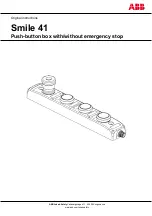RP Series
March 2011
39
1. Close the PGUI32 program if it is still open.
2. Use the Windows Explorer and select the PGUI32 directory or the directory into which
you installed the PGUI32 program.
3. Locate the PGUI32.INI file (Type = Configuration Settings).
4. Open the PGUI32.INI file using a text editor such as Notepad.
5.
Locate the [Interface] section and find the entry called “CmdDelay”. If no such entry is
present add it yourself.
6. The default value for the CmdDelay is set to 0. Change this value to 10.
7. Your PGUI32.INI file should look like this now:
[Interface]
Bus=0
CommPort=2
GPIBDriver=0
ACSourceAddress=1
CmdDelay=10
[PowerSource]
Model_number=0
[WindowState]
Top=5272
Left=6112
Height=4815
Width=6975
8. Save the file using the File, Save menu.
9. Close Notepad and start the PGUI32.
10. Try to connect again. You may have to
cycle the power on the AC source if it
still shows the Err -100 display.
Higher values than 10 may be set for the
CmdDelay parameter if this fix does not
resolve your problem.
9.5.
Registration
You are encouraged to register as an end-user on the California Instruments web site
(
www.calinst.com
). This will provide you with access to software updates and user manuals.
Figure 9-3: COM Port Properties Dialog Box
Summary of Contents for 1251RP Series
Page 2: ......
Page 3: ......
Page 4: ......
Page 6: ...ii This page intentionally left blank ...
Page 12: ......
Page 40: ...March 2011 RP Series 28 Figure 6 3 Location of Internal Adjustments ...