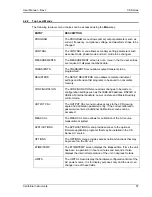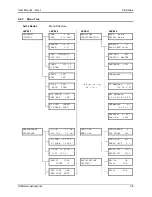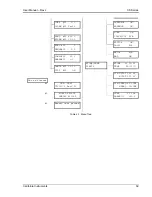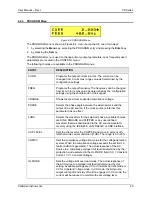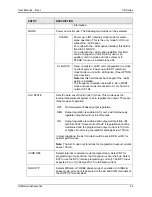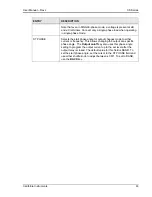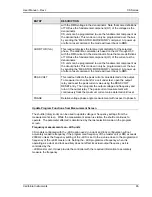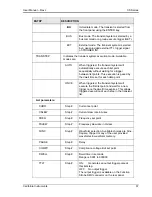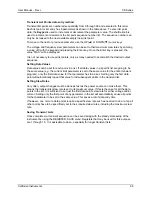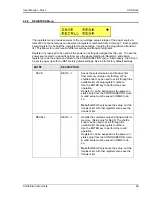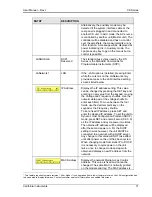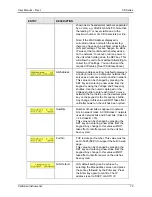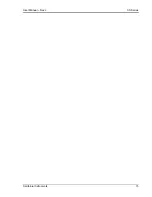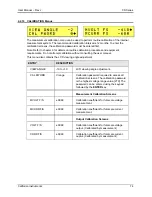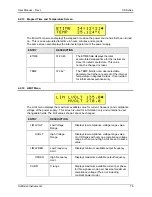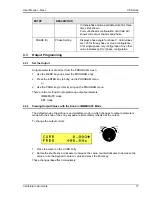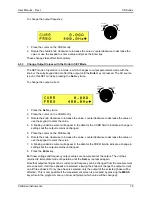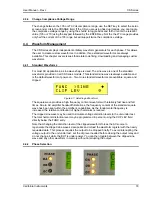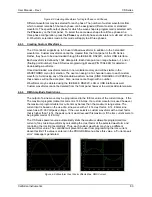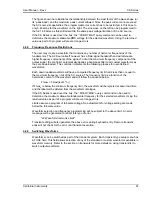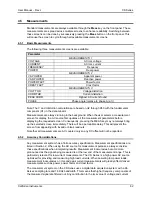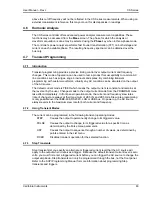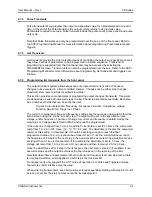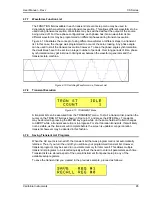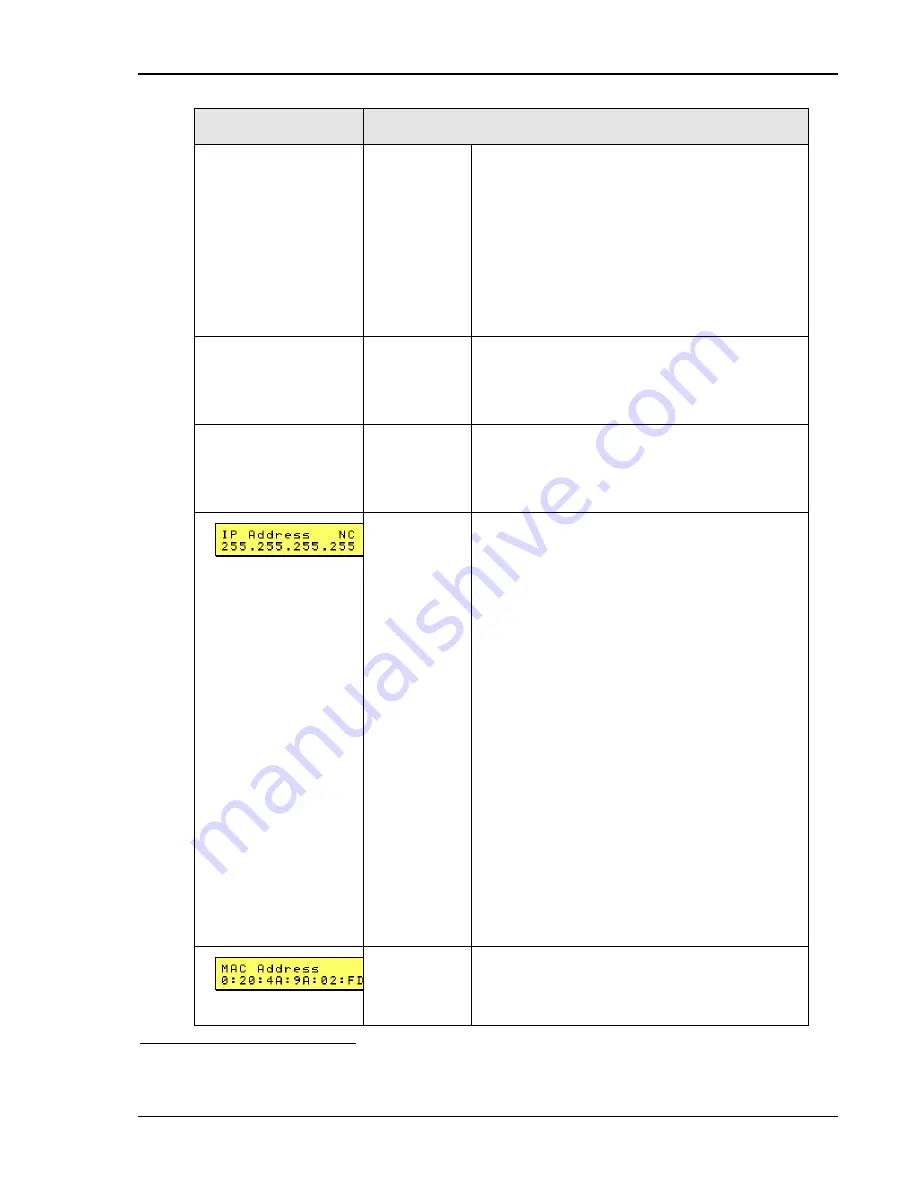
User Manual – Rev J
CS Series
California Instruments
71
ENTRY
DESCRIPTION
Alternatively, the auxiliary mode may be
detected if the system interface cable at the
rear panel is plugged in and connected to
another CS unit. In AUX mode, the AC source
is controlled by another unit (Master unit). The
controller will be disabled and has no control
over the amplifiers, the measurements or any
other function. A message will be displayed at
power indicating it is in Auxiliary mode. You
can press any key to get in the menus but no
control is possible.
LANGUAGE SCPI
Reserved
The standard bus syntax used by the CS
Series is the Standard Commands for
Programmable Instruments (SCPI).
LANetwork1
LAN
If the –LAN option is installed; pressing Enter
while the cursor is on the LANetwork entry
provides access to the LAN interface setting
screens listed below.
IP Address
Displays the IP address setting. This value
can be changed by pressing the SET key and
entering a new value from the keypad or using
the Voltage and Frequency shuttles. Use the
numeric data pad or the voltage shuttle to
enter each field. To move between the four
fields, use the decimal point key on the
keypad or the Frequency shuttle.
To set a fixed IP address, press SET and
enter the desired IP address. To set the unit to
Dynamic Host Configuration Protocol (DHCP)
mode, press SET and enter all zeros (0.0.0.0)
as the IP address and cycle power two times.
The obtained IP address will be displayed
after the second power on. For the DHCP
setting to work however, the unit MUST be
connected to a network with a DHCP server.
Any change to this value will NOT take effect
until after power on the unit has been cycled.
When changing mode from static IP to DHCP,
it is necessary to cycle power on the unit
twice, once to change mode and again to
obtain and display a new IP address from the
network.
MAC Address
Displays the network Media Acces Control
address. This value is fixed and cannot be
changed. The same MAC is normally printed
on the model serial tag. The MAC address is
1
This feature requires firmware revision 1.40 or higher. If you upgraded from a lower firmware revision, the LAN configuration has
to be enabled to display this menu. Contact customer service for information on enabled this screen.