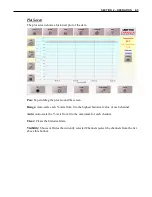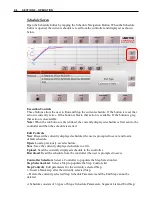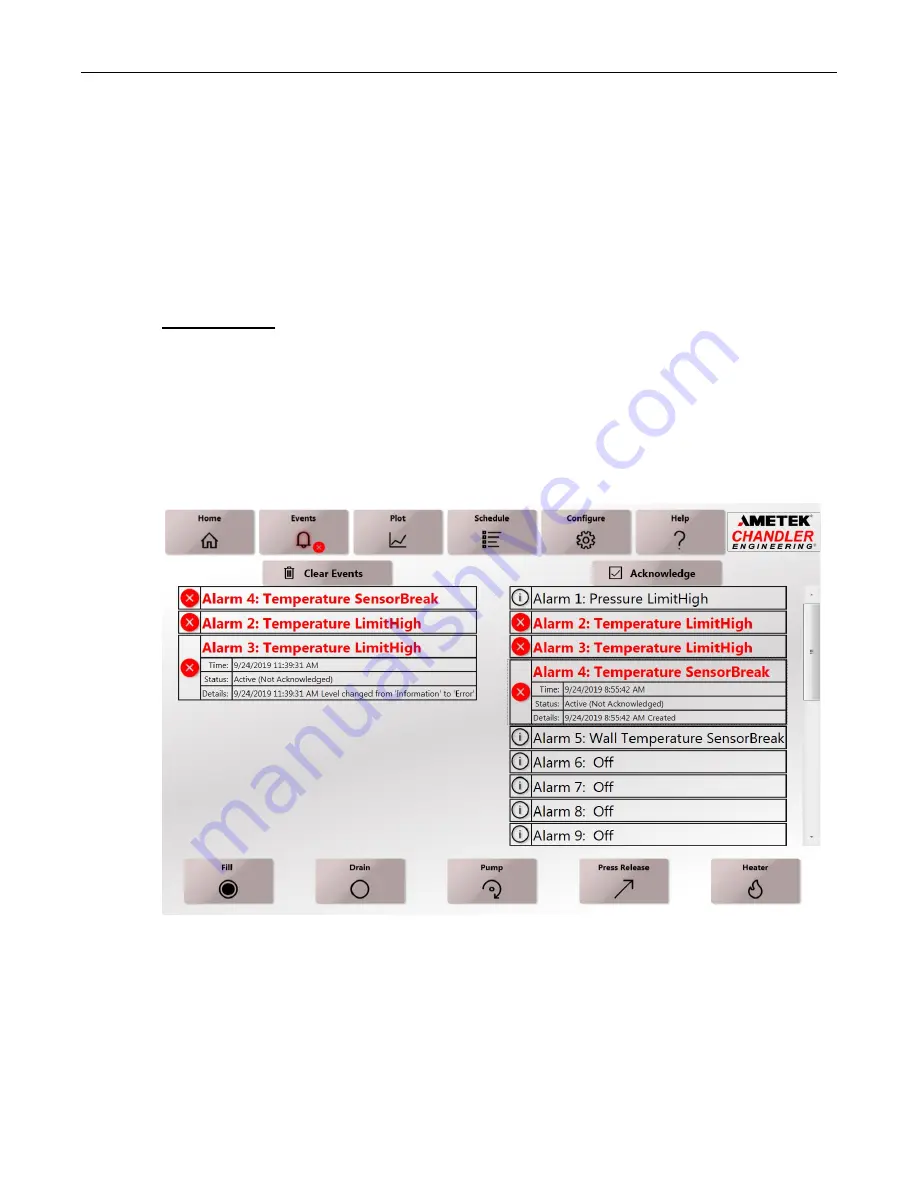
2-4
SECTION 2 – OPERATION
Channel Plot:
a short historical plot of the Current Value. The width of this plot can be
configured on the General Tab of the Configuration Screen.
To Enter a Set Point
From the Home screen, tap the desired Indicator (Temperature or Pressure). The Indicator
will increase in size and the Set Point control will appear (black box). Tap the Set Point
control to enter a Set Point from the Number Pad that appears. Changing this Set Point has no
effect while a Schedule is running.
Events Screen
The Events Screen displays Events from the Controller and the current status of the Alarms.
Events can be Informational (Schedule Started, Schedule Stopped, etc.), Warnings (such as
an Alarm Condition no longer exists but the Alarm is unacknowledged, etc.) and Errors
(Active Alarms, etc.). The Events Navigation key displays an icon when a Warning or Error
condition exists. Use the Clear Events button to clear the Events list. Use the Acknowledge
Alarm button to Acknowledge Alarms (silence the buzzer). Tap individual Events or Alarms
to display more information.
Summary of Contents for Chandler Engineering 1910
Page 4: ...T 2 TABLE OF CONTENTS This page is intentionally left blank ...
Page 10: ...P 6 PREFACE This page is intentionally left blank ...
Page 12: ...1 2 SECTION 1 INSTALLATION This page is intentionally left blank ...
Page 21: ...SECTION 2 OPERATION 2 9 Help Screen The Help Screen displays this manual ...
Page 24: ...2 12 SECTION 2 OPERATION This page is intentionally left blank ...
Page 27: ......
Page 29: ...4 2 SECTION 4 TROUBLESHOOTING GUIDE This page is intentionally left blank ...
Page 31: ...5 2 SECTION 5 REPLACEMENT PARTS This page is intentionally left blank ...
Page 33: ......
Page 38: ...CHANDLER ENGINEERING ...
Page 40: ...P1 P7 P11 PLC1 P3 P18 P12 P5 P6 CHANDLER ENGINEERING ...
Page 41: ...CHANDLER ENGINEERING ...