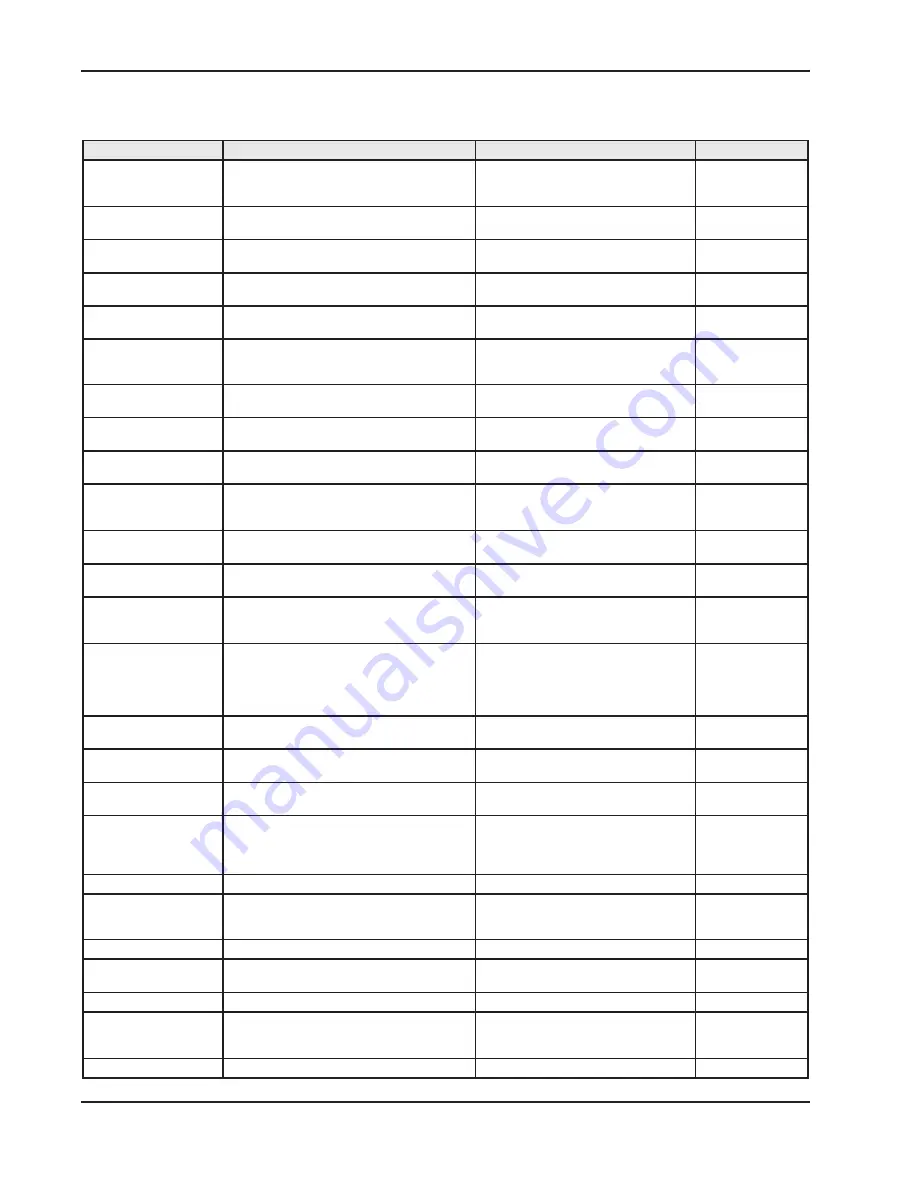
SXRXLXX1 - SIL IntelliPoint RF Series User's Manual
22
Symptom
Possible Cause
Solution
See Section
Switch is in alarm and will
not clear
Sensor is coated by a conductive material and the
Cote-Shield™ element does not extend far enough
into the vessel
Need a sensor with a longer Cote-Shield
element. Rule of thumb is nozzle
expected wall c 2 inches.
Section 2.2, 4.5
Fail Safe switch is set to the wrong setting
Check to make sure the fail safe switch is in
the correct position
Section 2.6.3
Active section of sensor is touching an internal
structure or material is bridging active to ground.
May be able to shorten sensor (consult
factory) or relocate sensor.
Appendix A
Section 2.2, 4.5
Connection cable or harness between unit and
sensor is damaged
Check connection cable for shorts, opens, or
damage and proper termination
Section 4.7, 4.6
Flexible sensor is swaying and active is touching
vessel or structure
Add 1 or 2 seconds of reverse acting time
delay.
Section 2.6.2
Switch stays in alarm for
extended period after level
falls below sensor
Material bridging from active to tank structure
May be able to shorten sensor (consult
factory) or relocate sensor.
Appendix A
Section 2.2, 4.5
Time delay may be active
Make sure time delay pot is full
counterclockwise.
Section 2.6.2
Switch does not respond to
material
There may not be enough active to detect an
insulating material
Change to high sensitivity or adding active
length to sensor
Consult Factory
Section 4.9, App. A
Switch was calibrated with sensor covered by
material
Make sure material level is below sensor
and re-calibrate
Section 2.6.7
Granular material – Active section is not getting
enough coverage due to angle of repose
Relocate sensor to get more coverage or
lengthen active. Changing to high sensitivity
may also help.
Appendix A
Connection cable or harness between unit and
sensor is damaged
Check connection cable for shorts, opens, or
damage and proper termination
Section 4.6, 4.7
Switch delays in
responding to material
Reverse acting time delay may be active
Check time delay settings to make sure they
are correct
Section 2.6.2
LED’s are Flashing
Flashing LED’s indicate one of three things.
Over Range / Under Range / fault
Consult instruction manual to determine
which of the three symptoms are
experienced.
Section 4.3, 4.4, 2.7
Over Range indicates that
the standing capacitance of
the sensing element in the
vessel is to large to allow
calibration
A long sensing element may generate too much
standing capacitance to calibrate
Additional capacitance must be added to the
calibration range (padding)
Section 4.9
Consult Factory
The sensor could be touching an internal tank
structure
May be able to shorten sensor (consult
factory) or relocate sensor.
Appendix A
Switch was calibrated with sensor covered by
material
Make sure material level is below sensor
and re-calibrate
Section 2.6.7
Improper wiring connection (Remote Switches)
Check remote cable connections to confirm
they are correct.
Section 2.8
Under Range indicates
that the electronic unit
is not seeing enough
capacitance.
Sensing Element is Disconnected
Verify sensing element cable connections.
Test cable continuity.
Section 4.6, 4.7
Unit is damaged
Consult factory
Section 4.9
Fault Indicates the Auto-
Verify feature has detected
a problem.
Sensing Element is Damaged
Check Sensing Element for Damaged
Section 2.6.6
Center wire to shield short
Check cable & sensor
Section 4.5, 4.6, 4.7
Connecting Cable is Damaged
Check connection cable for damage, shorts,
and proper termination
Section 4.6, 4.7
Electronic Unit is damaged
Consult factory
Section 4.9
Green Power LED is out
Electronic unit is not getting power
Check power source to make sure proper
power is supplied and connections are
correct
Section 2.4
Electronic Unit is damaged
Consult factory
Section 4.9
4.1
RF Point Level Troubleshooting Guide
Summary of Contents for SIL IntelliPoint RF S*R*L Series
Page 4: ...Contents...
Page 6: ...Section 1...
Page 38: ...SXRXLXX1 SIL IntelliPoint RF Series User s Manual 32 Section 5...
Page 41: ...Specifications 35 Section 6...
Page 43: ...Control Drawings 37 6 1 FM FMc Control Drawings Continued...
Page 44: ...SXRXLXX1 SIL IntelliPoint RF Series User s Manual 38 6 1 FM FMc Control Drawings Continued...
Page 45: ...Control Drawings 39 6 1 FM FMc Control Drawings Continued...
Page 46: ...SXRXLXX1 SIL IntelliPoint RF Series User s Manual 40 6 1 FM FMc Control Drawings Continued...
Page 47: ...Control Drawings 41 6 1 FM FMc Control Drawings Continued...
Page 48: ...SXRXLXX1 SIL IntelliPoint RF Series User s Manual 42 6 1 FM FMc Control Drawings Continued...
Page 56: ...SXRXLXX1 SIL IntelliPoint RF Series User s Manual 50 6 2 ATEX Control Drawings...
Page 57: ...Control Drawings 51 6 2 ATEX Control Drawings Continued...
Page 66: ...SXRXLXX1 SIL IntelliPoint RF Series User s Manual 60 6 4 IECEx Control Drawings...
Page 67: ...Control Drawings 61 6 4 IECEx Control Drawings Continued...
Page 75: ...Control Drawings 69 6 5 Mounting and Wiring for Spark Protector Drawings...
Page 77: ...Control Drawings 71 6 5 Mounting and Wiring for Spark Protector Continued...
Page 78: ...SXRXLXX1 SIL IntelliPoint RF Series User s Manual 72 6 6 Adding a Padded Capacitor...
Page 79: ...Control Drawings 73 6 6 Adding a Padded Capacitor Continued...
Page 80: ...SXRXLXX1 SIL IntelliPoint RF Series User s Manual 74 6 6 Adding a Padded Capacitor Continued...
Page 81: ...Control Drawings 75 6 7 Dual Seal Assembly for 700 Series Sensing Elements...
Page 82: ...SXRXLXX1 SIL IntelliPoint RF Series User s Manual 76 6 7 Dual Seal Assembly Continued...
Page 83: ...Control Drawings 77 6 7 Dual Seal Assembly Continued...
Page 84: ...Appendix A...
Page 88: ...SXRXLXX1 SIL IntelliPoint RF Series User s Manual A 4 Appendix B...
Page 90: ...SXRXLXX1 SIL IntelliPoint RF Series User s Manual B2 EXIDA Report Results...
















































