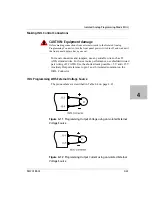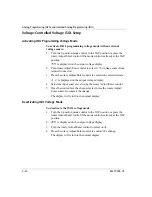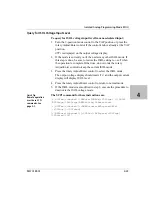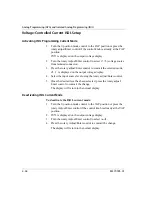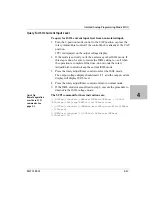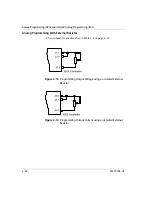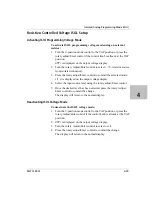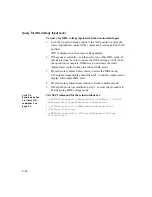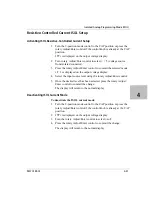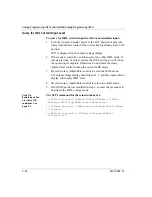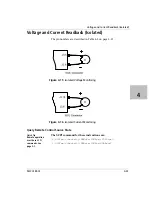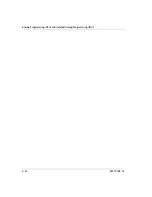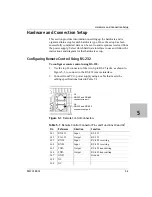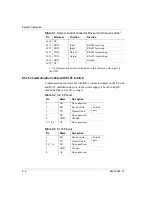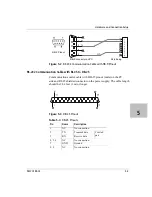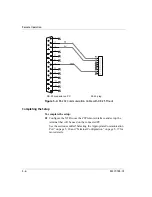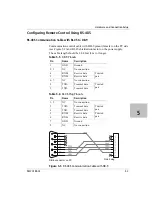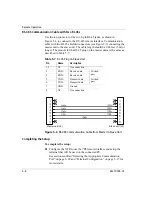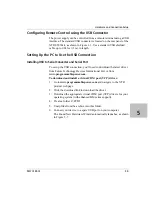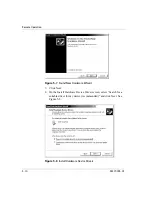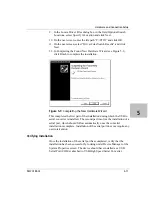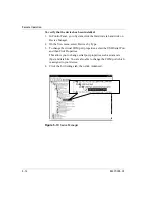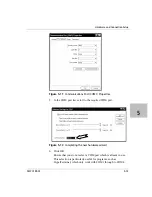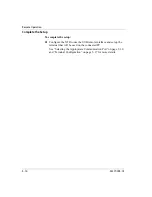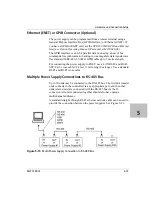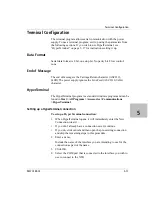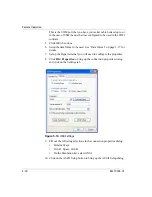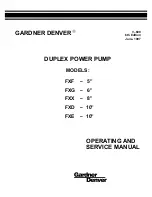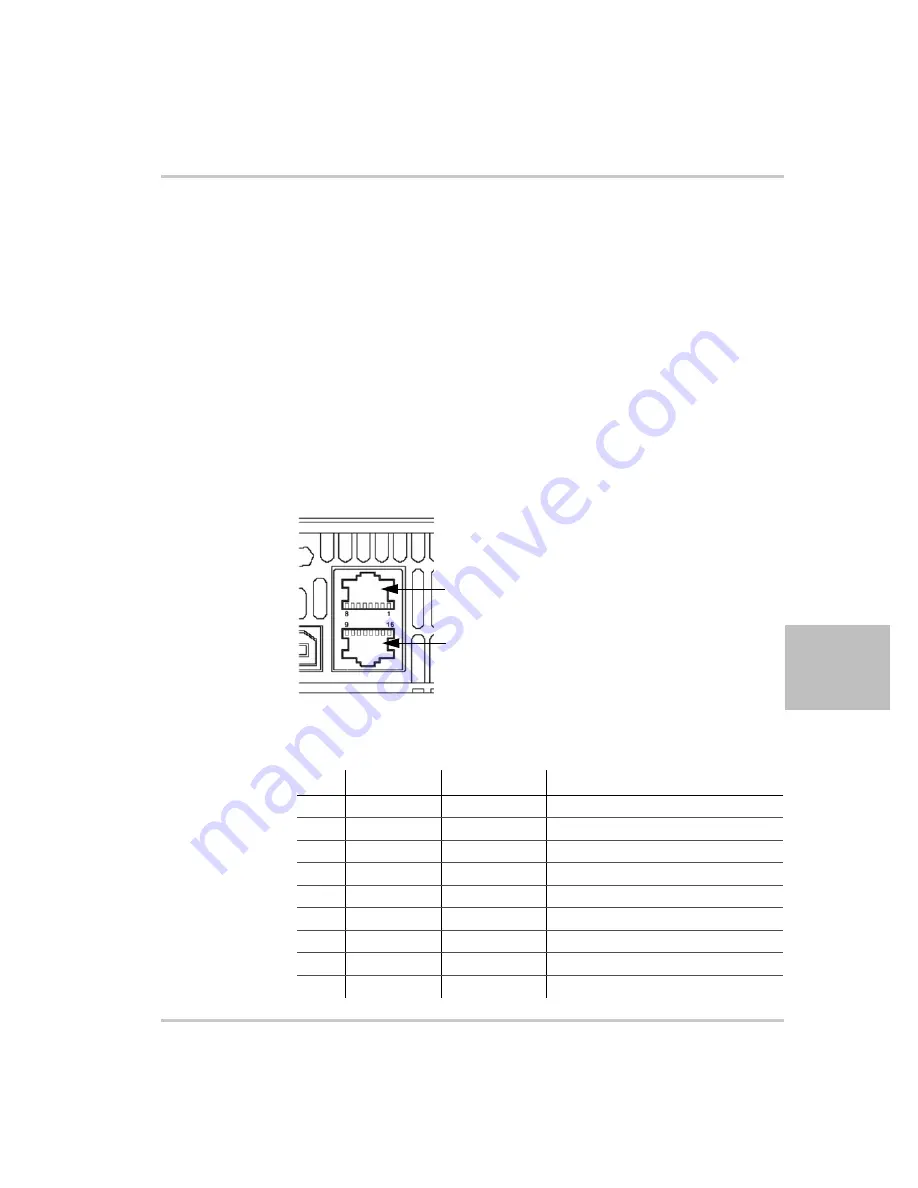
Hardware and Connection Setup
M370185-01
5-3
5
Hardware and Connection Setup
This section provides information on setting up the hardware and is
organized into setup for each hardware type. Once the setup has been
successfully completed, data can be sent to and responses received from
the power supply. Select which hardware interface to use and follow the
instructions and diagram for that hardware set up.
Configuring Remote Control Using RS-232
To configure remote control using RS-232:
1. Use the top J4 connector of the two 8-pin RJ-45 jacks, as shown in
Figure 5-1
,
to connect to the RS-232 remote interface.
2. Connect from PC to power supply using a cable that meets the
cabling specifications listed in Table 5-1.
Figure 5-1
Remote Control Connectors
J4:
RS-232 and RS-485
connector in port
J6:
RS-232 and RS-485
connector out port
Table 5-1
Remote Control Connector Pins and Functions J4 and J6
1
Pin
Reference
Direction
Function
J4.1
RX-232
Input
RS-232
J4.2
TX-232
Output
RS-232
J4.3
RXD+
Input
RS-485 receiving
J4.4
RXD–
Input
RS-485 receiving
J4.5
TXD+
Output
RS-485 transmitting
J4.6
TXD–
Output
RS-485 transmitting
J4.7
GND
–
Ground
J4.8
NC
–
–
J6.9
NC
–
–
Summary of Contents for Soresen XTR 100-8.5
Page 2: ......
Page 16: ...xiv ...
Page 28: ...1 8 ...
Page 50: ...Local Operation 3 8 M370185 01 Figure 3 3 Front Panel Menu System ...
Page 93: ...Using Multiple Power Supplies M370185 01 3 51 3 ...
Page 94: ...Local Operation 3 52 M370185 01 ...
Page 128: ...Analog Programming APG and Isolated Analog Programming ISOL 4 34 M370185 01 ...
Page 198: ...Remote Operation 5 70 M370185 01 ...
Page 261: ...SCPI Command Tree M370185 01 A 35 A ...
Page 262: ...A 36 ...
Page 279: ...Index M370185 01 IX 3 described 3 7 3 36 number available 3 36 stored values 3 36 ...
Page 280: ...IX 4 ...