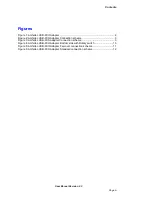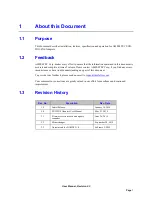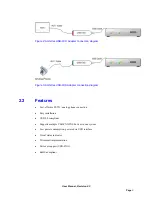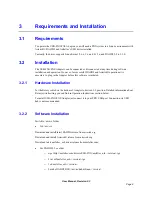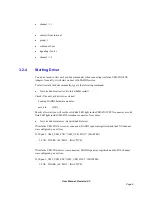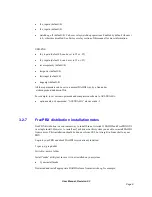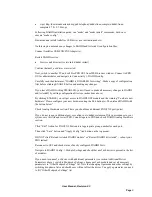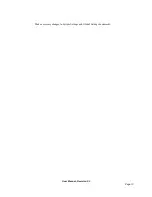User Manual, Revision 2.3
Page 9
•
wget http://downloads.asterisk.org/pub/telephony/dahdi-linux-complete/dahdi-linux-
complete-2.7.0+2.7.0.tar.gz
Following DAHDI installation guide, run “make” and “make install” commands, but do not
execute “make config”.
Download and install Amfeltec USB driver (see instructions above).
On this step do not make any changes to DAHDI and Asterisk® configuration files.
Connect Amfeltec USB-FXO/FXS Adapter(s).
Restart DAHDI service:
•
# service dahdi restart (or /etc/init.d/dahdi restart)
Confirm that amf_usb driver was started.
Next, switch to another PC and call FreePBX GUI from WEB browser window. Connect to PBX
GUI as administrator and navigate to Connectivity -> DAHDI config.
Carefully read the disclaimer: “DAHDI is DISABLED for writing”. Make a copy of configuration
files before clicking ENABLE button and making any changes.
If you leave DAHDI writing DISABLED, you will need to make all necessary changes in DAHDI
and Asterisk® by editing configuration files (see instructions above).
By clicking ENABLE you will get access to DAHDI GUI module and the warning “You have new
hardware! Please configure your new hardware using the Edit button(s). Then reload DAHDI with
the button below”.
Check Analog Hardware section. There you should see additional FXO/FXS port (ports).
If you do not see any additional port, reconfigure /etc/dahdi/system.conf file in accordance to your
system, save this file and restart PBX. Connect again to PBX and check DAHDI Analog Hardware
section.
Click “Edit” Action for FXO/FXS Ports and set appropriate group number for each port.
Then click “Save” button and “Apply Config”(red button on the top menu).
DO NOT click “Reload Asterisk DAHDI module” or “Restart DAHDI & Asterisk” – reboot your
PBX instead.
Reconnect to GUI and check status of newly configured DAHDI Ports.
Navigate to DAHDI Config -> Module Settings and check that amf_usb driver is present in the list
of modules.
If you need to run amf_usb driver with additional parameters (see section Additional Driver
Parameters above), switch to Modprobe Settings, choose amf_usb module and set all necessary
parameters in “Other Modprobe Settings” list. Note that changing Opermode and other settings by
switching dropdown lists and checkboxes will not affect the driver. To apply a parameter you need
to fill “Other Modprobe Settings” list.
Summary of Contents for PIRANHA USB Series
Page 4: ......