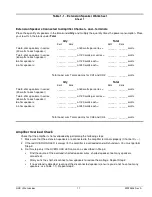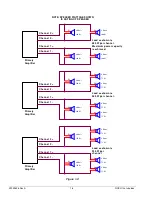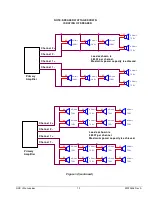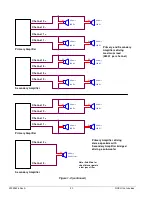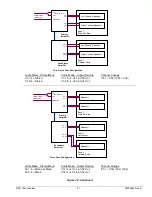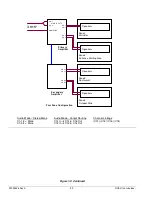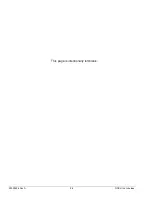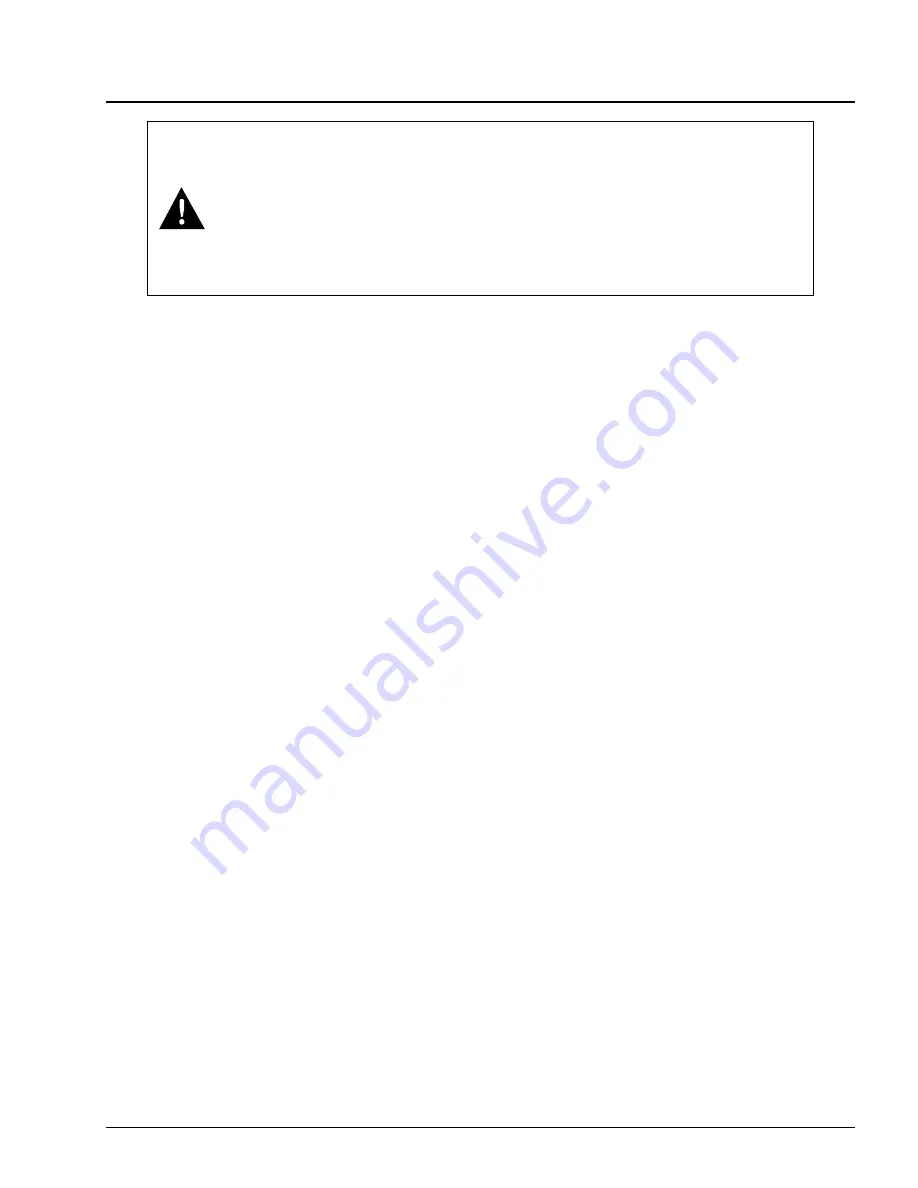
NGX Ultra Jukebox
13
22022626 Rev A
Video Setup
ATTENTION
The Music Video feature requires a high capacity Internet connection capable of
supporting 10GB to 50GB per month of data updates. Use of this feature on a cellular
wireless connection or a capped broadband data plan is not allowed.
By enabling video capability you are acknowledging that this jukebox is connected to a
high capacity wired connection. AMI will not be responsible for any overage charges
that may result from operating a Music Video jukebox on capped bandwidth data plans.
Use on an AMI supplied wireless plan is strictly prohibited.
Enable Music Video Selections
Video Selections must be enabled in the software in
order for Music Video Selections to appear on the
User Interface. Music Video Selections are
not
factory enabled in the software.
Once your jukebox is up and running, in Service
Mode navigate to Playback Management Video
Settings. If the Video Settings menu option is not
visible, check the video card to be sure it is installed
properly and fully seated in the PCI-Ex slot on the
mother board. The video card must be present and
detected by the software before this option is made
available.
On the Video Settings screen, verify the Enable
Music Videos checkbox is checked.
Video Signals
The video signal from a Music Video is played
through the Video Card while the jukebox User
Interface (UI) is played through the VGA interface
on the mother board. Video will play from any of the
three video ports (HDMI, DVI, or VGA) on the video
card but only one at a time.
The upper video
display must be connected to the video card
during jukebox boot for the software to detect
the display and properly configure the correct
port.
If the upper display is plugged into the video
card on boot up, the default video port output will be
VGA. All videos are played using High Definition
720p. Be sure your video display can accept this
signal.
To provide the best video signal, the preferred
video display output port is HDMI. If your location
requires more than one display, use of an HDMI
splitter will be needed. These are available from
your local video retailer or from an Internet retailer.
If your cable runs are excessively long, you may
also need an HDMI repeater. Another option for
long video runs is to purchase an HDMI to Cat5
extender device. Some of these devices will allow
video signals to be extended up to 328 feet over
standard Cat5 or Cat6 cable.
If your video monitor installation uses multiple HDMI
splitters and/or repeaters there is the possibility that
the video image and audio playing through the
jukebox speakers can get out of sync. The Video
Settings page in the Service Mode provides a delay
adjustment to help get the audio and video back in
sync.
While playing a music video, adjust the delay until
the audio and video are back in sync. The slider
can be used for large timing changes. Use the
arrows for small incremental changes. If you touch
either of the boxes showing the time delay in
milliseconds (ms), a keypad will pop open allowing
you to enter a specific number.
Music Video Selection Pricing
Pricing of Video selections is set to 1 more credit
than audio selections. If the audio selection cost is
1 credit, the associated video will cost 2 credits. If
the audio cost is 2 credits, the associated video will
cost 3 credits. The incremental price of a video can
be configured on the Song Pricing screen in the
Service Mode with the minimum increment being 1
credit.
The VID SEL button on the AMI IR Remote control
can be used to enable/disable music videos on the
jukebox. This action will be reflected by the
checkbox shown on the Video Settings screen in
Service Mode.
Summary of Contents for NGX ULTRA
Page 6: ...22022626 Rev A 4 NGX Ultra Jukebox This page is intentionally left blank ...
Page 28: ...22022626 Rev A 26 NGX Ultra Jukebox This page is intentionally left blank ...
Page 40: ...22022626 Rev A 38 NGX Ultra Jukebox This page is intentionally left blank ...
Page 50: ...AMI Entertainment Network LLC 4147 Eastern Avenue SE Grand Rapids Michigan 49508 ...