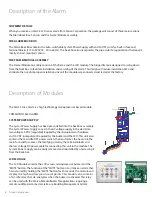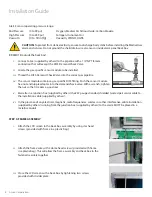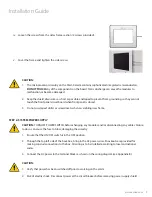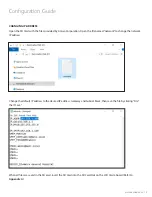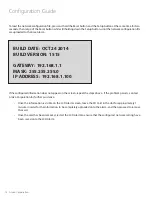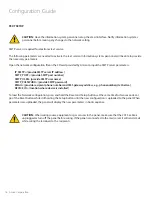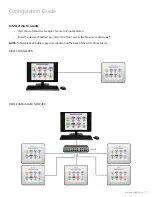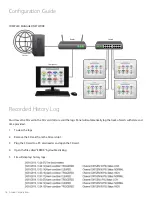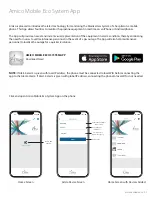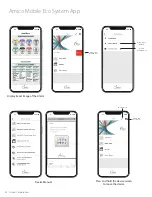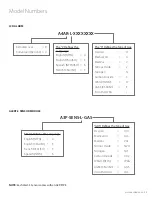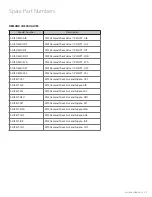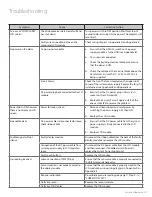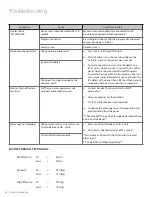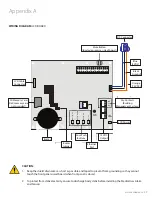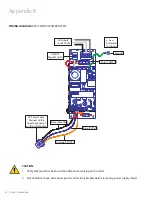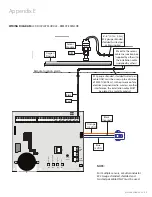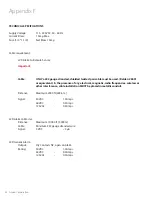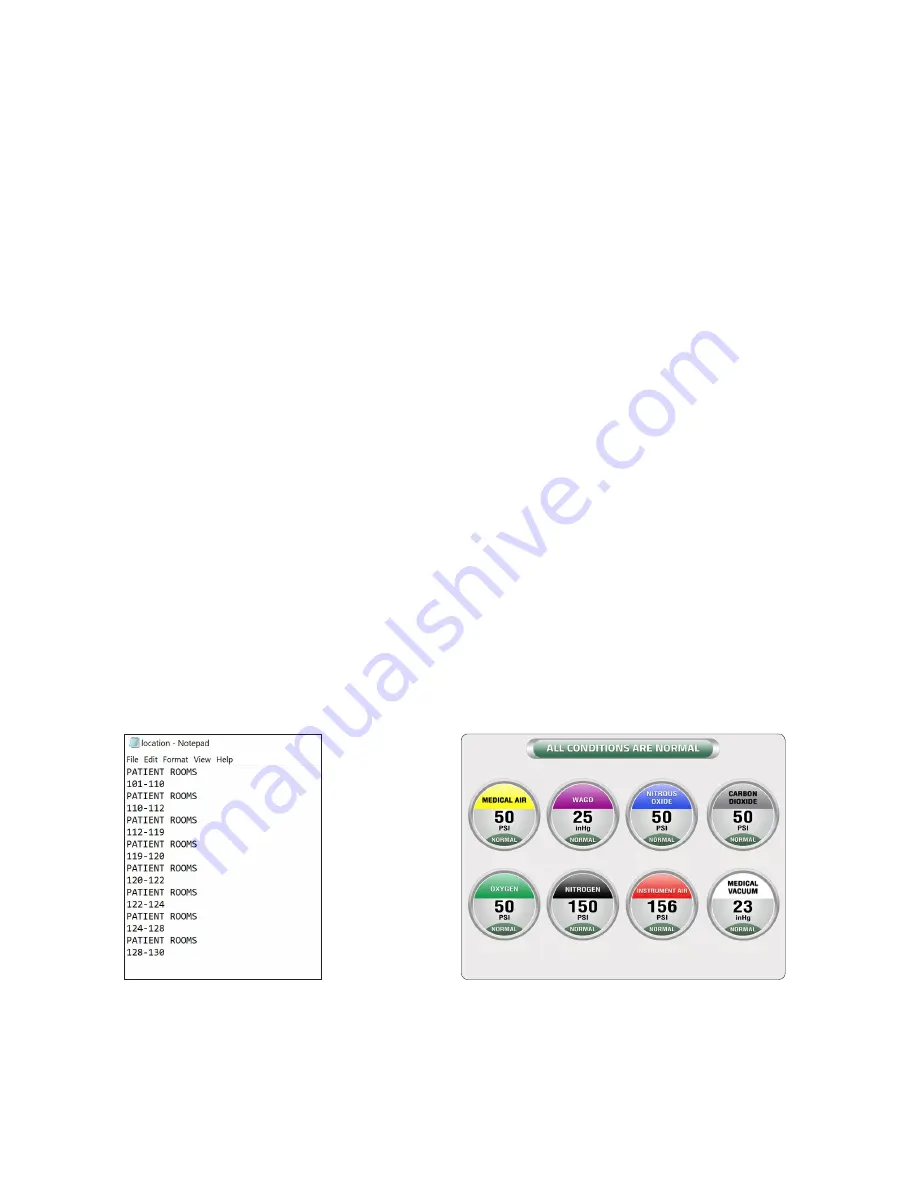
20 Amico Corporation
Programming Gas Locations
Notepad File
Updated Display on LCD Alarm
1. Use the
Notepad
program to enter information for gas locations. Each line can hold up to a
maximum of 16
characters.
(
Notepad
is a generic text editor included with all versions of Microsoft Windows)
2. Two lines may be used per individual gas.
3. The order of the text must go in order of the gas; meaning the first two lines of text shall represent the 1st gas
location, the next two lines of text shall represent the 2nd gas location, and so forth.
• Please refer to the diagram in the Installation Guide under step 7a (see page 9) to determine gas location on the LCD
Alarm screen.
4. Once all the text has been entered, save the file onto the SD Card with the file name:
location
.
5. Insert the SD Card into the SD Card Slot on the LCD Alarm board (Refer to Appendix A).
6. While the LCD Alarm is on, to load gas location “location.txt” file, press and hold the Reset and Setup buttons at the same
time for two seconds. Let go of the Reset button while still holding the Setup button until the file is uploaded to the
panel. When file is uploaded, the panel will display the location under the gas icons.
• If the gas location text does not appear on the screen, repeat step #6. If the problem persists, contact Amico
Corporation for further assistance.
7. Once the text is visible on the LCD Alarm, leave the SD Card in the slot for
approximately 1 minute
in order for the
information to be completely uploaded onto the alarm, and then proceed to remove the card.
8. Once the card has been removed, restart the LCD Alarm to ensure that the locations have been saved onto the
LCD Alarm.
NOTE:
Symbols and special characters cannot be displayed.
PATIENT ROOMS
101-110
PATIENT ROOMS
110-112
PATIENT ROOMS
112-119
PATIENT ROOMS
119-120
PATIENT ROOMS
120-122
PATIENT ROOMS
122-124
PATIENT ROOMS
124-128
PATIENT ROOMS
128-130