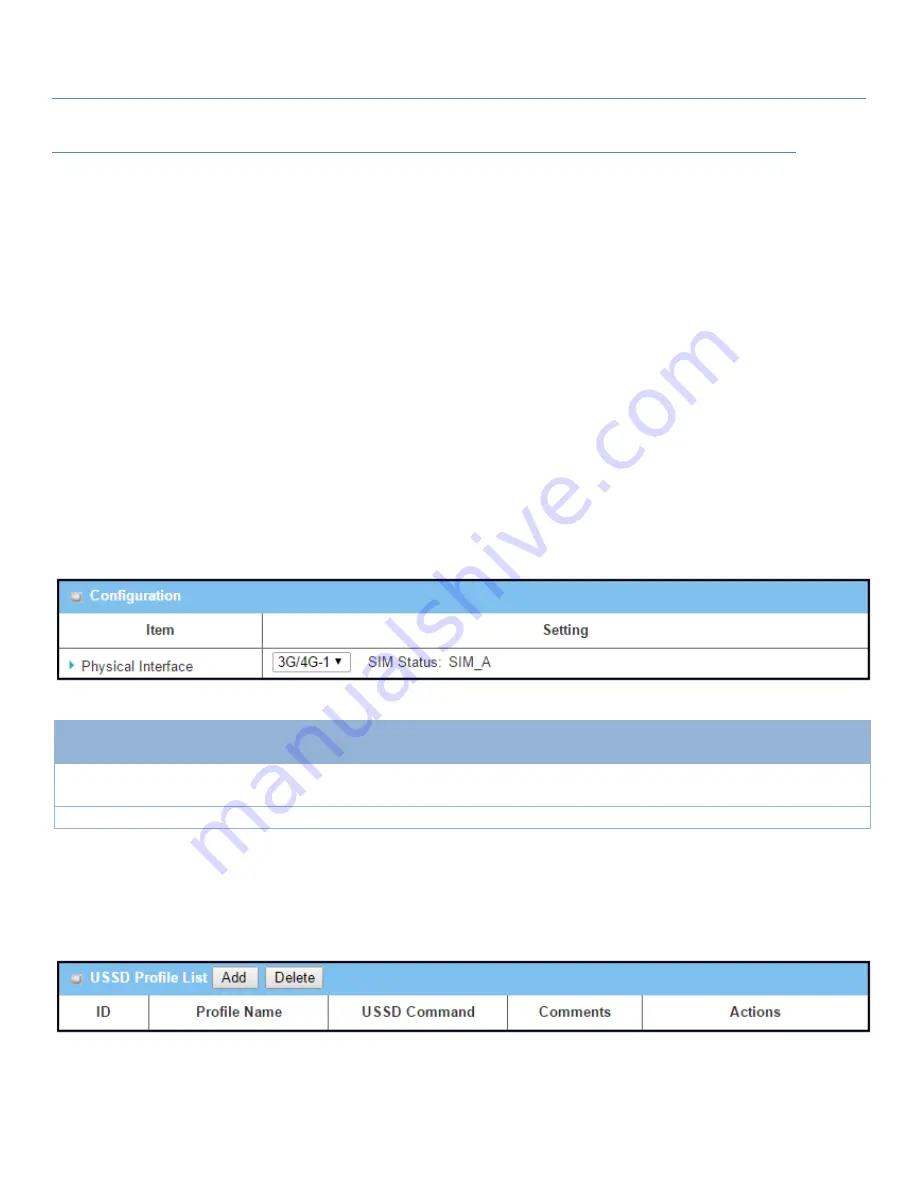
Industry Cellular Gateway
USSD Setting
Go to
Service
>
Cellular Toolkit
>
USSD
tab.
In "USSD" page, there are four windows for the USSD function. The "Configuration" window can let you specify
which 3G/4G module (physical interface) is used for the USSD function, and system will show which SIM card in
the module is the current used one. The second window is the "USSD Profile List" and it shows all your defined
USSD profiles that store pre-commands for activating an USSD session. An "Add" button in the window can let
you add one new USSD profile and define the command for the profile in the third window, the "USSD Profile
Configuration". When you want to start the activation of an USSD connection session to the USSD server,
select the USSD profile or type in the correct pre-command, and then click on the "Send" button for the
session. The responses from the USSD server will be displayed beneath the "USSD Command" line. When
commands typed in the "USSD Command" field are sent, received responses will be displayed in the "USSD
Response" blank space. User can communicate with the USSD server by sending USSD commands and getting
USSD responses via the gateway.
USSD Configuration
Configuration
Item
Value setting
Description
Physical Interface
The box is
3G/4G-1
by
default.
Choose a cellular interface (
3G/4G-
1 or
3G/4G-2
) to configure the USSD setting
for the connected cellular service (identified with
SIM_A
or
SIM_B
).
SIM Status
N/A
Show the connected cellular service (identified with
SIM_A
or
SIM_B
).
Create / Edit USSD Profile
The cellular gateway allows you to custom your USSD profile. It supports up to a maximum of 35 USSD profiles.
When
Add
button is applied,
USSD Profile Configuration
screen will appear.
343
















































