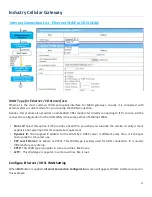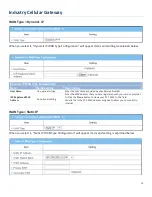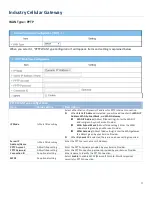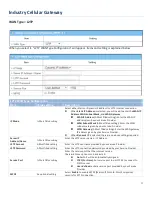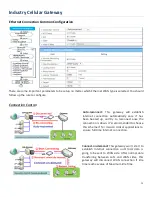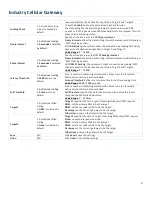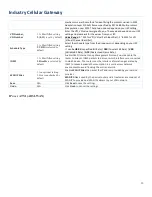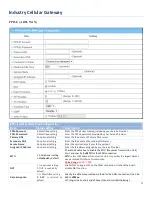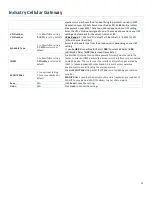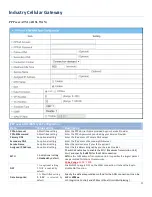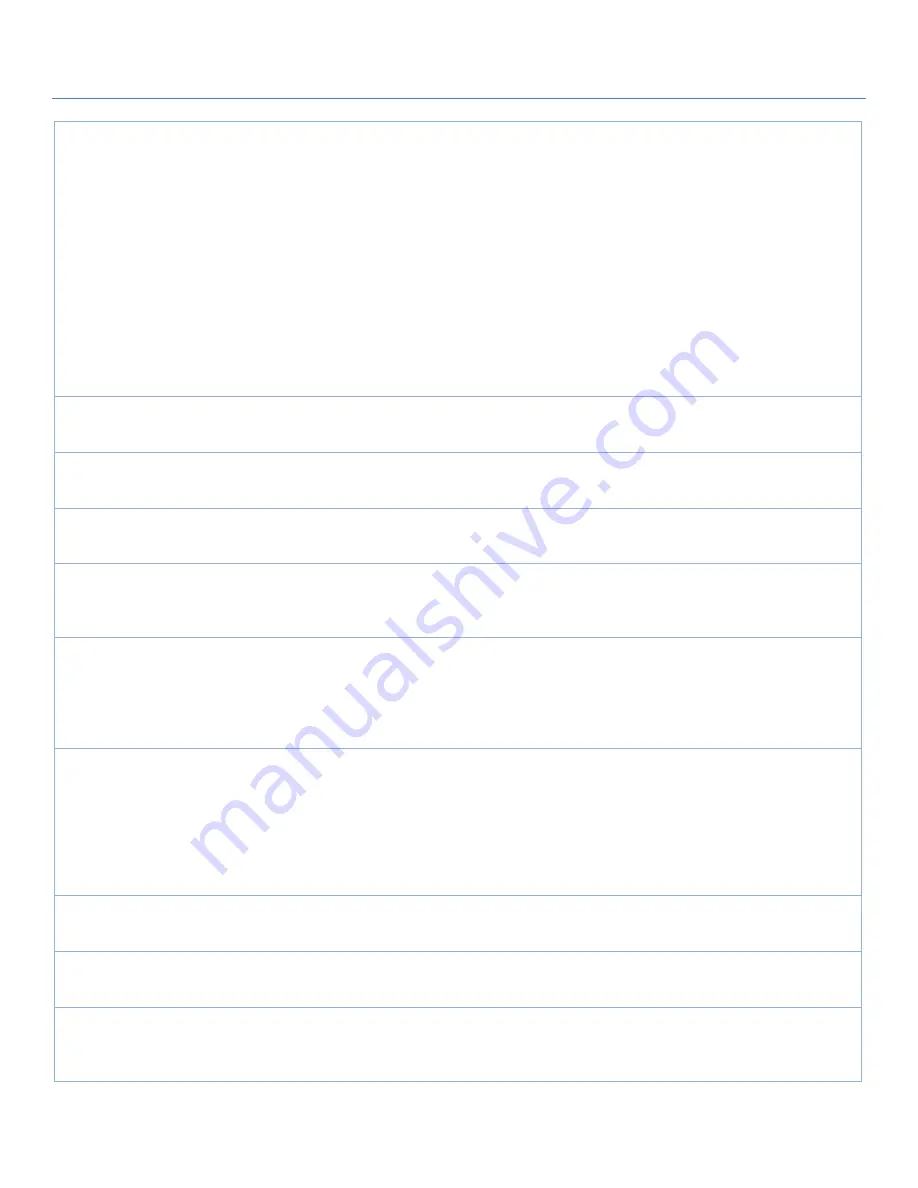
Industry Cellular Gateway
Select
Manual-configuration
to set
APN
(Access Point Name),
Dial Number
,
Account
, and
Password
to what your carrier provides.
Select
APN Profile List
to set more than one profile to dial up in turn, until
the connection is established. It will pop up a new filed, please go to
Basic
Network > WAN & Uplink > Internet Setup > SIM-A APN Profile List
for
details.
Select
Auto-detection
to automatically bring out all configurations needed
while dialing-up, by comparing the IMSI of the SIM card to the record listed
in the manufacturer’s database.
Note_1:
You are highly recommended to select the
Manual
or
APN Profile
List
to specify the network for your subscription. Your ISP always provides
such network settings for the subscribers.
Note_2:
If you select
Auto-detection,
it is likely to connect to improper
network, or failed to find a valid APN for your ISP.
APN
1. A Must filled setting
2. String format : any
text
Enter the
APN
you want to use to establish the connection.
This is a must-filled setting if you selected
Manual-configuration
as dial-up
profile scheme.
IP Type
1. A Must filled setting
2. By default
IPv4
is
selected
Specify the IP type of the network serveice provided by your 3G/4G
network. It can be
IPv4
,
IPv6
, or
IPv4/6
.
PIN code
1. An Optional setting
2. String format :
interger
Enter the PIN (Personal Identification Number) code if it needs to unlock
your SIM card.
Dial Number,
Account,
Password
1. An Optional setting
2. String format : any
text
Enter the optional
Dial Number
,
Account
, and
Password
settings if your ISP
provided such settings to you.
Note: These settings are only displayed when Manual-configuration is
selected.
Authentication
1. A Must filled setting
2. By default
Auto
is
selected
Select
PAP
(Password Authentication Protocol) and use such protocol to be
authenticated with the carrier’s server.
Select
CHAP
(Challenge Handshake Authentication Protocol) and use such
protocol to be authenticated with the carrier’s server.
When
Auto
is selected, it means it will authenticate with the server either
PAP
or
CHAP
.
IP Mode
1. A Must filled setting
2. By default
Dynamic IP
is selected
When
Dynamic IP
is selected, it means it will get all IP configurations from
the carrier’s server and set to the device directly.
If you have specific application provided by the carrier, and want to set IP
configurations on your own, you can switch to
Static IP
mode and fill in all
parameters that required, such as IP address, subnet mask and gateway.
Note
:
IP Subnet Mask
is a must filled setting, and make sure you have the
right configuration. Otherwise, the connection may get issues.
Primary DNS
1. An Optional setting
2. String format : IP
address (IPv4 type)
Enter the IP address to change the primary DNS (Domain Name Server)
setting. If it is not filled-in, the server address is given by the carrier while
dialing-up.
Secondary DNS
1. An Optional setting
2. String format : IP
address (IPv4 type)
Enter the IP address to change the secondary DNS (Domain Name Server)
setting. If it is not filled-in, the server address is given by the carrier while
dialing-up.
Roaming
The box is unchecked by
default
Check the box to establish the connection even the registration status is
roaming, not in home network.
Note
: It may cost additional charges if the connection is under roaming.
43