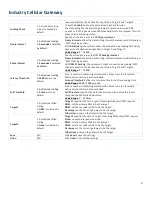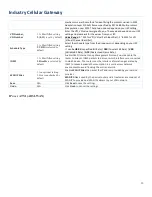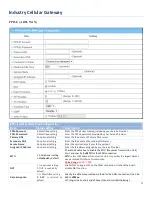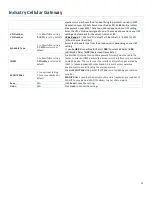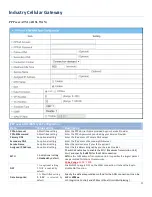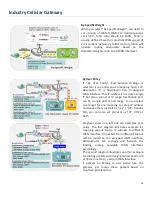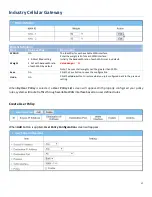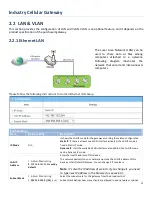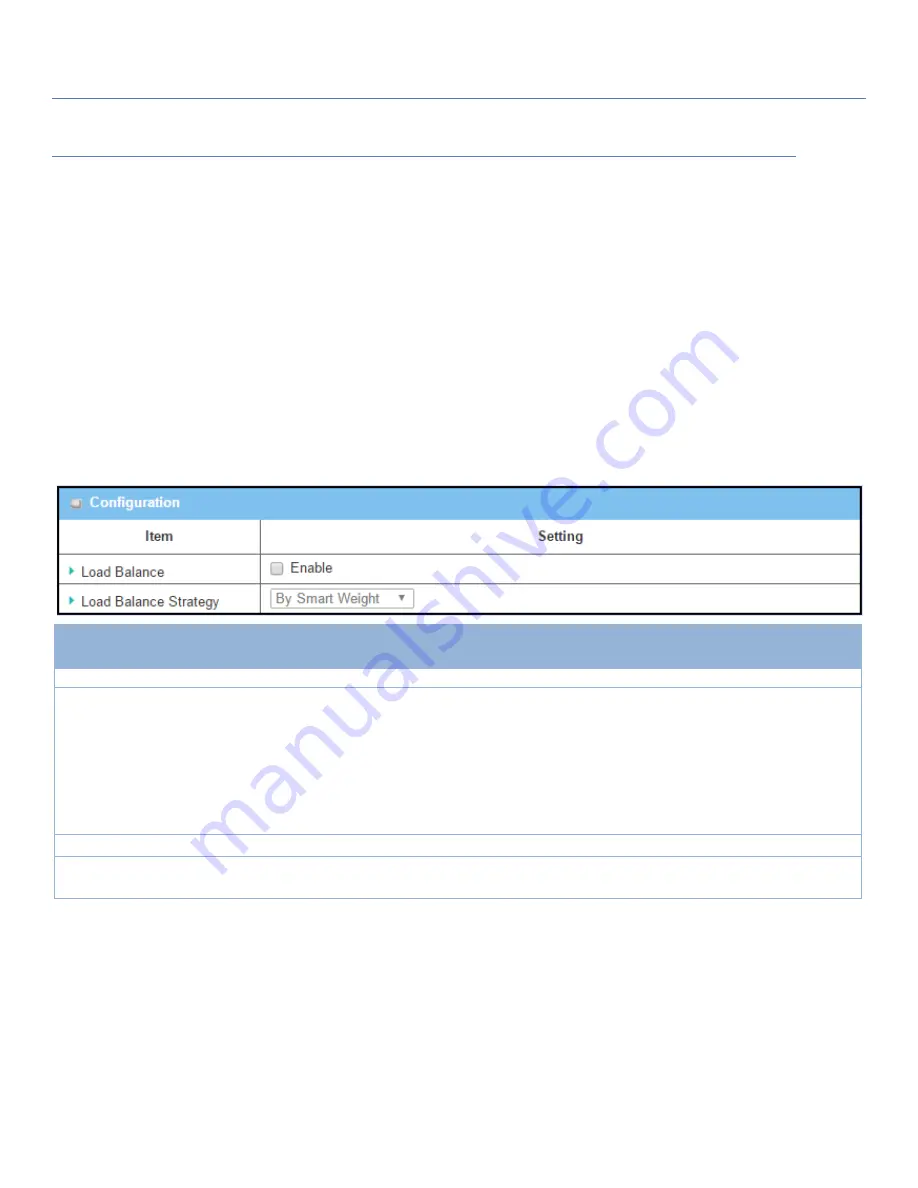
Industry Cellular Gateway
Load Balance Setting
Go to
Basic Network > WAN & Uplink > Load Balance
Tab.
The
Load Balance
function is used to manage balance bandwidth usage among multiple WAN connections
.
When you choose "By Smart Weight" strategy, system will operate load balance function automatically based
on the embedded Smart Weight algorithm. However, when you choose "By Specific Weight" strategy, the
further "Weight Definition" configuration window will let you define the ratio of transferred sessions between
all WAN interfaces for data transfer. At last, when you choose "By User Policy" strategy, the further "User
Policy List" shows all defined user policy entries, and the "User Policy Configuration" window will let you
create and define one user policy for routing dedicated packet flow via one WAN interface.
Enable/Select Load Balance Strategy
Configuration
Item
Value setting
Description
Load Balance
Unchecked by default
Check the
Enable
box to activate Load Balance function.
Load Balance
Strategy
1. A Must filled setting
2.
By Smart Weight
is
selected by default.
There are up to three load balance strategies. Select the preferred one.
By Smart Weight
: S
ystem will operate load balance function automatically
based on the embedded Smart Weight algorithm
.
By Specific Weight
: System will adjust the
ratio of transferred sessions among
all WANs
based on the specified weights for each WAN.
By User Policy
: System will route traffics through available WAN interface based
on user defined rules.
Note: The number of available strategies depends on the model you purchased.
Save
NA
Click the
Save
button to save the configuration
Undo
NA
Click the
Undo
button to restore what you just configured back to the previous
setting.
When
By Specific Weight
is selected, user needs to adjust the percentage of WAN loading. System will give a
value according to the bandwidth ratio of each WAN at first time and keep the value after clicking
Save
button.
61