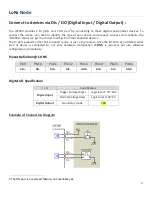LoRa Node
4
1.2 Contents List
1.2.1 Package Contents
#Standard Package
Items
Description
Contents
Quantity
1
IOT400-DL3B1
LoRa Node
1pcs
2
Battery
1pcs
3
Cable Tie
2pcs
4
AI Jumper
3pcs
5
Water/Dust-proof Stopper
3pcs
1.2.2 Optional Accessories
#Optional parts (these parts are sold separately)
Items
Description
Contents
Comments
1
USB-to-Serial Console Cable
Used for wired configuration
2
Bluetooth Module
Used for wireless configuration
These parts are sold separately. If necessary, please contact us via