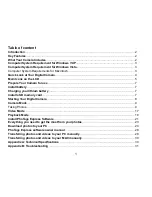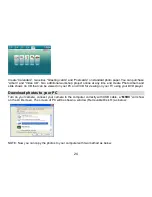12
Smile Capture
1.
Press Menu button.
2.
Press Right/Left button to select the icon
.
3.
Press Up/Down button to select: On/Off.
4.
Press Menu button or Multi-Function button A to confirm.
Continue Shot
You can take 6 photos continuously after pressing Shutter button only once with this function on.
1.
Press Menu button.
2. Press Right/Left button to select the icon
.
3. Press Up/Down button to select: On/Off.
4. Press Menu button or Multi-Function button A to confirm.
Note:
The image size will automatically become VGA when select continue shot on , if you try to change the
image size “Continue Shot Mode Off” information will remind you that you can only use continue shot
function when the image size is VGA.
Self Timer
You can include yourself in a photo by using this feature to delay the time between your pressing Shutter
button and when the photo is actually taken.
1.
Press Menu button.
2.
Press Right/Left button to select icon
, the function menu as below:
3.
Press Up/Down button to select 2, 5 or 10 seconds count down shooting or you can select Off to turn
off.
4.
Press Menu button or Multi-Function button A to confirm.
Note:
Press Shutter button to take a photo, the self timer LED indicator will flash 2, 5 or 10 seconds ( per
you selection) until the photo is taken.