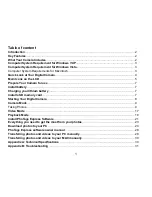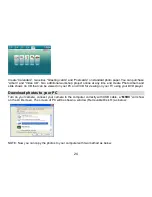14
White Balance
This setting allows the camera to adjust the color of your photos according to the color of your light source.
1.
Press Up/Down button to select White balance option in Setup menu.
2.
Press Menu button or Multi-Function button A to enter the White Balance submenu.
3.
Press Up/Down button to choose the best option: Auto/Daylight/Cloudy/Incandescent/Fluorescent.
4.
Press Menu button to confirm and return to the Camera mode.
Note:
You can press Multi-Function button B to exit in each menu.
Sharpness
This setting allows you to adjust the sharpness of your images, making edges more or less distinct.
1.
Press Up/Down button to select Sharpness option in Setup menu.
2.
Press Menu button or Multi-Function button A to enter the Sharpness submenu.
3.
Press Up/Down button to select: Normal/Sharp/Soft.
4.
Press Menu button to confirm and return to the Camera mode.
Note:
You can press Multi-Function button B to exit in each menu.
Quality
The quality of your photos also affects the number of shots you can take. The Super setting means you can
take fewer photos, but they will be better quality.
1.
Press Up/Down button to select Quality option in Setup menu.
2.
Press Menu button or Multi-Function button A to enter the Quality submenu.
3.
Press Up/Down button to select: Super Fine/Fine/Normal.
4.
Press Menu button to confirm and return to the Camera mode. The corresponding icon of Quality will
appear on the LCD screen.
Note:
You can press Multi-Function button B to exit in each menu.