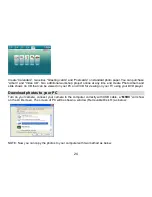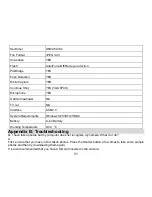18
Note:
1.
The file you recorded will be saved as AVI format.
2.
When the camera's memory is full, the “Card Full” message will appear on the LCD screen when you
attempt shoot more videos. Download the test file from the internal memory to the PC or delete them to
shoot more videos. Alternatively, you can insert a SD memory card to expand the memory to record
longer videos.
Playback Mode
Press Right button to enter Playback mode. You can playback the photos and videos in your camera. In
Playback mode you can rotate, protect, delete and crop your photos and you can play, protect and delete
video clips. You can also print photos directly from your camera using PictBridge.
NOTE:
1.
The message, “No File Exist” will be displayed on the LCD screen if there are no photos/videos in the
camera. Press Multi-Function button B to return to the camera mode.
2.
Please go to the camera mode for setting video parameters for shooting videos, such as Video size,
White balance and so on.
Thumbnail display
When the camera is in the Playback Mode, press Down button will take you to the thumbnail display.
Select a JPG file, Press Menu button or Multi-Function button A to display the files in full screen.
In full screen display mode, you can press up/down button to enter zoom in/out mode:
1.
Press Multi-Function button A/Multi-Function button B repeatedly to zoom in/out the photo.
2.
Press Menu button.
3.
Press Up/Down/Left/Right button to preview the photo more clearly.
4.
You can press Multi-Function button B to zoom back out it.
Note:
when you select a file is JPEG file, then the icon
will display on the LCD screen.