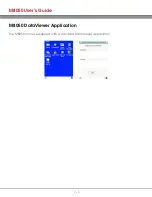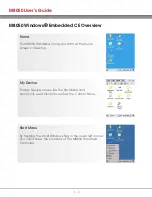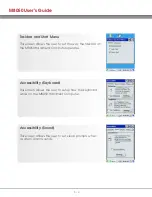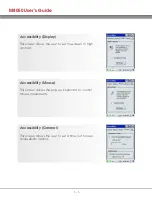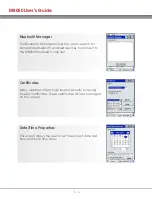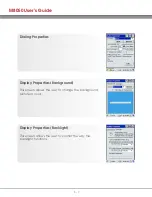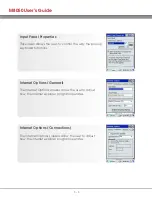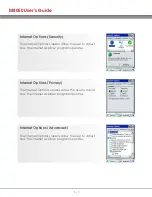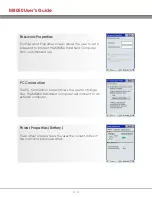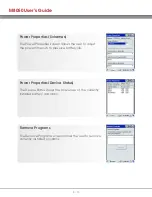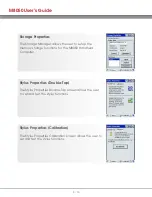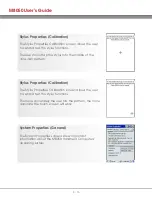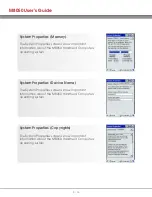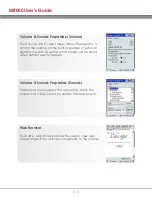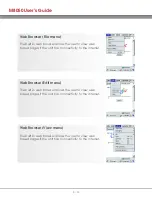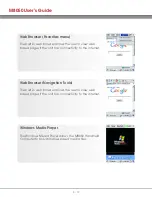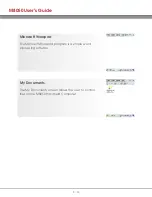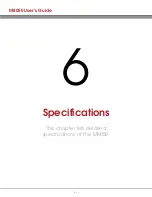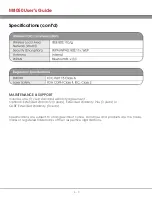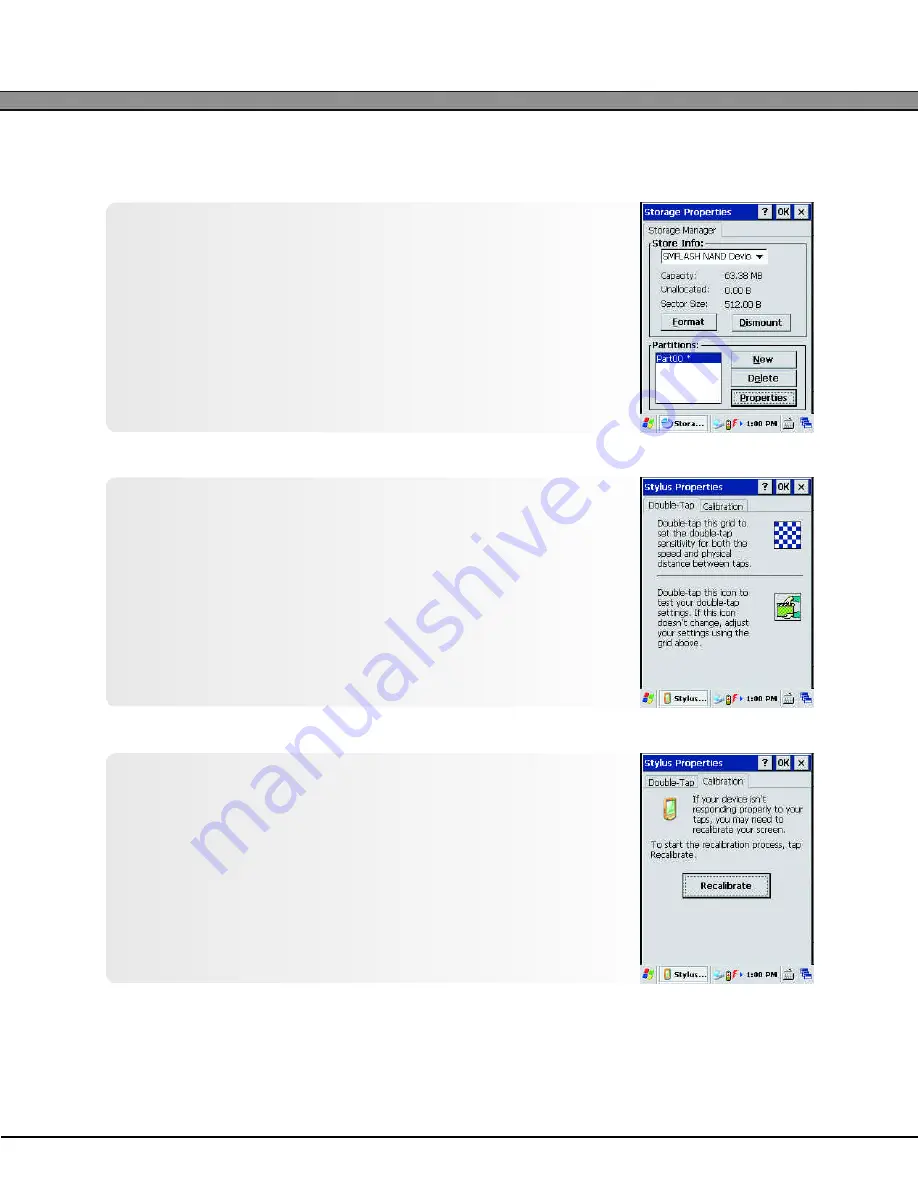
M8050 User’s Guide
5 - 14
Storage Properties
The Storage Manager allows the user to setup the
memory storage functions for the M8050 Handheld
Computer.
Stylus Properties (Double-Tap)
The Stylus Properties Double-Tap screen allows the user
to set and test the stylus functions.
Stylus Properties (Calibration)
The Stylus Properties Calibration screen allows the user to
set and test the stylus functions.