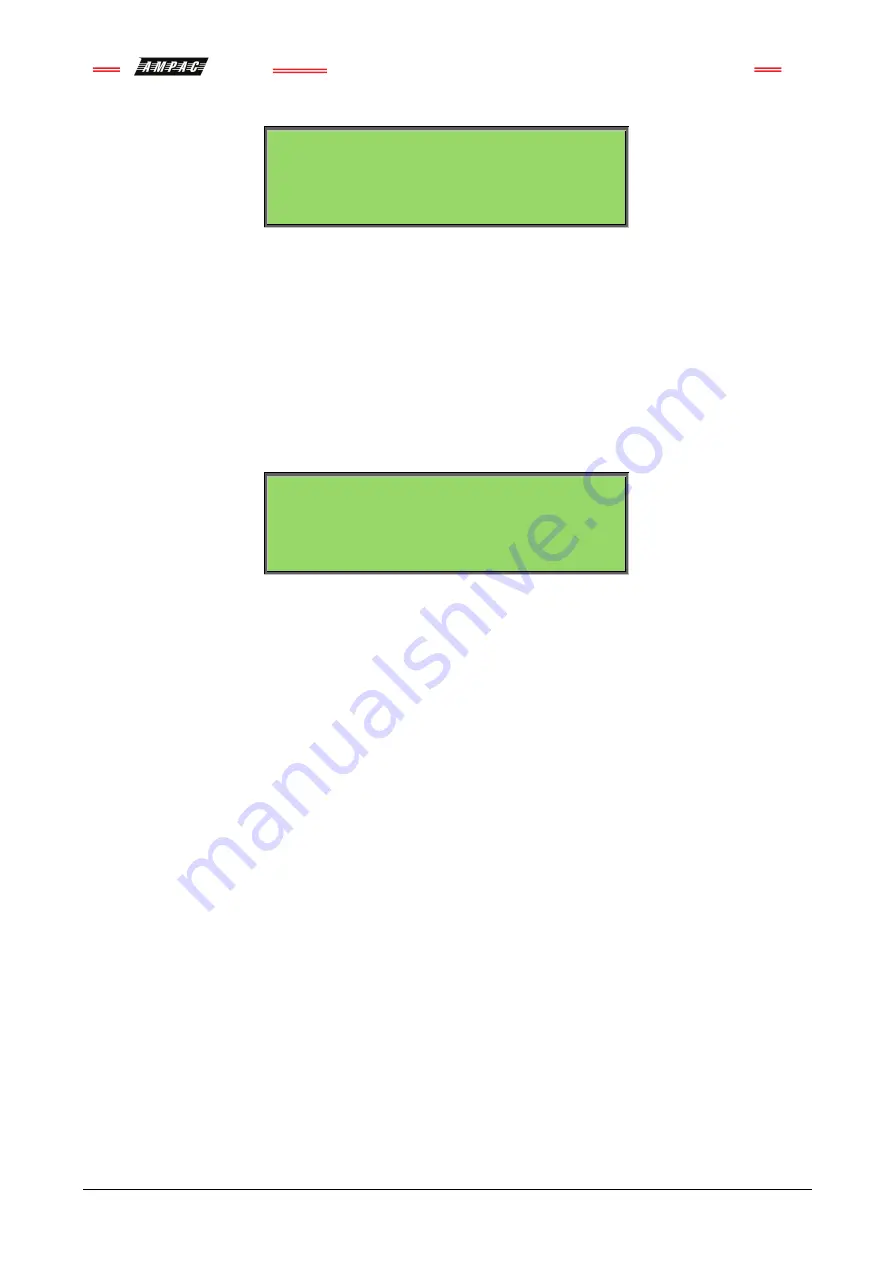
Europe
Smart
Terminal
Installation Commissioning & Operation
Page 18
Normal / Default:
The format for reporting that everything is normal is:
<DATE> <TIME> ACCESS LEVEL: 1
<USER DESCRIPTOR LINE 1>
<USER DESCRIPTOR LINE 2>
<SYSTEM STATUS> <DAY MODE-MAN I/O>
The screen is only displayed when there are no alarms, fault or disables on the panel.
The default screen is only displayed when there are no device alarms, device faults or device
disables present on the system. The highest priority current system status will be displayed and can
be one of the following listed in order of highest to lowest priority:
“SYSTEM ALARM”
“SYSTEM PRE-ALARM”
“SYSTEM FAULT”
“SYSTEM ISOLATE”
“SYSTEM NORMAL”
Config:
The Config screen displays the following
VX.X (software version number
Address
A- A+ C- C+
A - A +: adjusts the address 1 to 30, 30 being the maximum number of
SmartTerminal’s
that can be
connected to the FACP, (default is 255 which is not a valid address).
The function keys perform the following;
A – Press “Previous”
A+ press “Next”
C - C+: decreases [-] and increases [+] the LCD contrast level.
The function keys perform the following;
C – Press “Silence Buzzer”
C+ press “Reset”























